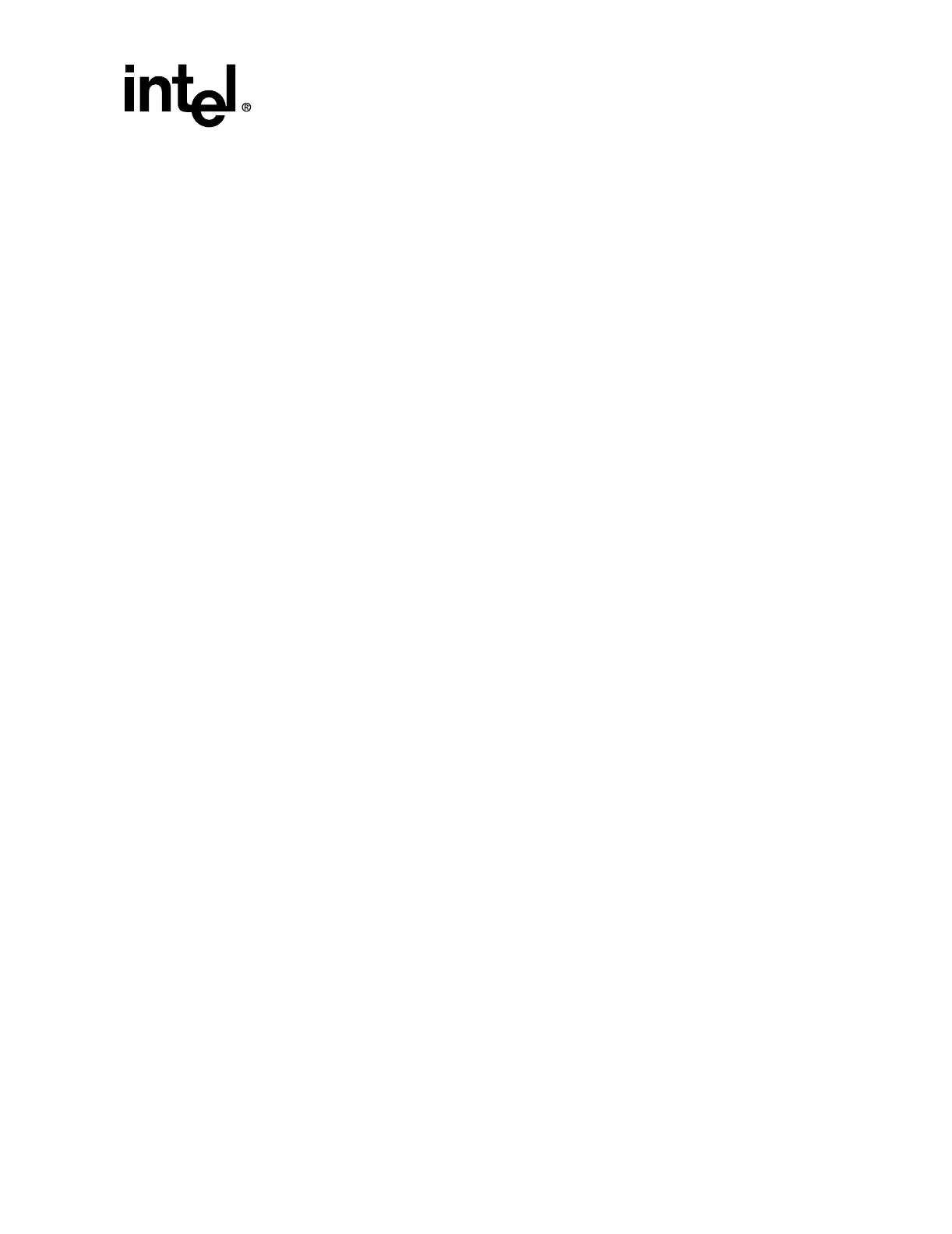Intel® Server RAID Controller U3-1 User’s Manual Rev 1.0 2-67
Advanced Installation Steps
be unable to retrieve its copy of this (and other) file(s). Depending on the particular service
being requested, fulfilling the request may take a long time, or may fail completely.
If you do not plan on using NIS, defer installation of NIS during the installation by pressing
<F8> on the NIS configuration screen. If you decide at a later time to install NIS, you can do
so using the pkgadd(1) command. Go to step 6.
5. Insert UnixWare 7.1 Volume: 1 of 2 diskette and reboot. Install the OS using the install
instruction provided in UnixWare 7 Installation Guide manual. UnixWare will prompt you to
install Host Bus Adapter diskette. At that time insert the Unix Installation diskette when
prompted. To create a UnixWare Installation diskette see the “Make Diskettes” section in
Chapter 3, “Exploring the Utilities”.
Note: During the installation of UnixWare, you will be prompted to install the Network
Information Services (NIS) package. By default the installation will configure your system as
an NIS client. See your system administrator for configuration of the NIS services.
After the installation, files such as /etc/inet/inetd.conf are supposed to be distributed to the
client via NIS. If, however, you don't have a master NIS server on the network, the client will
be unable to retrieve its copy of this (and other) file(s). Depending on the particular service
being requested, fulfilling the request may take a long time, or may fail completely.
If you do not plan on using NIS, defer installation of NIS during the installation by pressing
<F8> on the NIS configuration screen. If you decide at a later time to install NIS, you can do
so using the pkgadd(1) command. Go to step 6.
6. Install the Netscape browser. The Netscape browser is provided in the SCO UnixWare CD-
ROM Disk 2 of 3.
7. After completing the UnixWare installation, connect the remaining SCSI disks to be
configured as part of the RAID subsystem.
8. Boot the system, then insert the SRCU31 CD-ROM in the CD-ROM drive and mount the CD-
ROM.
a. Create a directory to mount the file. For example, type “mkdir cdfiles” at the prompt.
b. Mount the CD-ROM to the folder by typing “mount –F cdfs –r /dev/cdrom/cdrom1 /
cdfiles”
9. Install all the Packages/Services Requirements first before installing the components
packages. See Table 2-4 for a complete list of all Packages/Services Requirements.
Table 2-4 lists the installation components and preinstallation requirements provided by
SRCU31 for UnixWare.
10. Launch the installer by typing the following:
a. Type “cd /cdfiles/os_setup/unixware”
b. Type “sh install” to start the install script.
c. Select option 1 (by typing 1) to install the requirements and components (Figure 2-36).
The launched scripts are shown in Figure 2-37.
Packages can be individually installed by typing the package number listed on the screen
as shown in Figure 2-37. To select all packages, press Enter. To install multiple packages,
type <package number>, <package number> etc. For example, 1,2,4 etc., then press Enter.
After completing the installation type quit and hit Enter to return to the main menu.
Download from Www.Somanuals.com. All Manuals Search And Download.
