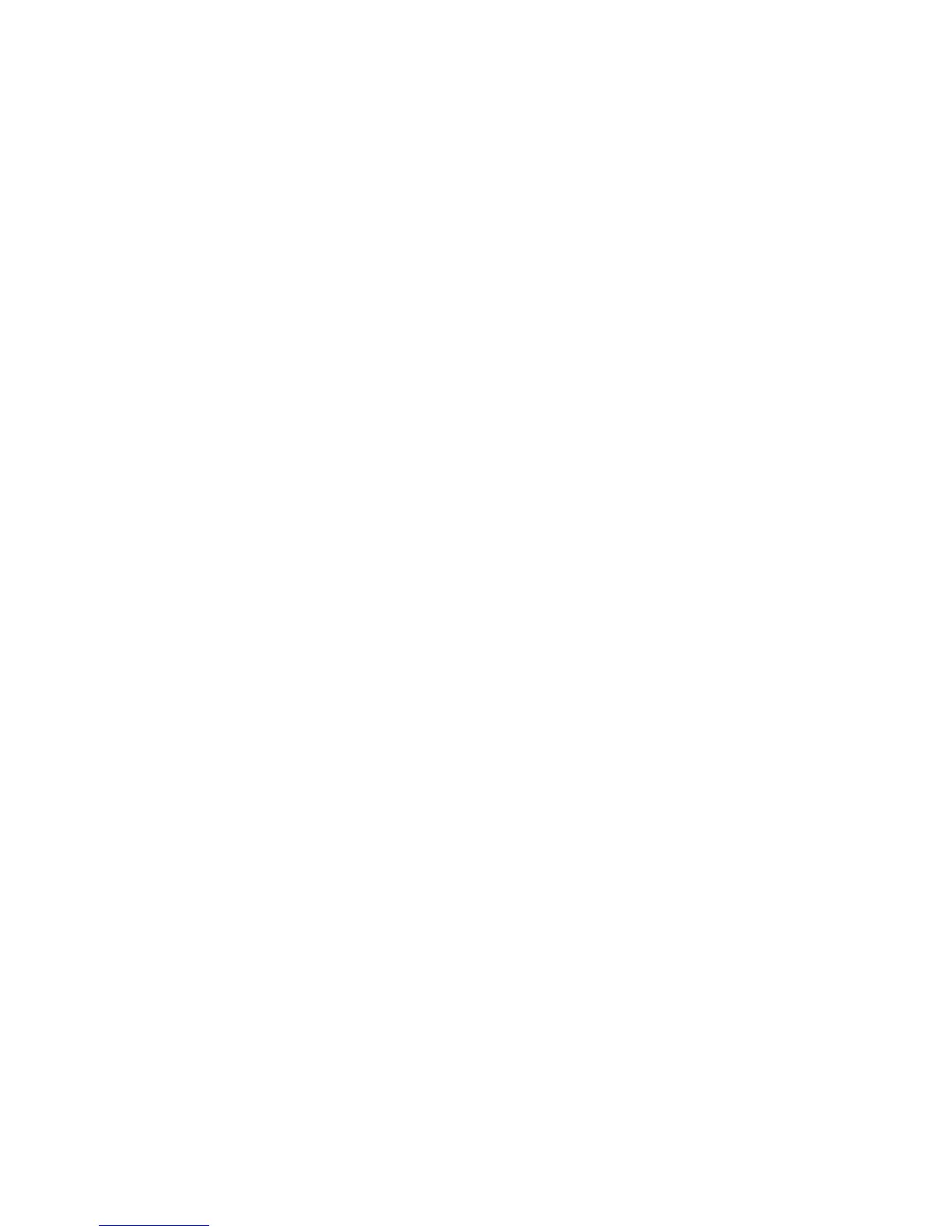Chapter 7 — Configuring the Computer
60 CS40 Mobile Computer User’s Manual
3 From the Camera, Power, or Scanning submenu, check or clear the
Display check box for the settings you want available to the end
user.
4 Tap OK to save your selection.
Restoring Default Settings
You can restore default settings for an individual menu or for all
Intermec Settings parameters.
To restore default settings for an individual menu:
1 Navigate to the menu you want to restore to defaults.
2 Tap Menu > Restore Menu Defaults.
3 When prompted, tap Yes to restore the menu default settings.
4 If prompted to refresh the computer, tap Yes.
To restore defaults settings for all parameters:
1 Tap Menu > Restore All Defaults.
2 Tap Yes.
3 After several minutes, all of the default settings are restored.
How to Hide Menu Items in Intermec Settings
If you do not want menu items available to other users, you can hide
them. Hidden items are not saved when you back up your settings in
the SmartSystems Foundation Console.
To hide menu items:
1 Tap and hold the item, and then choose Hide Menu Item from the
popup list.
2 When asked if you want to hide the menu, tap Yes.
To restore hidden items in a single menu:
• Tap and hold the menu bar where the item was hidden, and then
choose Restore Item Default from the popup list.
To restore all hidden items in all menus:
• Tap Menu > Unhide All Items.
