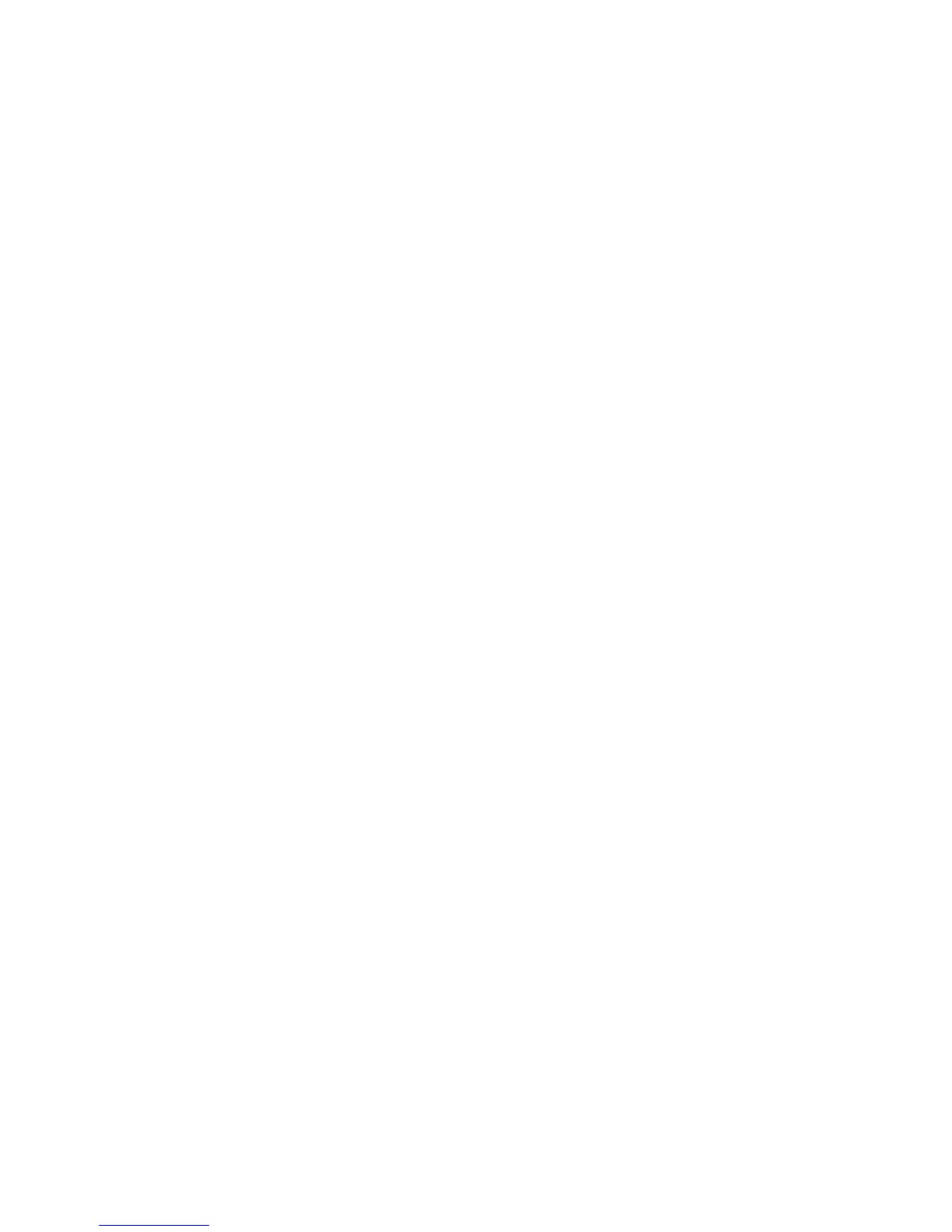Intermec EasyLAN Wireless—Interface Kit Installation Instructions 5
Chapter 1—Physical Installation
All Models
• Connect the antenna cable to the radio module, which is factory-
fi tted on the EasyLAN adapter board, as illustrated below. Support
the upper edge of the radio module with a fi nger while connecting the
cable.
• Remove the #T20 Torx screw that holds the upper/front part of the
CPU board to the power supply unit and replace it with the hexagonal
spacer included in the kit. Keep the screw.
• Connect the EasyLAN adapter board to the PCI connector (J84) on
the CPU board so the hole in the board becomes aligned with the
spacer and secure the board with the #T20 Torx screw.
• Route the antenna cable over the SIMMs on the CPU board towards
the rear plate and secure it using the cable clips included in the kit.
One clip is factory-fi tted on the EasyLAN adapter board and the
other should be fi tted in the small hole at the top of the CPU board
immediately to the rear of the memory SIMM sockets.
• From the inside of the electronics compartment, insert the antenna
connector through the round hole in the rear plate and lock it with
the washer and nut on the outside.
• Fit the antenna to the connector of the antenna cable and bend the
hinge so the antenna points straight up.
Connect antenna
cable here
Radio module
Adapter board
