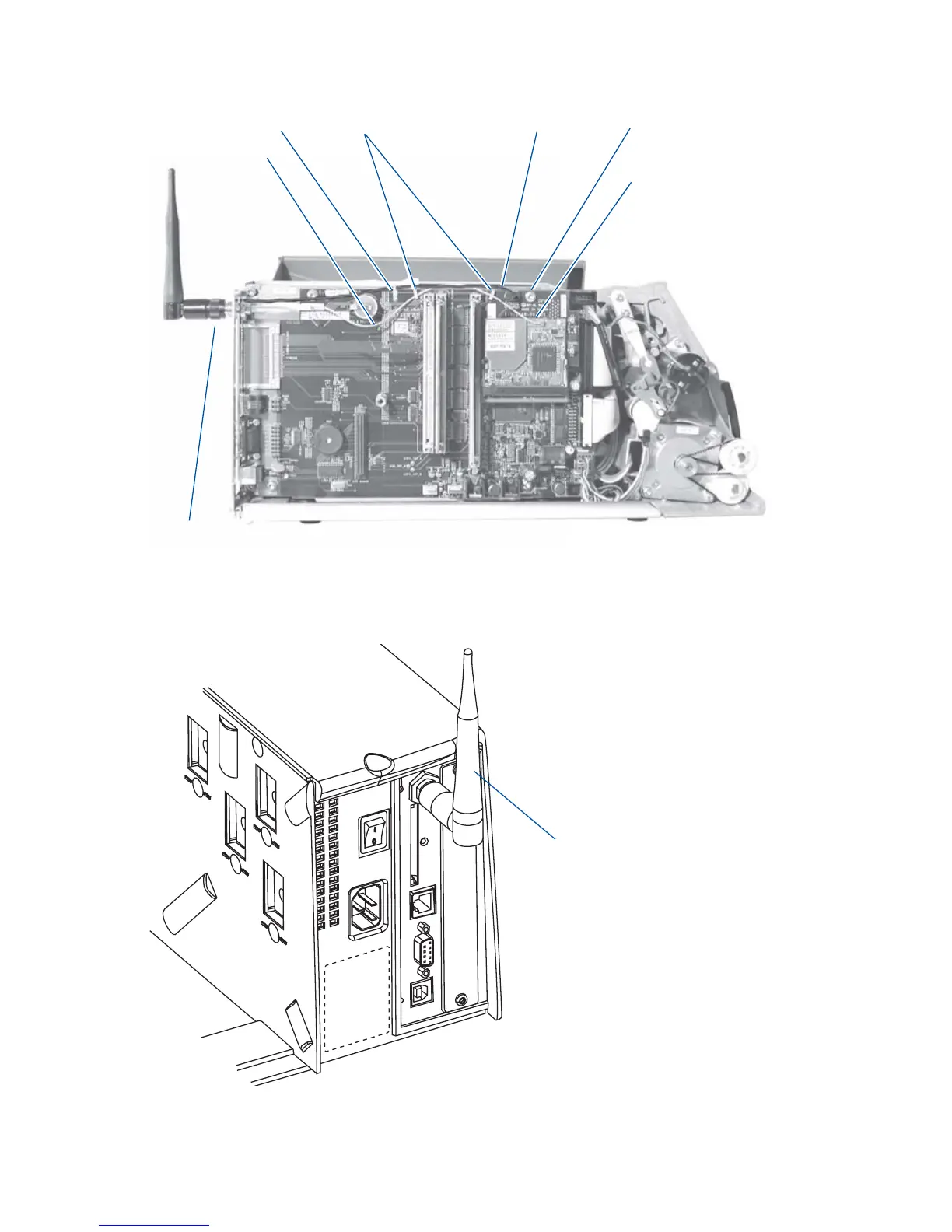10 Intermec EasyLAN Wireless Interface Kit—Installation Instructions
Chapter 2—Setup (General)
Establish Serial Communication
To set up wireless communication, you need to establish a serial
communication with a PC using a cable. This applies both to set
up using the EasyLAN Network Setup wizard and to set up using
Fingerprint or IPL commands.
• Connect a common RS-232 cable between a serial port, for example
COM1, on the PC and the RS-232 port on the printer.
• Start a terminal program, for example Microsoft Hyper Terminal.
• Set up the printer and the terminal for the communication parameters
and type of handshake.
• Press the <i> key on the printer’s keyboard to check that the printer
uses either auto or an RS-232 serial channel as I/O channel.
• Check that the communication is working.
Also refer to the printer’s User’s Guide and the Intermec Fingerprint
v8.xx, Programmer’s Reference Manual or the IPL Programmming v2.10,
Reference Manual.
EasyLAN Network Setup wizard
This is a convenient and free PC-based tool for setting up the printer for
wireless as well as wired network communication. Both the wizard and
its User’s Guide is included on the CD-ROM in the EasyLAN Wireless
Interface Kit.
User and Password
By default, the user is admin and the password is pass. Initially, this
user and password gives unrestricted access to all setup parameters, except
Region. Changing the Region requires a special password, which only as
distributed to authorized personnel.
Use of the EasyLAN Wireless network interface with an
incorrect REGION setting may be in violation of applicable
laws.
