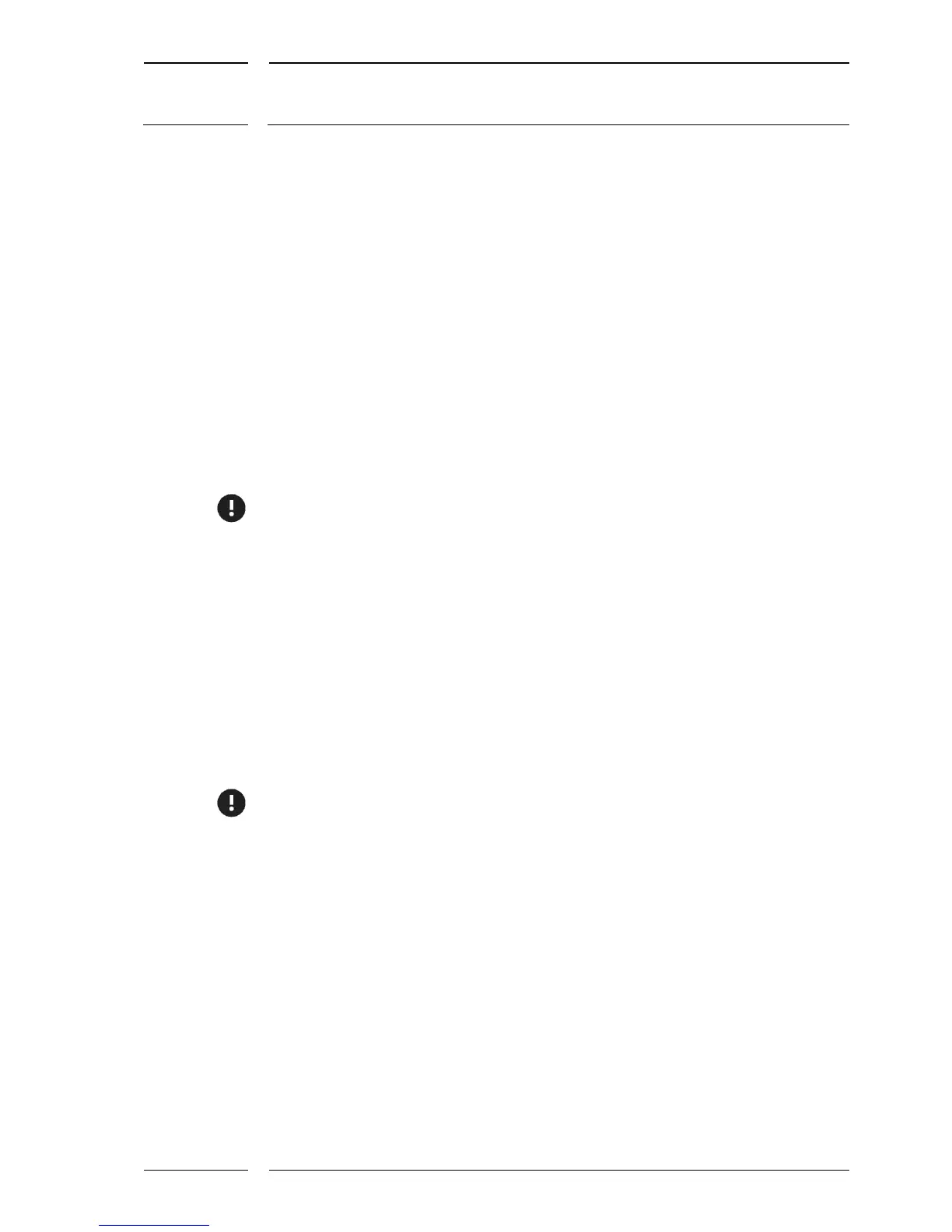2.2 Overview of the necessary steps of work
1. Downloading the software to your PC
2. Checking the settings in the network architecture
3. Setting the IP address for your PC
4. Deactivating WLAN
5. Connecting the sensor(s)
6. Performing the servicing work on the sensor
7. Restoring the original settings of the PC network adapter
3 Checking the settings in the network architecture
The following UDP ports must be released for the network architecture:
34952
34953
34954
Otherwise, there will be no connection!
4 Making the IP settings (PC)
The sensor has its own IP address which can be configured. In condition as delivered it
starts as follows: (10.x.x.x). However, it can deviate due to customer-specific configuration
requests.
For the PC to recognize the sensor and communicate with it, the PC must use the same IP
address range. Therefore the IP address of the PC network adapter must be changed or else
an additional IP address range entered. For this purpose any address from the IP address
range of (10.0.0.x) with x = 11 ... 249 can be used.
The system does not support DHCP.
