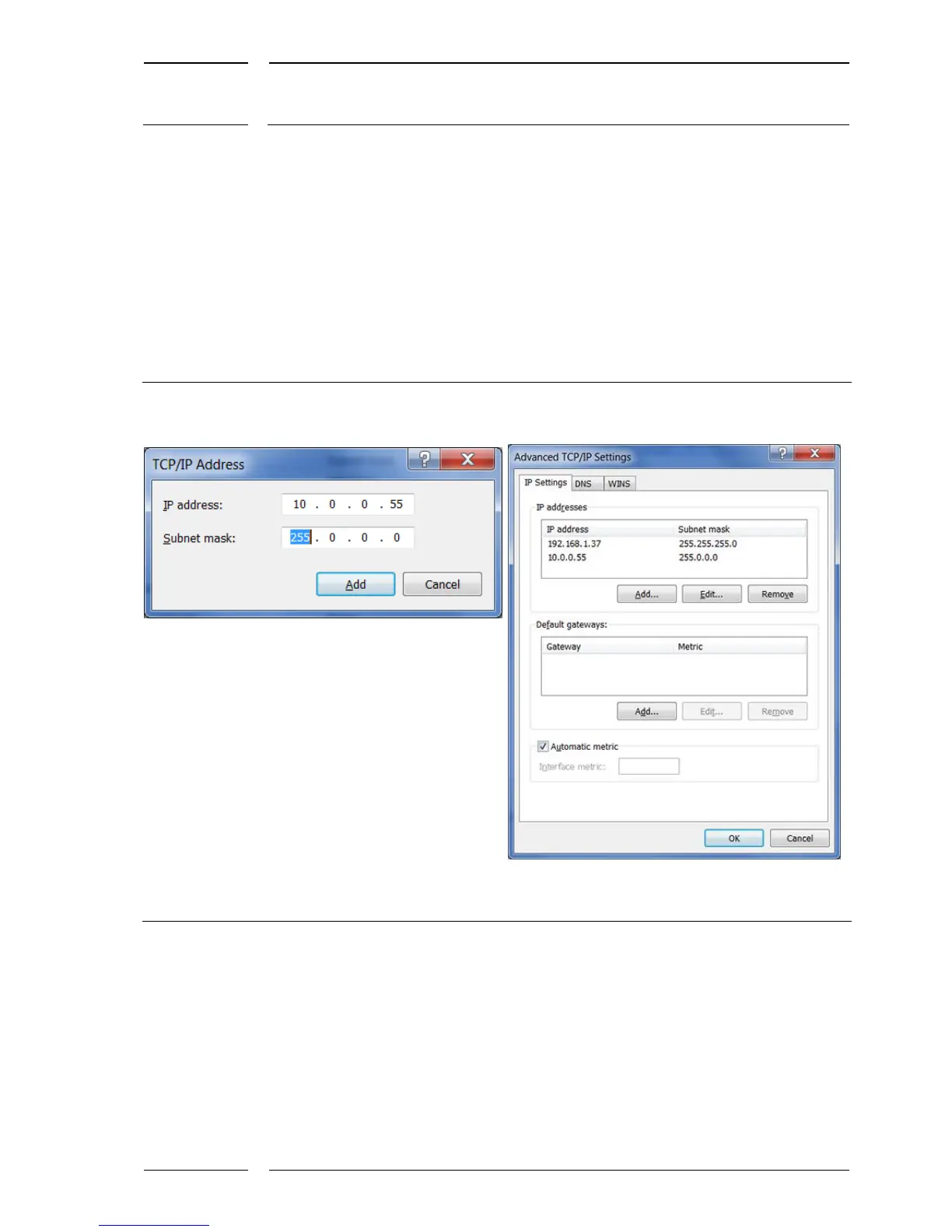• On the "IP settings" tab in the "IP address" area click on the "Add..." button. The input
mask "TCP/IP Address" opens, see Figure 3 on the left.
• For our example please enter:
"IP address:" | 10 | 0 | 0 | 55 |
"Subnet mask:" | 255 | 0 | 0 | 0 |
• Conclude the entry of the IP address by clicking "Add", it will appear as the second entry
(see Figure 2 on the right).
Figure 3: Entering the IP address for IRMA MATRIX as a second entry
