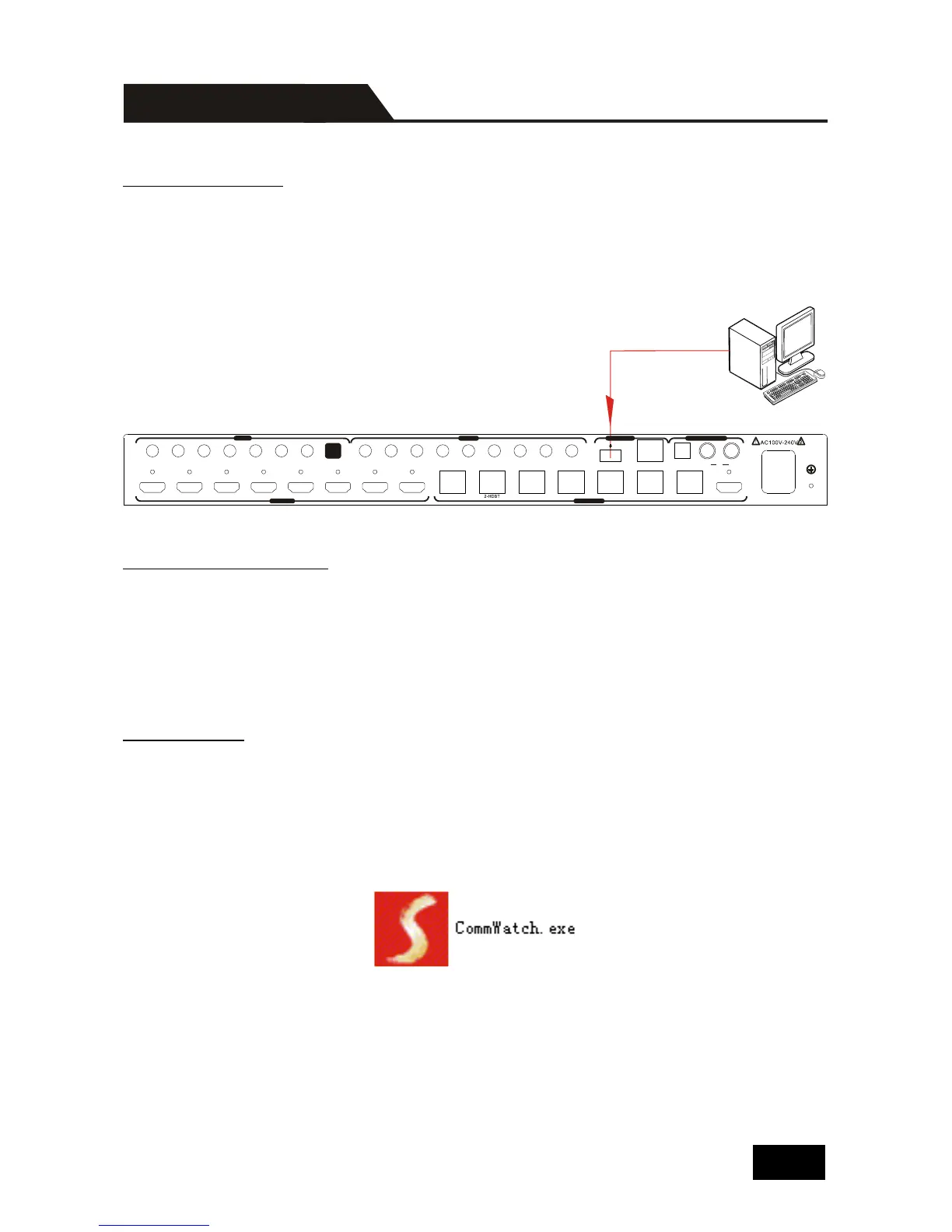RS232 Connection
Except the front control panel, the Matrix Switcher can be controlled by far-end
control system through the RS232 communication port. This RS232 communication
port is a 3-pin phoenix connector. User can use the RS232 cable (Phoenix to 9-pin
D-Sub) to connect the RS232 port to PC, see as below:
RS232 Control Software
Installation: Copy the control software file to the computer connected with the
Matrix Switcher.
Uninstallation: Delete all the control software files in corresponding file path.
Basic Settings
Firstly, connect the Matrix Switcher with an input device and an output device. Then,
connect it with a computer which is installed with RS232 control software.
Double-click the software icon to run this software.
Here we take the software CommWatch.exe as example. The icon is showed as
below:
PC
INPUTS OUTPUTS
IR IN
IR OUT CONTROL AUDIO OUTPUT
1 1 2 3 4 5 6 7 8 ALL2 3 4 5 6 7 IR EYE
1 2 3 4
5
6 7 8 1-HDBT 3-HDBT 4-HDBT
5-HDBT
6-HDBT 7-HDBT 8-HDMI
Tx Rx
RS232 8-SPDIF
L R8
TCP/IP