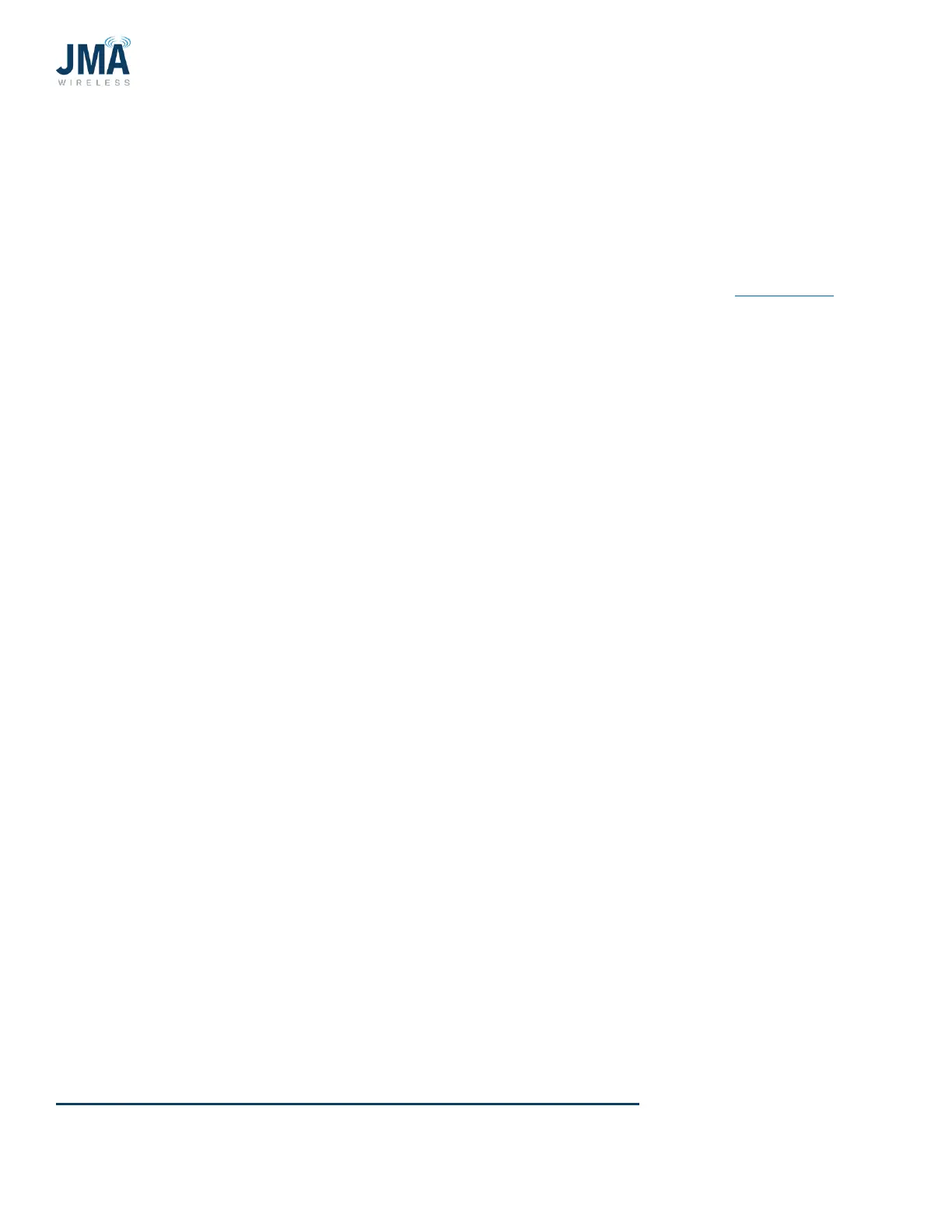PowerBoost DC Converter System 1.5: Quick Start Guide
16995-01 rev. D
This document contains proprietary information. No part of this document should be reproduced
or distributed beyond its intended recipients without the express written consent of JMA Wireless. 30
5.2.2. Select a config file via Ethernet GUI
To select a config file via the Orion GUI (uses laptop and login via Ethernet connection
on front):
If accessing the Orion controller GUI via its front Ethernet port, refer to Appendix D for
information to connect and log in.
Quick steps:
Configuration, System, Config Manager, Deactivate current config file, new file- Activate,
OK, Update.
• Under Configuration, System, click Configuration Manager.
• Look through the list of configuration files; use arrow buttons at the bottom.
• In the Status column, the presently active configuration file will indicate
“synchronized,” and it will have a Deactivate button.
• In order to change the configuration file, first deactivate the presently active file, then
select the new desired file in the list and click Activate.
• Next, an “are you sure?...” dialogue box will appear. Click OK.
• This will load the new configuration file, and Status will indicate “not synchronized.”
• Click the Update button for the chosen configuration file. This will engage the file, and
status will change to “synchronized.”
o If using config file 2OVP, 3OVP, 4OVP: those files are fully defined and no further
action is necessary.
o If using one of the last three config files (06OVP, 12OVP, or 16CH CUSTOM), an
extra step is necessary. Please read the steps below.