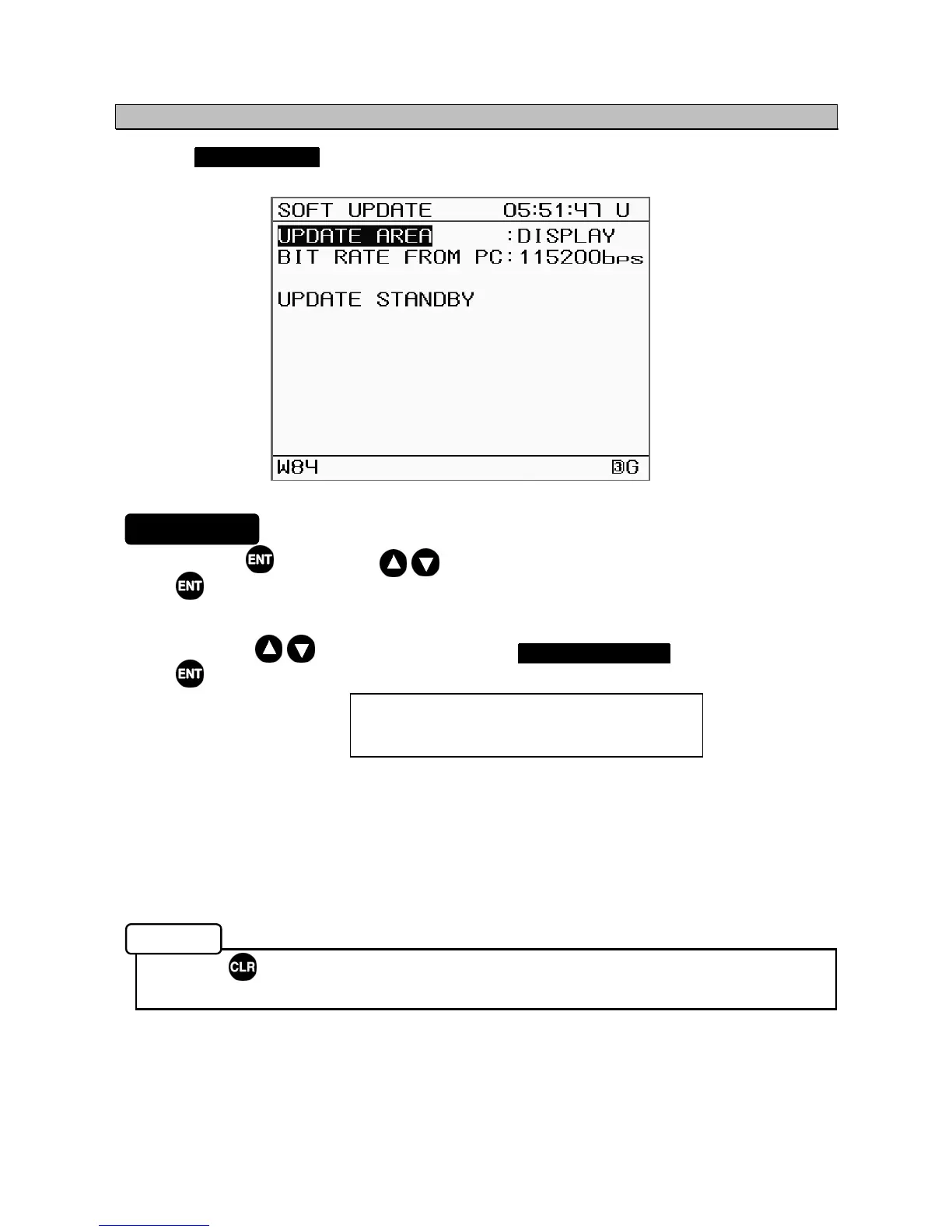5-36
5.4.7 Software Update (SOFT UPDATE)
Selecting SOFT UPDATE from the "5.4 Maintenance Menu" displays the software update selection
screen.
1. Press the key, use the keys to select the area to be written to, and press the
key to confirm.
2. Select the transmission speed (bit rate). (Selection is automatic for sensor)
3. Press the keys to move the cursor to UPDATE STANDBY , and press the
key.
Displayed when
preparation is complete:
* Once the preparation completed message is displayed, you cannot return to the standard screen.
If you do not intend to update the software, reboot the system.
4. Connect a computer, and transfer the program.
The following submenus are available.
• UPDATE AREA: Select the area for the update (DISPLAY/SENSOR).
• BIT RATE FROM PC: Select the update transfer speed.
• Press to return to the Main Menu.
• Please contact JRC or an affiliate regarding software updates.
Software Update Menu
Memo
Procedure
STANDBY OK
CONTROL A PC, TRANSMIT SOFTWARE!!
CAN USE ONLY “DIM” + “PWR” KEY