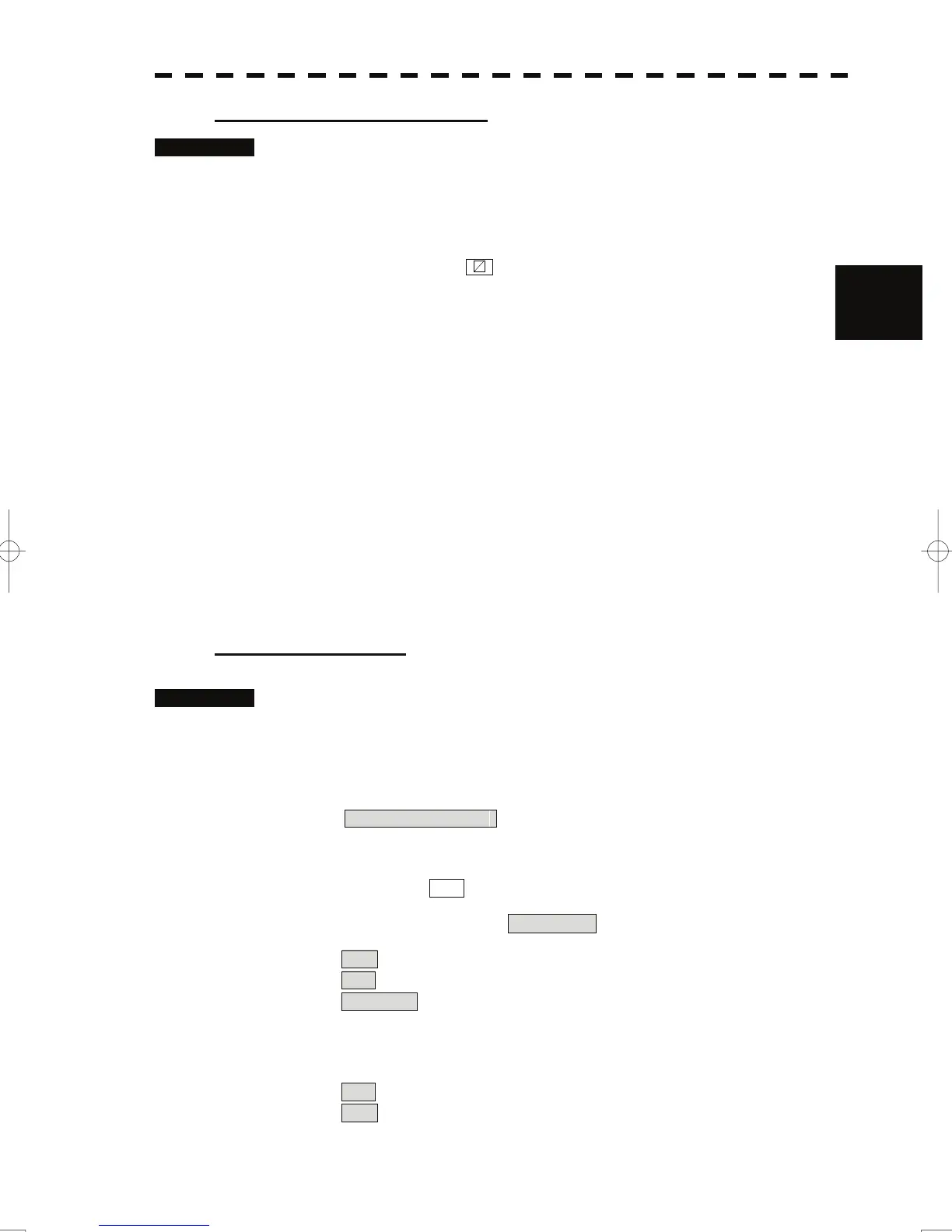3.6 Display User Map
y
y y
Plotting a temporarily used mark
Procedures 1 Put the cursor on a location of the display at which you want to plot a
mark, and press the [CLR / INFO] key.
The cursor mode list will be displayed.
2 Press the [7] key.
Temporarily used marks will be displayed. To create another mark, put the
cursor on a location at which you want to plot a mark, and press the [ENT] key.
3
Up to 20 temporarily used marks can be created, but adding comments and saving data
onto a card are not possible. When the power supply is turned off, the data will be
deleted.
When the number of temporarily used marks exceeds 20, if rewrite operation such as
changing of the display range is performed for the radar display, items older than most
recently plotted 20 items will not be plotted again.
3.6.2 Set User Map Display (Mark Display Setting)
The user map can be individually displayed (on) or hidden (off).
Setting by type : Setting can be made by mark font and line pattern.
Setting by color : Setting can be made by color of mark or line.
The mark font display size can be selected.
Normal : The mark is displayed in normal size.
Small : The mark is displayed in a size smaller than usual.
Setting display by type
Procedures 1 Press the [MARK] key for 2 seconds.
The Mark Setting display will appear.
2 Open the Display Mark Type menu by performing the following menu
operation.
1. Display Mark Type
3 Press the [1] key.
Selected items for All will be displayed.
4 Press the [3] key to make Individual setting.
Off : All types are not displayed.
On : All types are displayed.
Individual : Setting by type is activated.
5 Press numeric keys corresponding to each mark font / line pattern
display.
On : Displayed.
Off : Not Displayed.
3-58