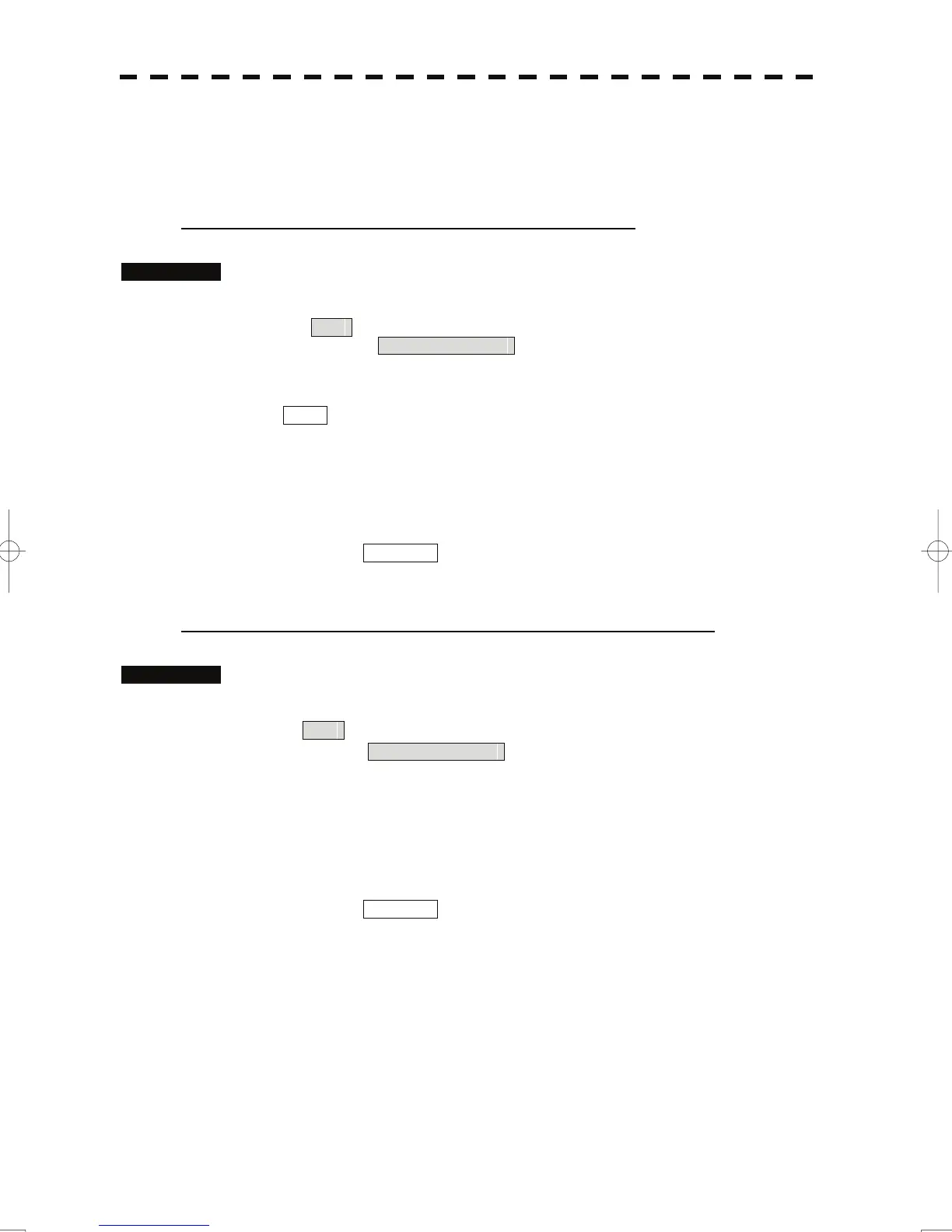3.6.5 Correct Position on User Map (Shift User Map)
If the display position on the user map is different from an actual position, it can be changed to the
correct position in manual mode.
Correcting the display position on the user map (Shift)
Procedures 1 Open the Mark Operations menu by performing the following menu
operation.
Plot
→ 2. Mark Operations
2 Press the [3] key.
Shift is displayed in the cursor mode (upper right of the display on page 2-3) and
the user map shift mode is activated.
3 Put the cursor on a mark or end of a line, and press the [ENT] key.
4 Put the cursor on the point to be corrected, and press the [ENT] key.
Positions of all marks and lines currently displayed will be corrected.
At this time, Map Shift is displayed in the map position correction (lower right of
the display on page 2-4), indicating that the position is being corrected.
Clearing the corrected user map to its original state (Shift Clear)
Procedures 1 Open the Mark Operations menu by performing the following menu
operation.
Plot
→ 2. Mark Operations
2 Press the [4] key.
Shift Clear Confirmation window will appear.
3 Press the [1] key.
Corrected data will be cleared, and the data will be displayed at its original position.
At this time, Map Shift is not displayed in the map position correction (lower right
of the display on page 2-4).
3-73