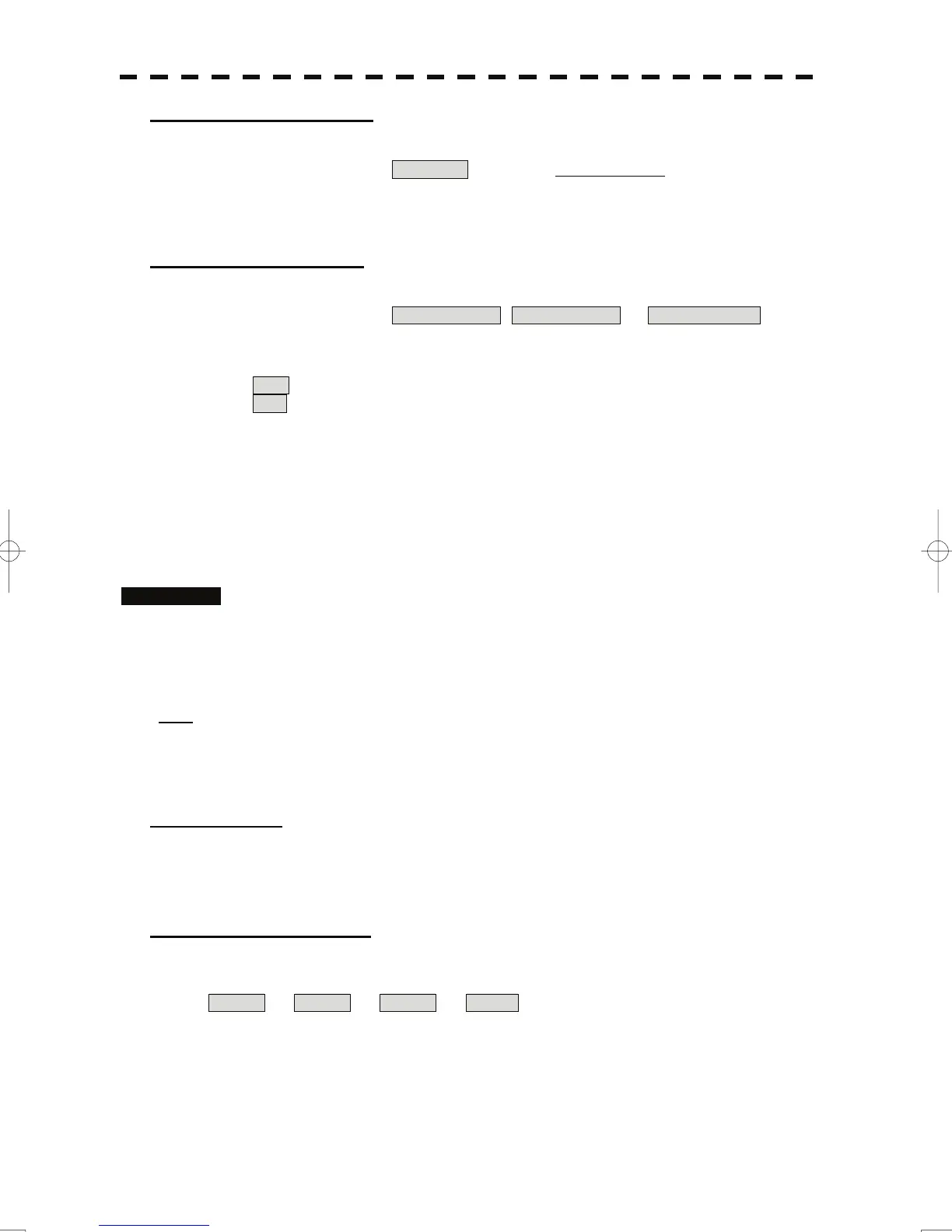[6] Process Switch Range
• Set the boundary range of a specific area.
• This function is enabled when Range Fix is selected in [4] Process Switch.
• The specific area turns out to be a circle with the own ship’s position as the center.
• The boundary range can be set in units of 0.1 nm, ranging 0.1 to 25.5 nm.
[7] Fast Target Detection
• This function displays fast moving targets that are suppressed in scan-correlative process mode.
• This function is enabled when 3Scan CORREL , 4Scan CORREL , or 5Scan CORREL is
selected as the video process mode.
• If unwanted waves remain of the display, suppress them by using the [SEA], [RAIN], or [GAIN]
dial, or adjusting the interference rejection mode.
Off : Disables the Fast Target Detection function.
On : Enables the Fast Target Detection function.
3.8.2 Set Radar Trails (RADAR Trails Setting)
This function enables the setting of detail information about radar trails processing.
Procedures 1 Press the [TRAILS] key for 2 seconds.
The RADAR Trails Setting menu will appear.
Detail data about radar trails processing can be set by changing the settings of each
menu item.
Note: After the settings for radar trails processing are changed, targets’ trails may not be displayed or
trails may be plotted with unwanted waves. Thus, do not make a significant change in the
settings.
[1] Trails Mode
• Set the radar trail display mode.
• For details on the trail mode, see Section 3.4.8.
[2] Trails Reference Level
• Select a radar video threshold level required for plott n
• The radar video threshold level increases in order of
i g radar trails.
Level1 → Level2 → Level3 → Level4 .
• To plot radar trails with unwanted waves, change to a higher level.
• To thin radar trails, change to a higher level.
• If radar trails are plotted in snatches, change to a lower level.
3-83