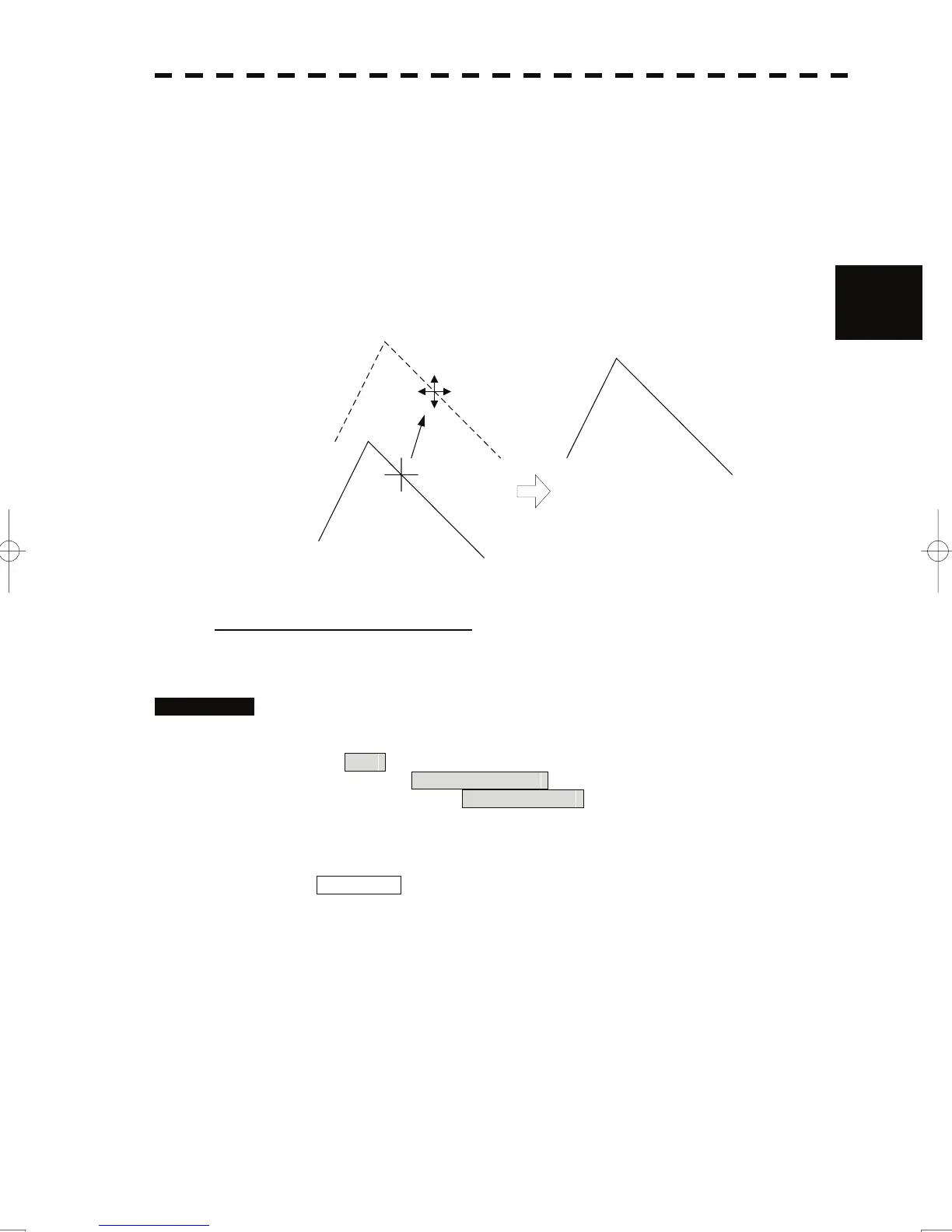3.6 Display User Map
y
y y
4 Move the cursor mark to the destination, and press the [ENT] key.
The selected mark or line is moved to the destination.
To move another mark or line, repeat procedures 3 and 4.
5 When finished with the correction of lines and marks, press the [0]
key.
The cursor mode changes to the normal operation mode, terminating the user map
move mode.
3
(Example)
Deleting a mark or line (Delete)
With regard to the created user map, a mark or line is deleted individually.
Procedures 1 Open the Edit User Map menu by performing the following menu
operation.
Plot
→ 2. Mark Operations
→ 2. Edit User Map
2 Press the [4] key.
The user map delete mode is selected.
Delete Map is displayed in the cursor mode (upper right of the display on page
2-3).
3 Put the cursor on a mark or line, and press the [ENT] key.
The selected mark or line is deleted.
To delete another mark or line, repeat procedures 3.
4 When finished with the correction of lines and marks, press the [0]
key.
The cursor mode changes to the normal operation mode, terminating the user map
delete mode.
3-62