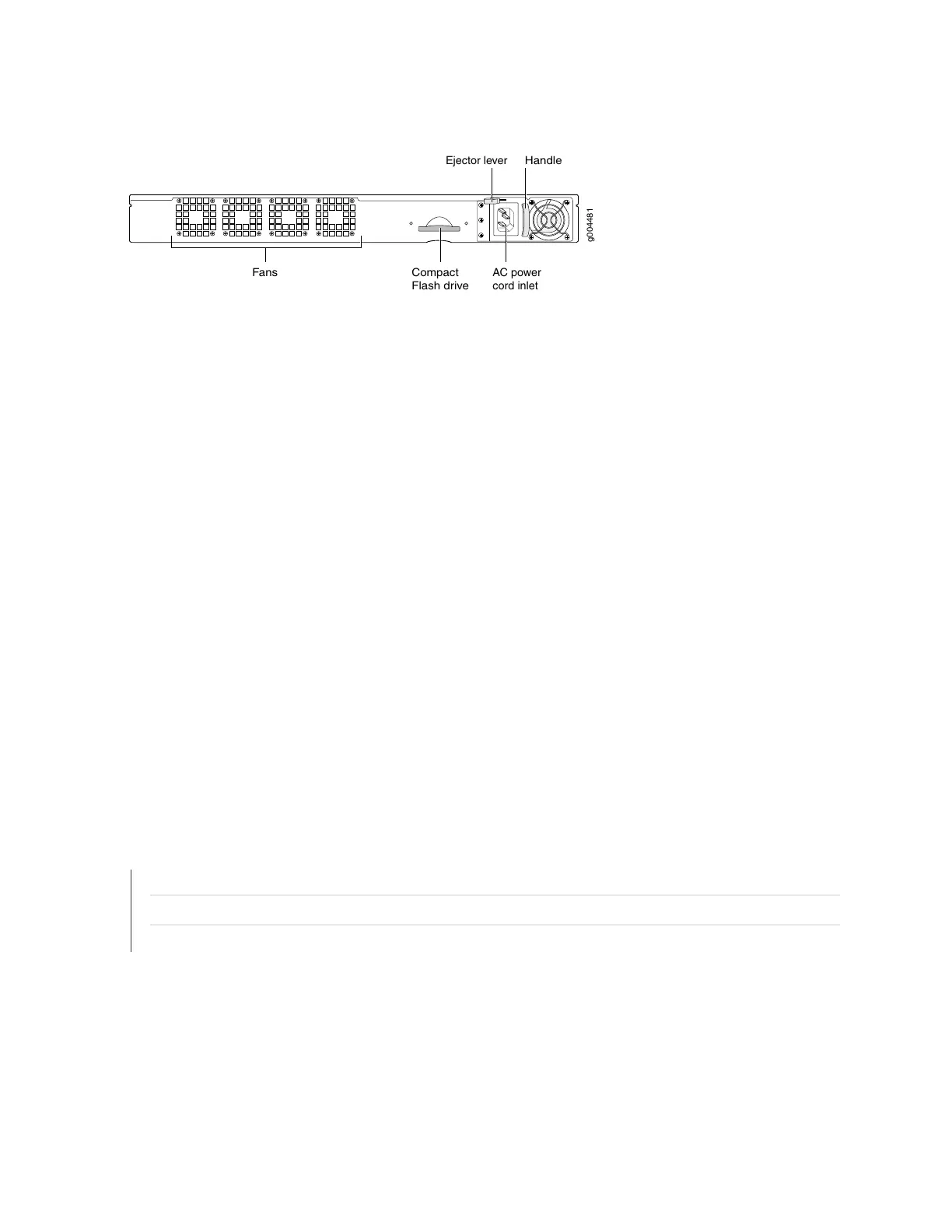Figure 42: Replacing an AC Power Supply
g004481
Fans Compact
Flash drive
Handle
AC power
cord inlet
Ejector lever
To install an AC power supply (see Figure 42 on page 130):
1. Move the AC input switch next to the appliance inlet on the power supply to the off (O) position.
2. Using both hands, slide the power supply straight into the chassis until the power supply is fully seated
in the chassis slot. The power supply faceplate should be flush with any adjacent power supply faceplate
or blank installed in the power supply slot.
3. Tighten both captive screws at the bottom of the power supply.
4. Attach the power cord to the power supply.
5. Attach the power cord to the AC power source, and switch on the dedicated customer site circuit
breaker. Follow the instructions for your site.
6. If the chassis has a power switch, move it to the on (|) position.
7. Observe the status LEDs on the power supply faceplate. If the power supply is correctly installed and
functioning normally, the AC OK and DC OK LEDs light steadily, and the PS FAIL LED is not lit.
RELATED DOCUMENTATION
Required Tools for Maintaining the CTP Platform | 127
Storing CTP Modules and Other Components | 127
Cleaning the CTP Platform | 128
130
