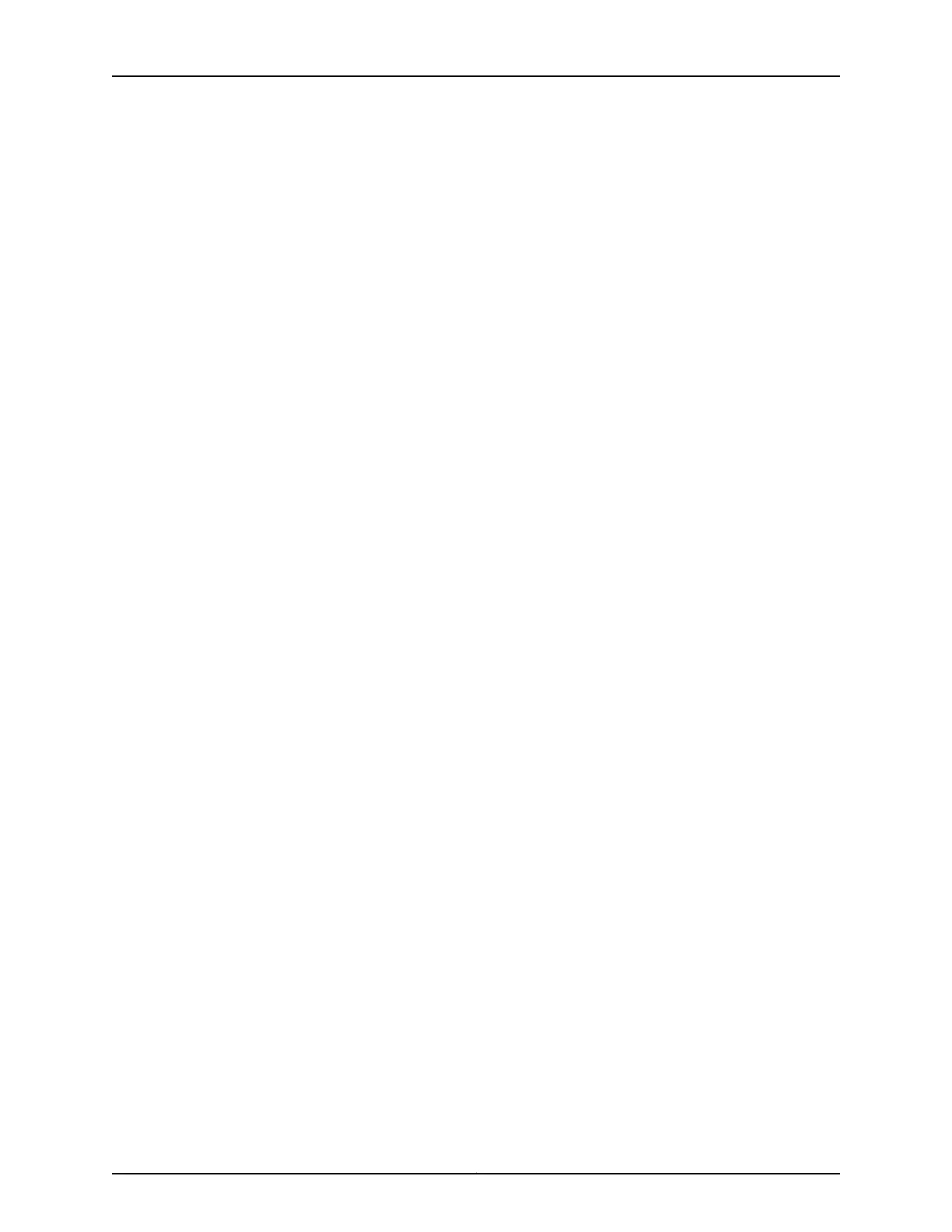2. Configure an administrator account on the device. When prompted, enter the password
for the administrator account.
[edit]
root@# set system login user admin class super-user authentication
plain-text-password
New password: password
Retype new password: password
3. Commit the configuration to activate it on the services gateway.
[edit]
root@# commit
Configure System Attributes
1. Log in as the administrative user you configured earlier.
2. Configure the name of the services gateway. If the name includes spaces, enclose the
name in quotation marks (“ ”).
configure
[edit]
admin@# set system host-name host-name
3. Configure the IP address and prefix length for the services gateway’s Ethernet interface.
[edit]
admin@# set interfaces fxp0 unit 0 family inet address address/prefix-length
4. Configure the traffic interfaces.
[edit]
admin@# set interfaces ge-0/0/0 unit 0 family inet address address/prefix-length
admin@# set interfaces ge-0/0/1 unit 0 family inet address address/prefix-length
5. Configure the default route.
[edit]
admin@# set routing-options static route 0.0.0.0/0 next-hop gateway
6. Configure basic security zones and bind them to the traffic interfaces.
[edit]
admin@# set security zones security-zone trust interfaces ge-0/0/0
admin@# set security zones security-zone untrust interfaces ge-0/0/1
7. Configure basic security policies.
[edit]
admin@# set security policies from-zone trust to-zone untrust policy policy-name
match source-address any destination-address any application any
root@# set security policies from-zone trust to-zone untrust policy policy-name then
permit
8. Check the configuration for validity.
[edit]
admin@# commit check
configuration check succeeds
21Copyright © 2011, Juniper Networks, Inc.
Configure System Attributes
