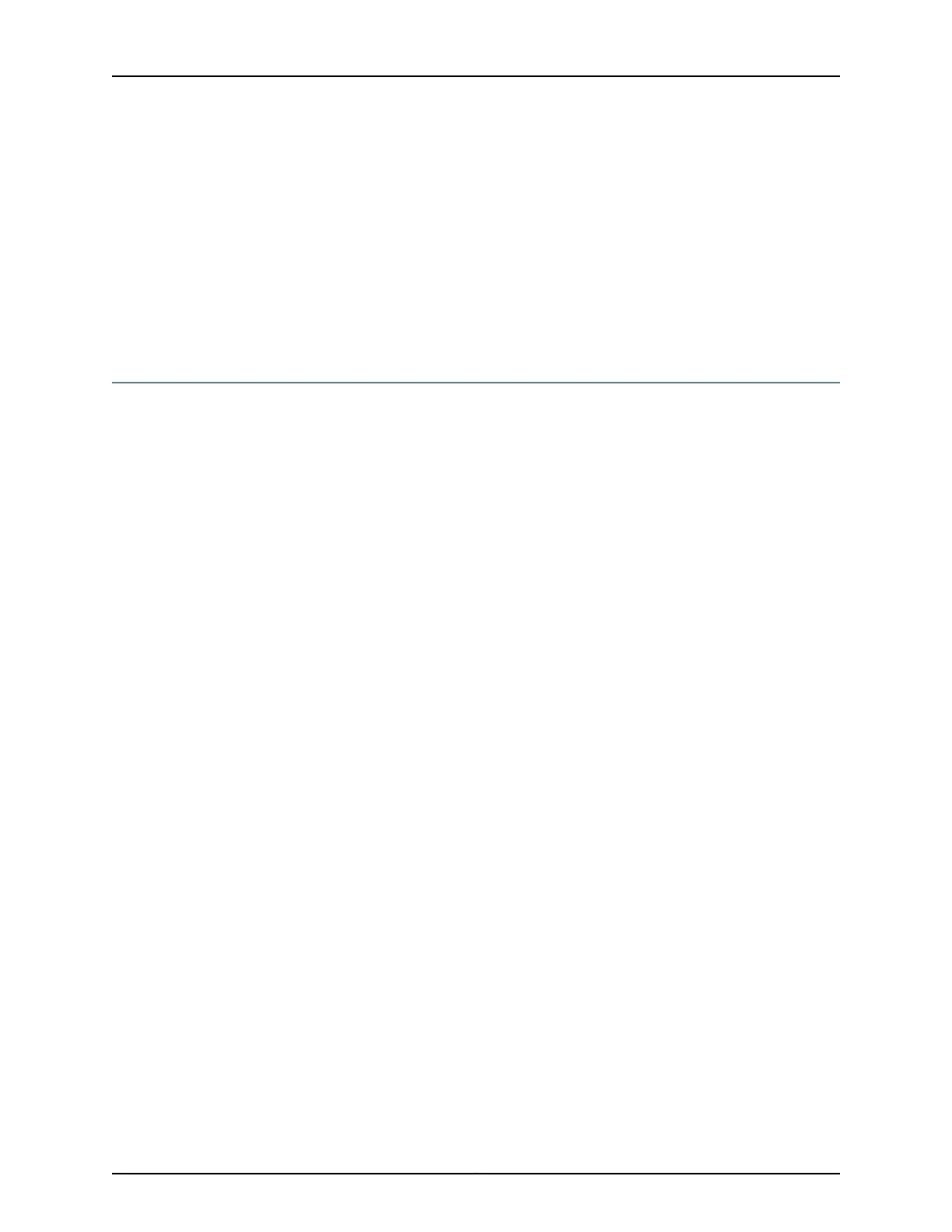6. Switch on the external circuit breakers to provide voltage to the DC power source
cable leads.
7. If sufficient power is available and the DC power supply is correctly installed, the power
supply will power up automatically. If the DC power supply is installed correctly and
functioning normally, the PWR LED on the SFB lights steadily.
If the PWR LED indicates that the power supply is not functioning normally, repeat
the installation and cabling procedures.
Proceed to “Step 7: Perform the Initial Software Configuration” on page 20.
Step 7: Perform the Initial Software Configuration
This procedure connects the services gateway to the network but does not enable it to
forward traffic. For complete information about enabling the services gateway to forward
traffic, including examples, see the appropriate Junos OS configuration guides.
To configure the software:
•
Enter Configuration Mode on page 20
•
Configure User Accounts and Passwords on page 20
•
Configure System Attributes on page 21
•
Commit the Configuration on page 22
Enter Configuration Mode
1. If you have not already done so, press the POWER button on the Switch Fabric Board
(SFB) to start the services gateway.
2. Log in as the root user. There is no password.
3. Start the command-line interface (CLI).
root# cli
root@>
4. Enter configuration mode.
configure
[edit]
root@#
Configure User Accounts and Passwords
1. Set the root authentication password by entering a cleartext password, an encrypted
password, or an SSH public key string (DSA or RSA).
[edit]
root@# set system root-authentication plain-text-password
New password: password
Retype new password: password
Copyright © 2011, Juniper Networks, Inc.20
SRX3600 Services Gateway Getting Started Guide
