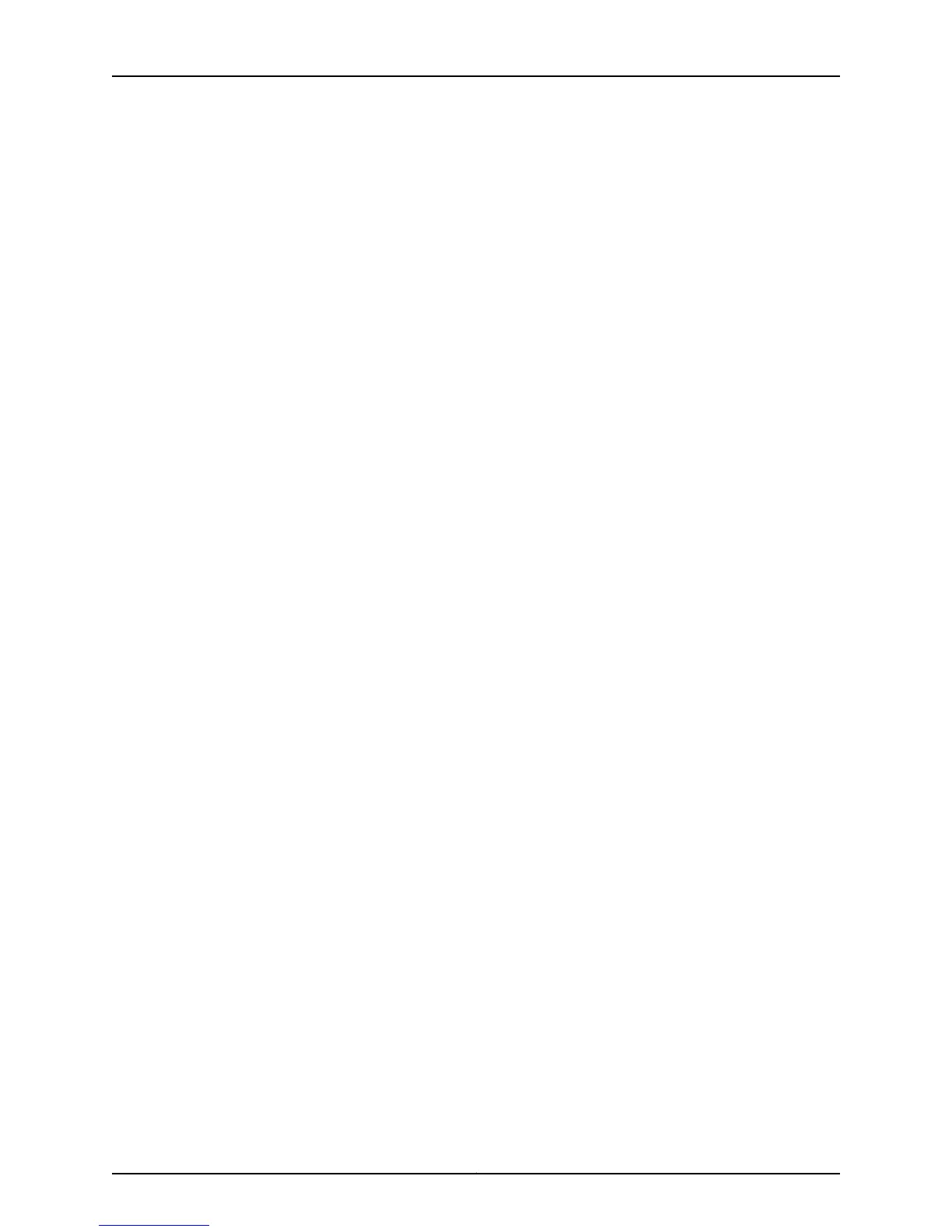To return the AX411 Access Point to factory default settings:
1. Connect the access point’s console connector to your computer’s serial port using an
Ethernet cable and the DB9-to-RJ45 adapter used to configure SRX Series Services
Gateways.
2. Establish a console session with the access point using a program such as
HyperTerminal and the following settings:
•
Bits per second: 115200
•
Data bits: 8
•
Parity: None
•
Stop bits: 1
•
Flow control: None
3. Restart the access point:
•
If the access point is powered by Power over Ethernet (PoE), disconnect and then
reconnect the Ethernet cable at the Ethernet port on the access point.
•
If the access point is powered by the optional power supply, disconnect and then
reconnect the power supply at the power connector on the access point.
The access point startup messages scroll up the HyperTerminal window.
4. Watch for the AP Startup main menu to appear in the HyperTerminal window:
AP Startup -- Main Menu
1 - Start AP Application
2 - Display Utility Menu
Select (1, 2):
5. Within five seconds, enter 2 to open the Utility menu. If the access point does not
detect a response within five seconds, it continues its start sequence. If you miss the
five-second window, go back to step 3 of this procedure.
The AP Startup menu opens:
AP Startup -- Utility Menu
1 - Reset to factory default configuration
2 - Continue to boot
6. At the AP Startup menu prompt, enter 1.
7. The access point resets itself to its factory default settings and continues its starting
sequence.
47Copyright © 2012, Juniper Networks, Inc.
Chapter 7: Initially Configuring the AX411 Access Point Wireless LAN