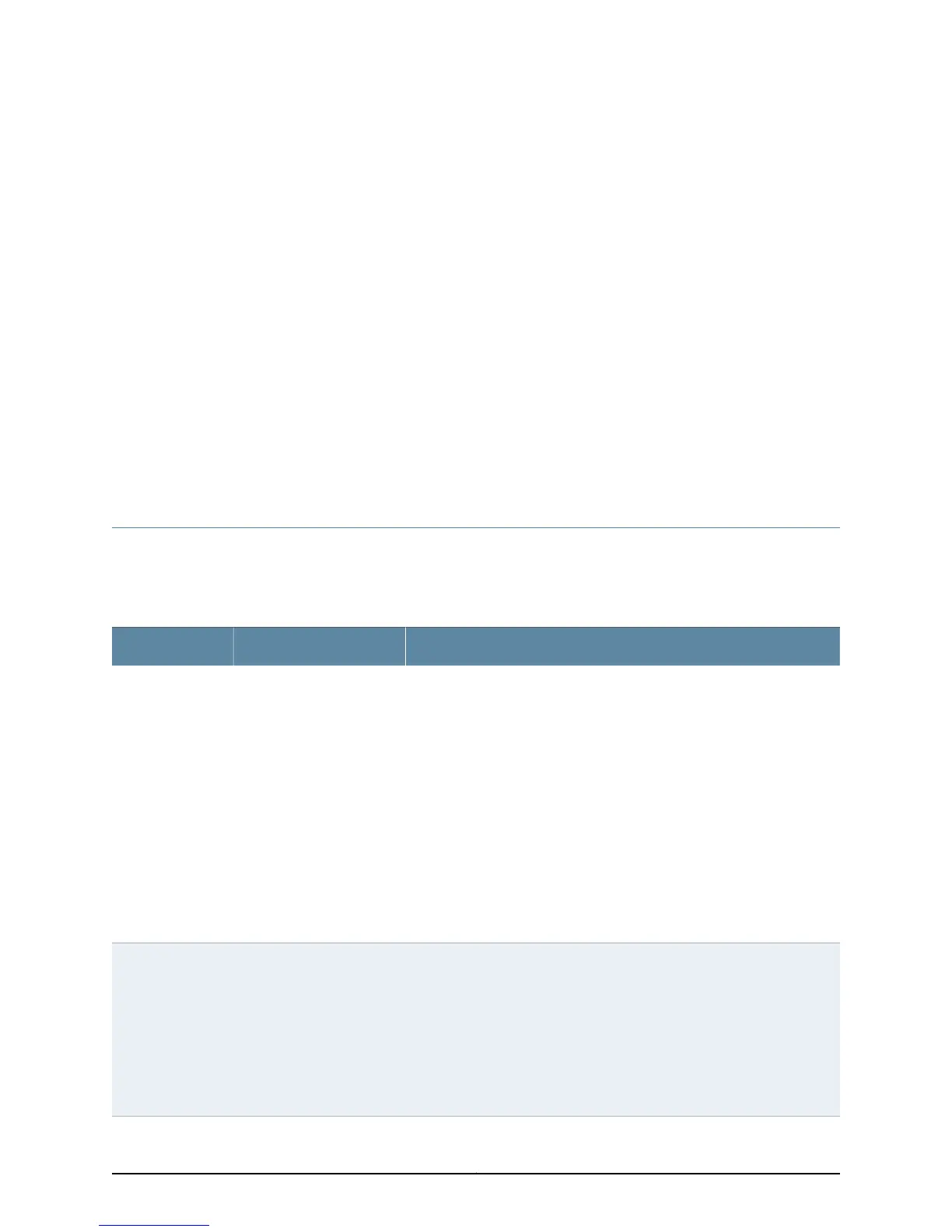CHAPTER 10
Troubleshooting the AX411 Access Point
This section includes the following topics:
•
Troubleshooting the AX411 Access Point with the LEDs on page 57
•
Troubleshooting Communication Issues Between the AX411 Access Point and the
Services Gateway on page 58
Troubleshooting the AX411 Access Point with the LEDs
Table 17 on page 57 describes the most common problems indicated by the LEDs and
suggests the most common solutions.
Table 17: Typical Access Point LED Problem Indications
SolutionProbable CauseLED Indication
If using the optional power supply, confirm that all cables are connected
correctly and that the power cord is plugged into a functioning outlet.
If using Power over Ethernet (PoE):
•
Confirm that the device and port to which the access point is connected
has PoE capability.
•
Confirm that the port is properly configured for PoE. The port should be
configured to allocate 12.4 watts of power for the access point.
•
Confirm that the access point is connected with a CAT5e or CAT6
Ethernet cable shorter than 328 feet (100 meters) in length.
•
Confirm that the Ethernet cable is connected properly. Try disconnecting
and then reconnecting the Ethernet cable.
See “Powering On and Powering Off the AX411 Access point” on page 35
for more information.
The access point is not
receiving power or is
receiving inadequate power
•
Power LED not
lit
•
Power LED is
red
•
All four LEDs
flash
simultaneously
Confirm that the access point Ethernet port is connected to an Ethernet
port on the services gateway, and that the Link LED is lit on the services
gateway Ethernet port.
Confirm that DHCP is enabled for the services gateway ports to which the
access points are connected. DHCP is enabled by default. For examples of
services gateway configurations that enable DHCP for services gateway
ports, see “AX411 Access Point Configuration Example: Layer 2 Mode (CLI)”
on page 40 and “AX411 Access Point Configuration Example: Layer 3 Mode
(CLI)” on page 41.
The access point is not
being managed by the
services gateway.
Status LED not lit
57Copyright © 2012, Juniper Networks, Inc.
