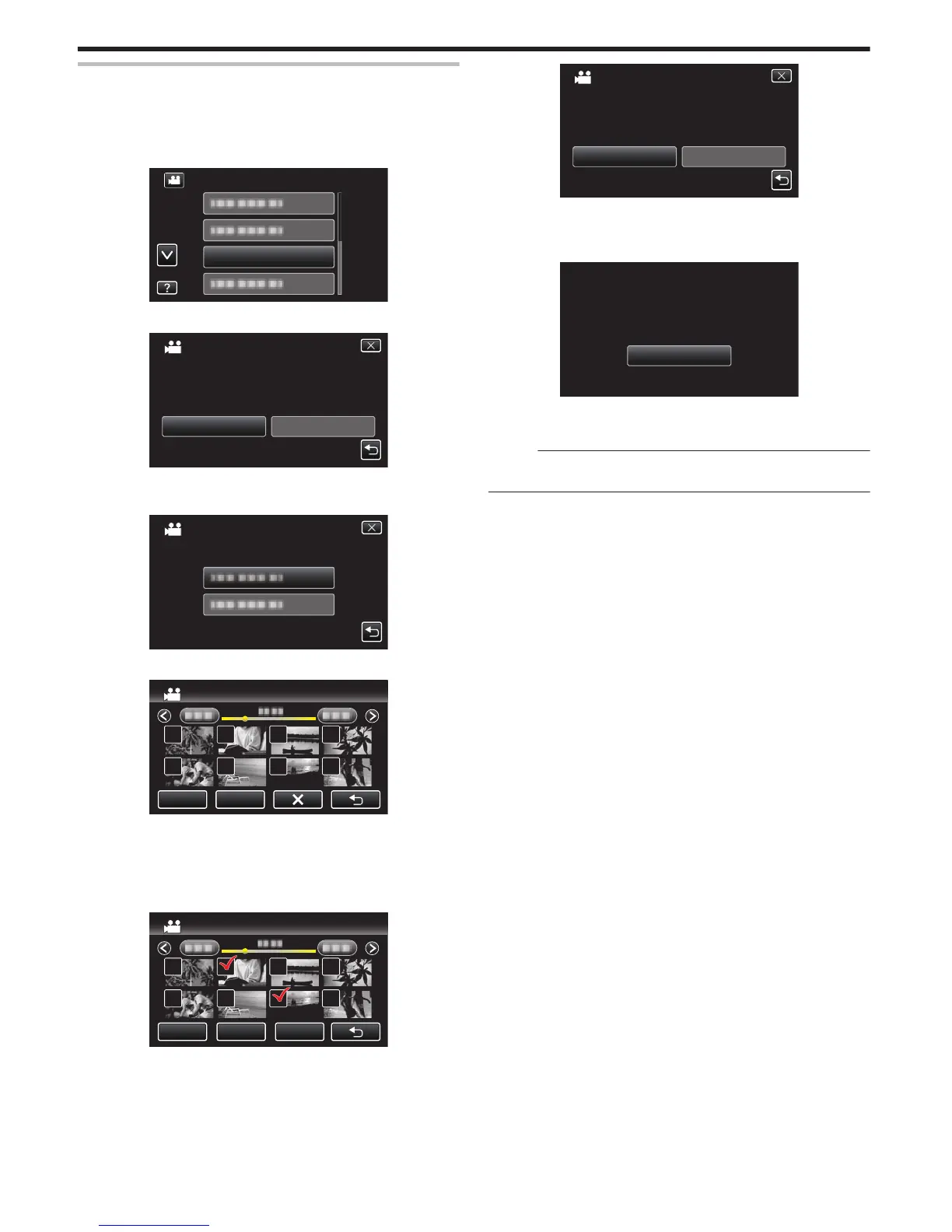Importing Files from the USB External Hard Disk Drive
You can copy video files from a USB external hard disk drive to the built-in
memory of this unit or an SD card.
1
Select video mode.
2
Tap “IMPORT FROM DEVICE” in “BACK-UP”.
.
IMPORT FROM DEVICE
VIDEO BACKUP
3
Tap “USB HDDFBUILT-IN MEM” or “USB HDDFSD”. (GZ-EX250)
.
USB HDD→BUILT-IN MEM
SELECT COPY DIRECTION
IMPORT FROM DEVICE
USB HDD→SD
0
Files will be imported to the selected media.
4
Tap on the folder to import.
.
5
Tap on the files to import.
.
0
P appears on the selected files.
To remove P from a file, tap on the file again.
0
Tap “SEL ALL” to select all files.
0
Tap “REL ALL” to release all selections.
6
Tap “SET”.
.
SETREL ALLSEL ALL
USB HDD→SD
0
“SET” is deactivated when no file is selected.
7
Tap “YES”.
.
NOYES
START COPY?
COPY QUANTITY:30
COPY ALL
0
Importing starts when “YES” is tapped.
0
To cancel importing of files, tap “STOP”, then tap “YES”.
8
After importing, tap “OK”.
.
OK
COPYING COMPLETED
COPY ALL
9
Press and hold the M button for 2 seconds or more to turn off this unit
and disconnect the USB cable.
Memo :
0
Files
that are saved to the USB external hard disk drive from other devices
cannot be copied to this unit.
Copying
154
