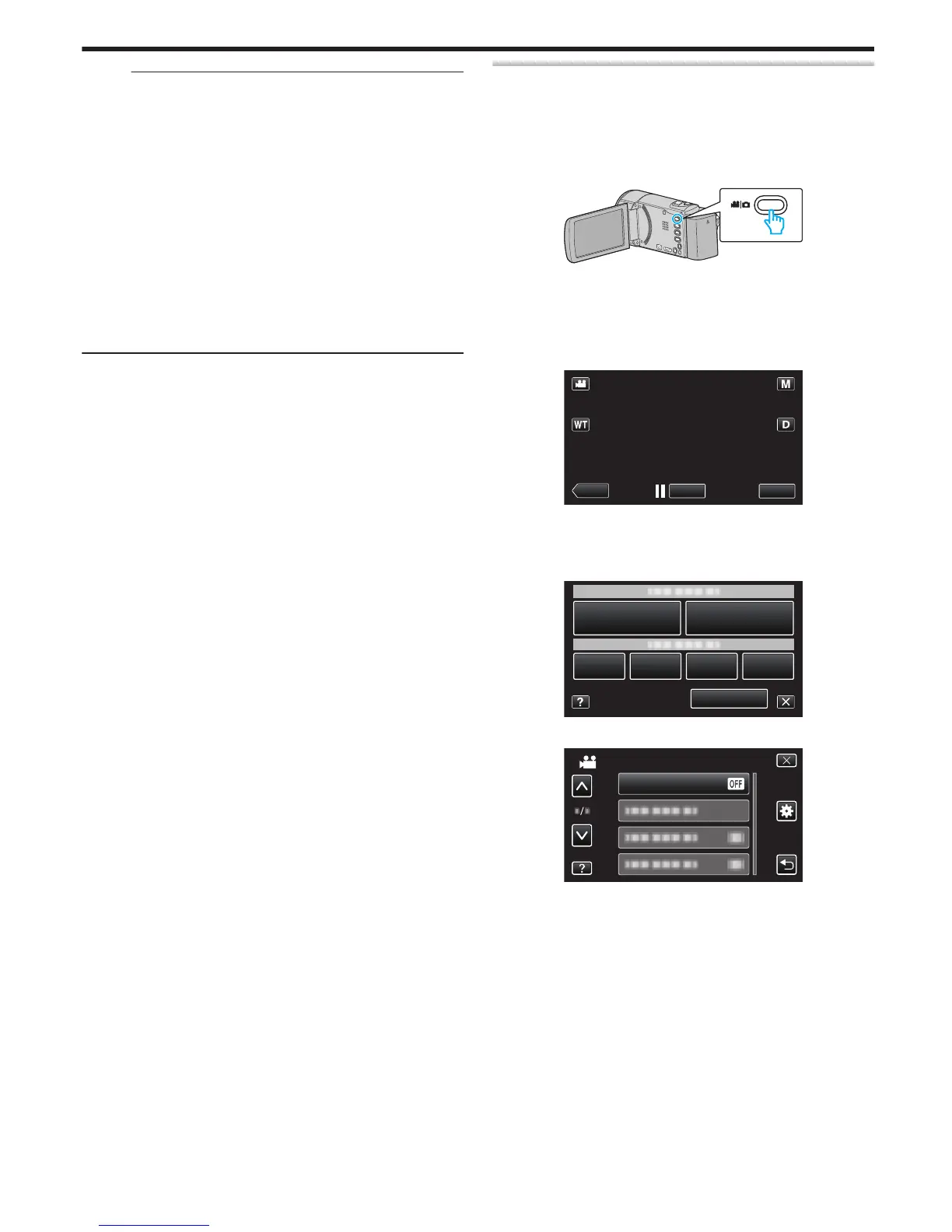Memo :
0
Faces may not be registered correctly in the following cases:
-
when the face appears either too small or too large compared to the frame
- when it is too dark or too bright
- when the face appears horizontal or slanted
- when a part of the face is hidden
- when there are multiple faces within the frame
0
To increase the accuracy of face recognition, fit only one face within the
frame and register in a bright environment.
0
Faces may not be recognized correctly depending on the shooting
conditions and environment. In this case, register the face again.
0
Faces may not be recognized correctly during recording if the face
recognition level is low. In this case, register the face again.
0
Face tracking, face sub-window, and name display may not work properly
depending on the registered faces, shooting conditions (distance, angle,
brightness, etc.), and expressions.
0
Face tracking, face sub-window, and name display may not work properly
for people with similar facial features, such as siblings, parents, children,
etc.
Setting SMILE%/NAME DISPLAY
“SMILE%/NAME DISPLAY” allows you to set the items to display when faces
are detected.
This
item is only displayed when “TOUCH PRIORITY AE/AF” is set to “FACE
TRACKING”.
“Capturing Subjects Clearly (TOUCH PRIORITY AE/AF)” (A p. 93)
1
Open the LCD monitor.
.
0
Set the recording mode to either A video or B still image.
0
To
switch the mode between video and still image, tap A or B on the
recording screen to display the mode switching screen.
Tap A or B to switch the mode to video or still image respectively.
(You can also use the A/B button on this unit.)
2
Tap “MENU”.
.
