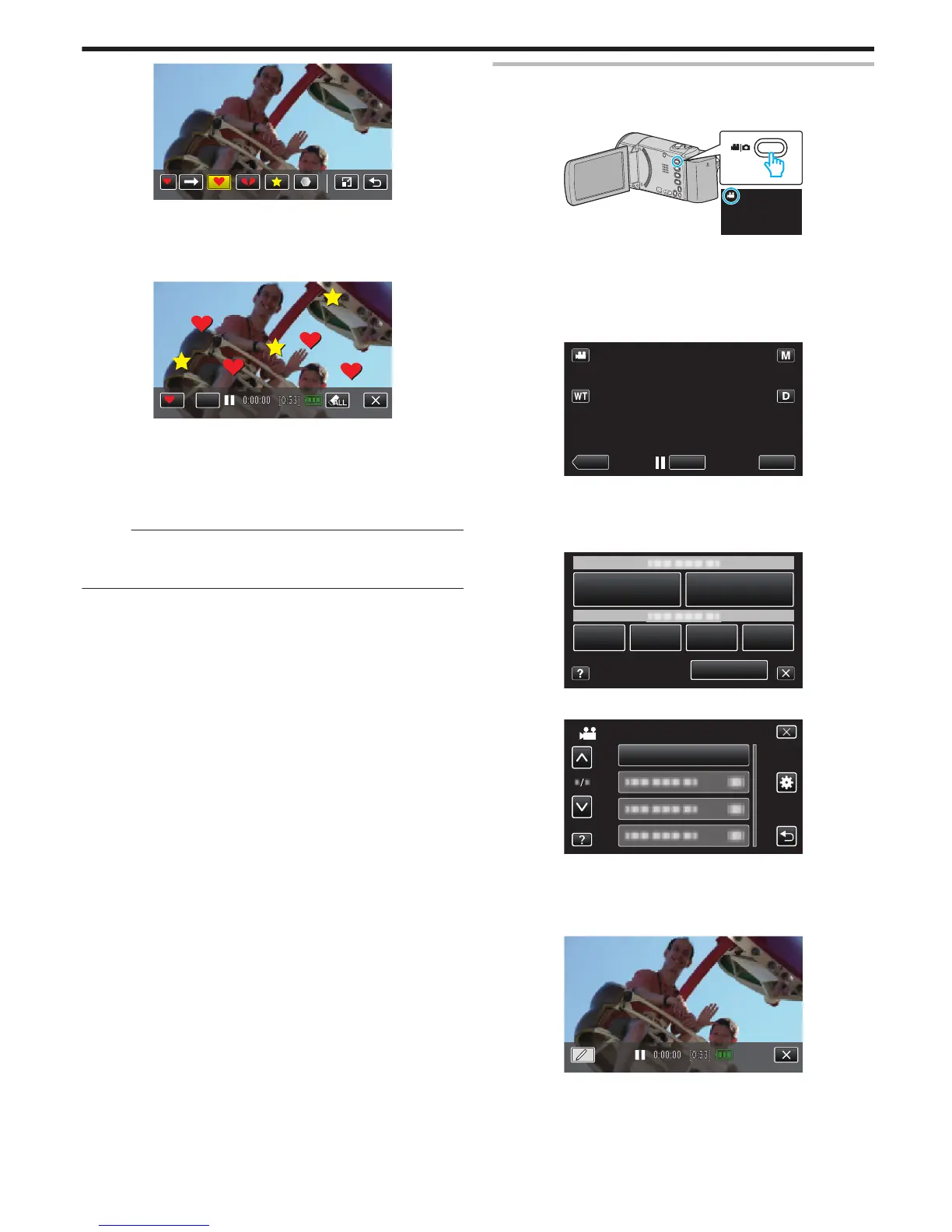0
Tap I to scroll through the list of stamps.
0
Tap M to change the size of stamps.
0
Tap J to return to the previous screen.
6
Tap on the screen to add a stamp.
.
0
Tap Jto delete the stamp.
0
Tap “ON/OFF” to display/hide the stamps.
0
Press the START/STOP button the camera to start recording.
Press again to stop.
0
To perform operations other than recording, tap L to cancel the
“STAMP” first.
Memo :
0
Up to 50 stamps may be added.
0
The
added stamps are deleted when the stamp mode ends or when power
is turned off.
Recording with Personal Handwriting
Records videos with your personal handwriting or drawing.
1
Open the LCD monitor.
.
0
Check if the recording mode is A.
0
If
the mode is B still image, tap B on the recording screen to display
the mode switching screen.
Tap A to switch the recording mode. (You can also use the A/B
button on this unit.)
2
Tap “MENU”.
.
0
The shortcut menu appears.
3
Tap “MENU”. (Go to step 4.)
Alternatively, tap “HANDWRITING EFFECT”(6) in the shortcut menu. (Go
to step 5.)
.