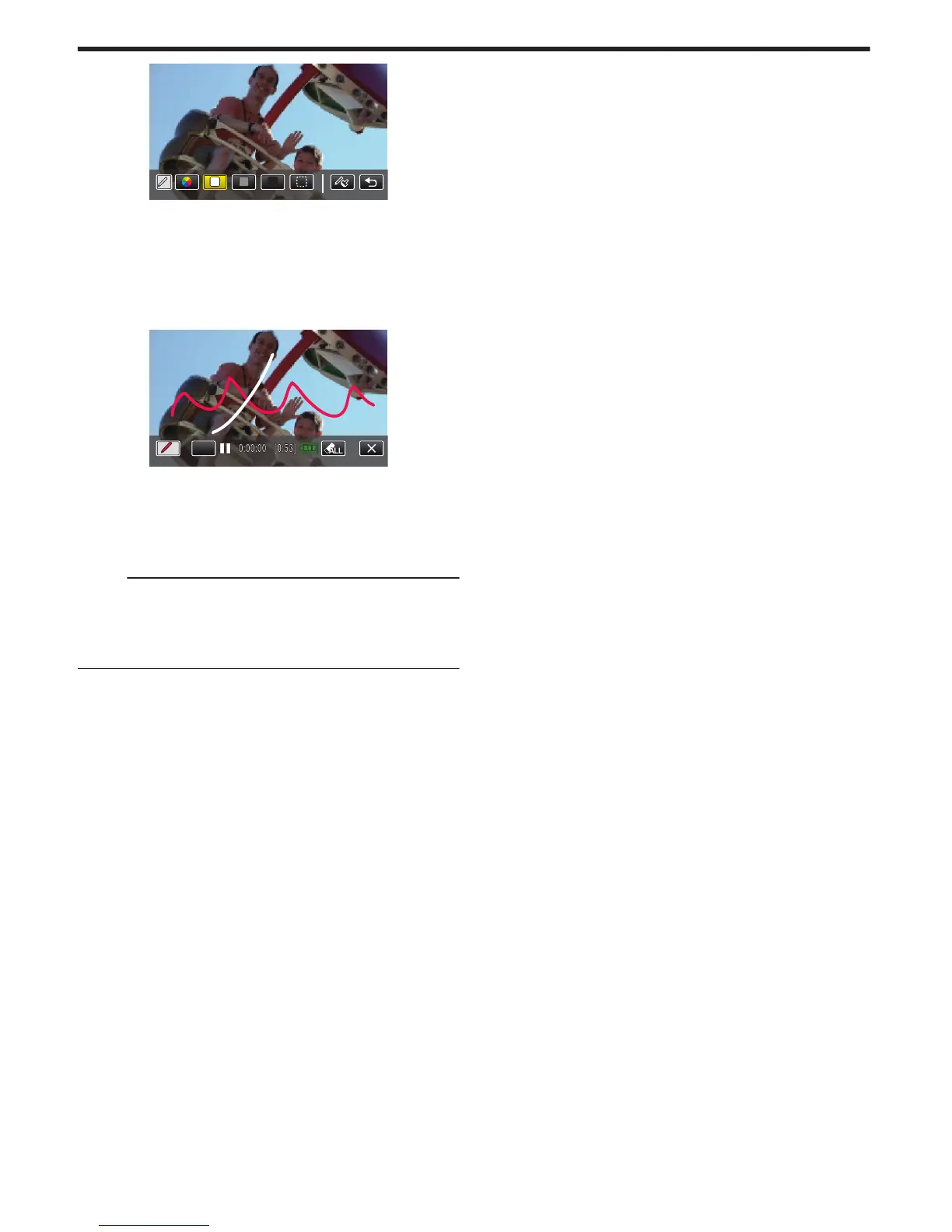0
You can select a color from white, gray, black, etc.
0
Select P to tap and erase part of the line.
0
Tap H to select the line color.
Tap I to scroll through the list of colors.
0
Tap L to select the line thickness.
0
Tap J to return to the previous screen.
6
Start writing and drawing with the provided stylus.
.
0
Tap J to delete all the lines.
0
Tap “ON/OFF” to display/hide the lines.
0
Press the START/STOP button the camera to start recording.
Press again to stop.
0
To perform operations other than recording, tap L to cancel the
“HANDWRITING EFFECT” first.
Memo :
0
If the writings and drawings appear to be misaligned, correct the touch
position.
“ TOUCH SCREEN ADJUST ” (A p. 194
)
0
The writings and drawings are deleted when the handwriting mode ends
or when the power is turned off.
Recording
92
