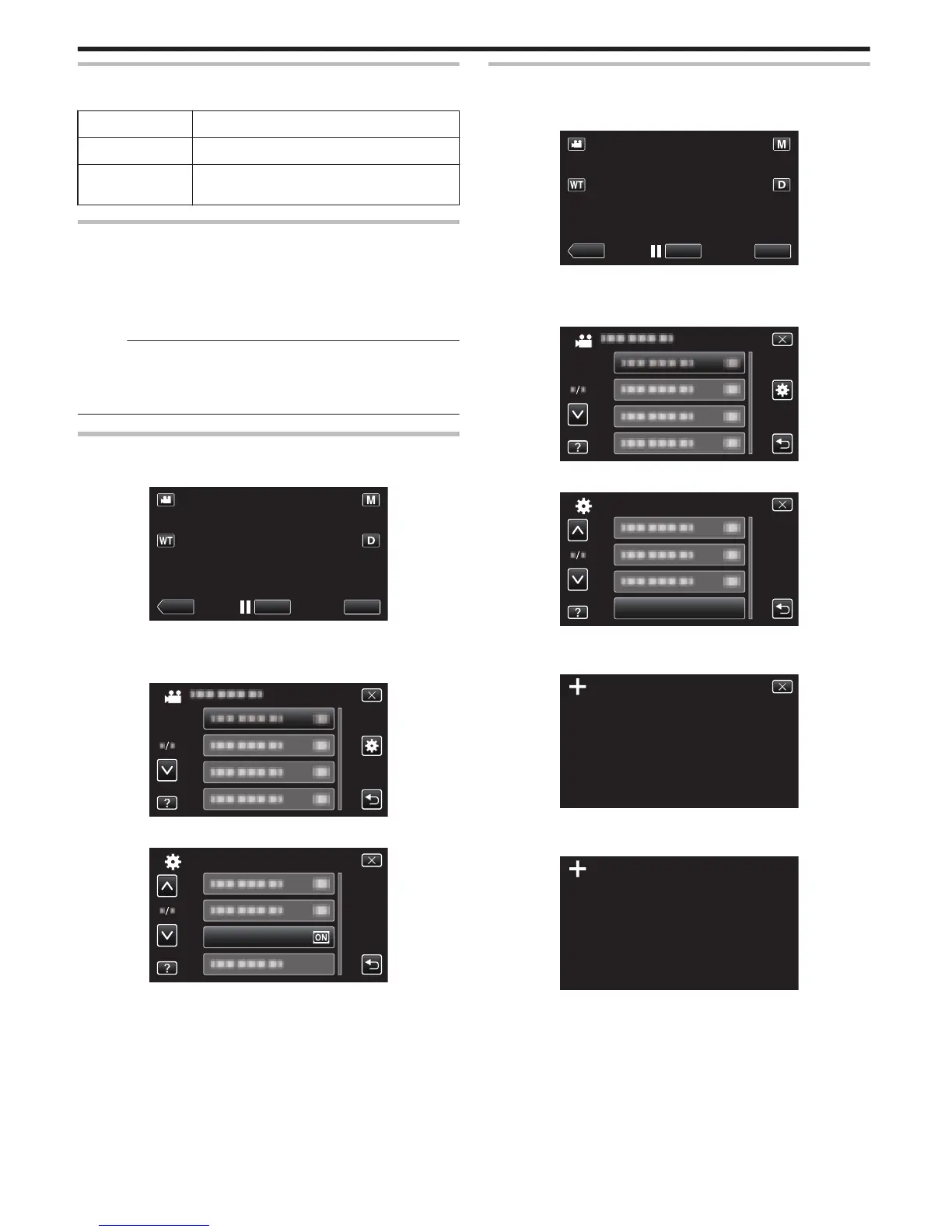DEMO MODE
Plays a demonstration of the special features of this unit.
Setting Details
OFF Deactivates the function.
ON Plays a demonstration of the special features of
this unit.
Displaying Demo Mode
A Remove the battery pack and SD card.
B Connect the AC adapter.
C Open the LCD monitor and turn on the power.
0
Demonstration starts playing after 3 minutes.
0
To stop playback, tap on the screen.
Memo :
0
This mode is not available in the playback mode.
0
“SMILE%/NAME DISPLAY” is set to “ON” when the demo mode is
activated.
“Setting SMILE%/NAME DISPLAY” (A p. 101
)
Displaying the Item
1
Tap “MENU”.
.
0
When entering from the recording mode, tap “MENU” again as the
shortcut menu appears.
2
Tap “Q”.
.
3
Tap “DEMO MODE”.
.
TOUCH SCREEN ADJUST
Adjusts the response position of the buttons on the touch screen.
1
Tap “MENU”.
.
0
When entering from the recording mode, tap “MENU” again as the
shortcut menu appears.
2
Tap “Q”.
.
3
Tap “TOUCH SCREEN ADJUST”.
.
TOUCH SCREEN ADJUST
COMMON
0
The touch screen adjustment screen appears.
4
Tap “+”. (3 times in total)
.
0
Keep tapping “+” as its position changes with every tap.
5
Tap “+” again to confirm the adjusted positions. (3 times in total)
.
1/3
PRESS + MARK AGAIN
CONFIRM THE ADJUSTMENT
0
Keep tapping “+” as its position changes with every tap.
0
If
areas on the adjustment screen other than the “+” mark are tapped,
errors will occur. In this case, try again from step 4.
6
Tap “OK”.
Menu Settings
194
