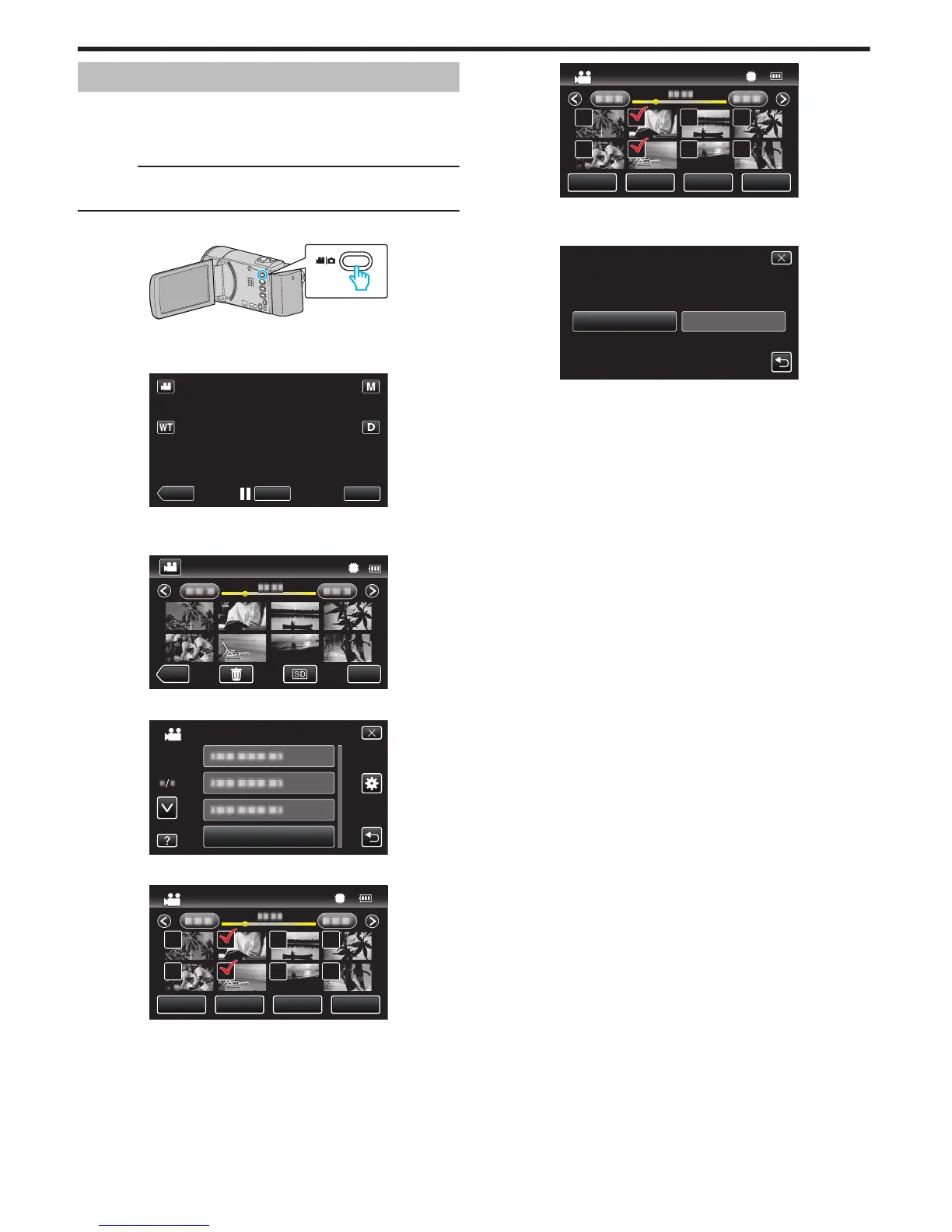Moving Files to an SD Card (GZ-EX250)
You can move videos and still images from the built-in memory to SD card.
Files that are moved will be deleted from the built-in memory.
Moving still images to SD cards makes it convenient to bring them to the
shop for printing (developing).
Caution :
0
Make sure that there is enough space left in the destination medium.
0
Videos in the SD card cannot be moved to the built-in memory.
1
Open the LCD monitor.
.
2
Tap A or B to select the video or still image mode.
3
Tap “<<PLAY” to select the playback mode.
.
0
P appears on the selected files.
To remove P from a file, tap on the file again.
0
Tap “SEL ALL” to select all files.
0
Tap “REL ALL” to release all selections.
7
Tap “SET”.
.
