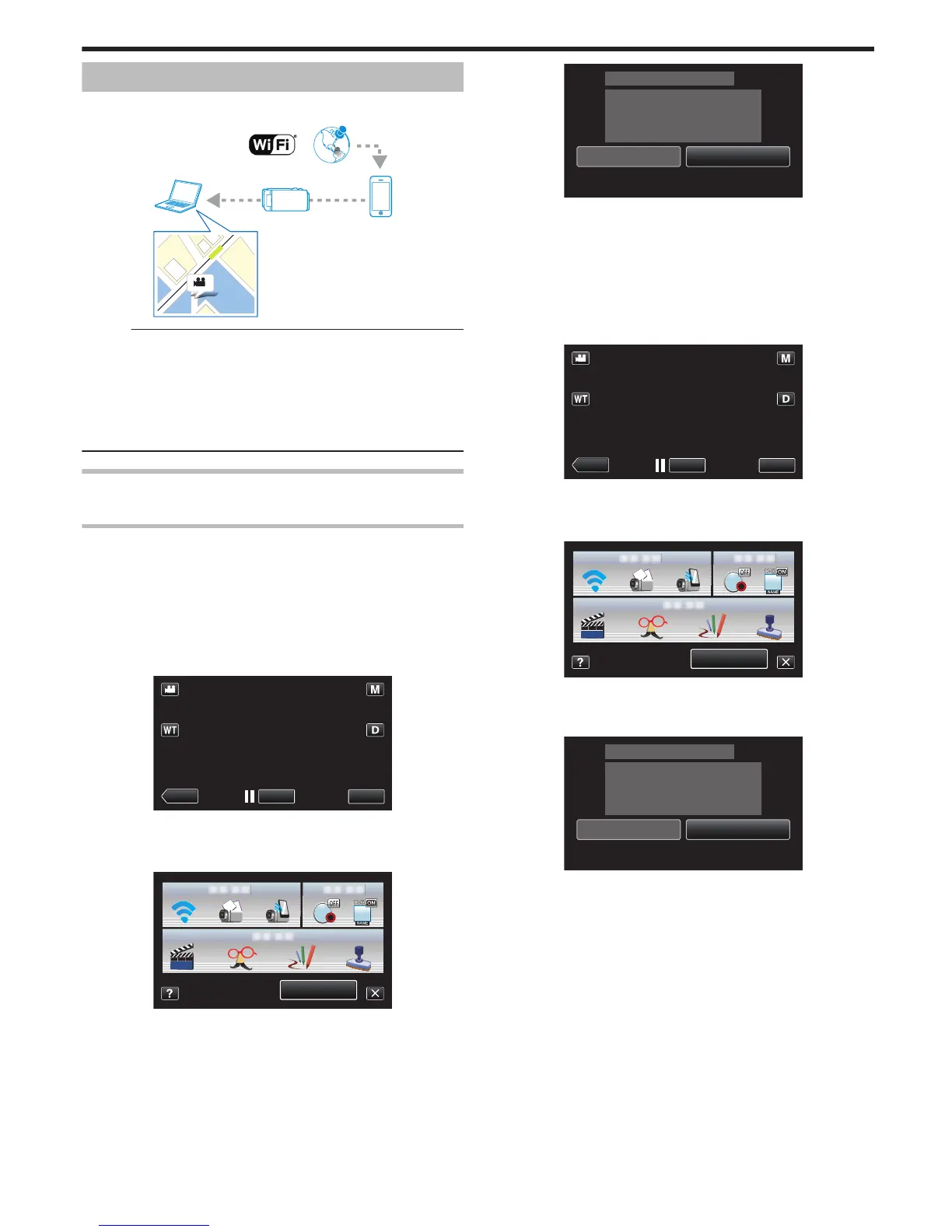Recording the Location Information
You can record the location information of the venue where recording is
taking place via direct connection (Wi-Fi Direct) with a smartphone.
.
Memo :
0
To
obtain the location information, it is necessary to start the smartphone
application and connect it to the camera.
“Using Smartphone Applications” (A p. 43)
0
Activate the GPS function of the smartphone in advance.
0
The recorded location information can be used on the software provided
with this unit.
For more information, refer to “MediaBrowser Help”.
What You Need
0
Smartphone
Necessary Settings
To operate, it is necessary to connect a smartphone to the camera.
There are 2 ways to connect, namely “Wi-Fi Protected Setup (WPS)” and
“Search and Connect”.
Select the appropriate method of connection according to the device.
o
Wi-Fi Protected Setup (WPS)
1
Tap “MENU”.
(Operation on this camera)
.
0
The shortcut menu appears.
2
Tap “DIRECT MONITORING” (S) in the shortcut menu.
(Operation on this camera)
.
3
Tap “WPS”.
(Operation on this camera)
.
WPSQUIT
********************************
PASS:********************************
SSID:********************************
CONNECTING
DIRECT MONITORING
4
Activate WPS on the smartphone within 2 minutes.
(Operation on the smartphone)
0
To
activate WPS, refer to the instruction manual of the device in use.
0
A connection is established and Q appears on the camera’s screen.
o
Search and Connect
1
Tap “MENU”.
(Operation on this camera)
.
0
The shortcut menu appears.
2
Tap “DIRECT MONITORING” (S) in the shortcut menu.
(Operation on this camera)
.
3
Check
the SSID and PASS shown on the camera’s screen, then register
them on the smartphone to connect.
(Operation on the smartphone)
.
WPSQUIT
********************************
PASS:********************************
SSID:********************************
CONNECTING
DIRECT MONITORING
0
A
connection is established and Q appears on the camera’s screen.
0
For details on connecting your smartphone to a Wi-Fi network, please
refer to the instruction manual of the phone terminal in use.
Using Wi-Fi
17
