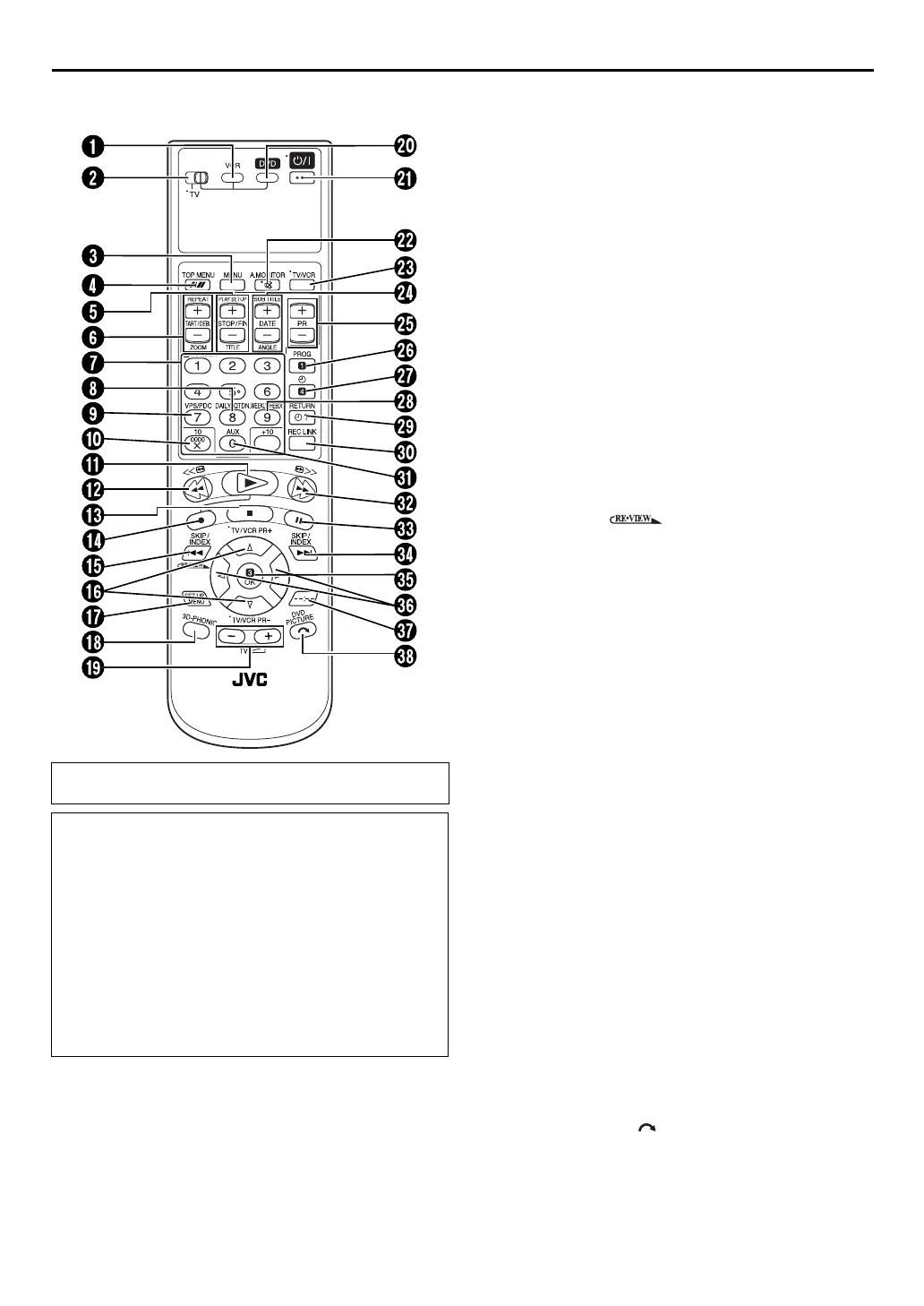Masterpage:Right-No-Heading
9
Filename [XVS30EK_06Index.fm]
Page 9 September 2, 2003 4:58 pm
REMOTE CONTROL
A VCR Button 墌 pg. 18, 21
B TV/VCR/DVD switch
墌 pg. 15
C Menu Button (MENU)
墌 pg. 31
D Auto Tracking Button
墌 pg. 20
Tape Speed Button (p)
墌 pg. 21
Top Menu Button (TOP MENU)
墌 pg. 31
E Stop Time Button (STOP +/–)
墌 pg. 26
Play Set Up Button (PLAY SETUP)
墌 pg. 35
Title Button (TITLE)
墌 pg. 50, 53
F Start Time Button (START +/–)
墌 pg. 26
Repeat Button (REPEAT)
墌 pg. 36, 50, 53
Zooming Button (ZOOM)
墌 pg. 33
G Number Keys
墌 pg. 21, 24, 31, 50, 53
H Daily Button (DAILY)
墌 pg. 25, 27
I PDC* Button
墌 pg. 24, 26
* VPS (Video Programme System) recording is not currently available
in the U.K. and not possible with this unit.
J Reset Button (0000) 墌 pg. 22
Cancel Button (&)
墌 pg. 27
K Play Button (4)
墌 pg. 18, 30
L Rewind Button (3)
墌 pg. 18, 19, 32
M Stop Button (8)
墌 pg. 18, 21, 30
N Record Button (7)
墌 pg. 21
O Reverse Skip/Index Button (2)
墌 pg. 19, 31
Review Button ( )
墌 pg. 20
P rt Button
墌 pg. 12
TV/VCR Programme Button (TV/VCR PR +/–)
墌 pg. 61
Q Set Up Menu Button (SET UP MENU)
墌 pg. 15
R 3D-PHONIC Button
墌 pg. 33
S TV Volume Button (TV %+/–)
墌 pg. 61
T DVD Button
墌 pg. 30
U STANDBY/ON Button (1)
墌 pg. 12
V TV Muting Button (^)
墌 pg. 61
Audio Monitor Button (A.MONITOR)
墌 pg. 20
W TV/VCR Button
墌 pg. 22
X Date Button (DATE +/–)
墌 pg. 26
Subtitle Button (SUB TITLE)
墌 pg. 40
Angle Button (ANGLE)
墌 pg. 41
* With this button, you can also adjust the brightness of front
display panel and illumination on the unit.
+: brightens the display
–: darkens the display
Y Programme Button (PR +/–) 墌 pg. 21
Z Programming Button (PROG)
墌 pg. 24, 26
a Timer Button (#)
墌 pg. 25, 27
b Weekly Button (WEEKLY)
墌 pg. 25, 27
c Programme Check Button (")
墌 pg. 27
Return Button (RETURN)
墌 pg. 31
d Automatic Satellite Programming Button (REC LINK)
墌 pg. 28
e Auxiliary Button (AUX)
墌 pg. 54
f Fast Forward Button (5)
墌 pg. 18, 19, 32
g Pause Button (9)
墌 pg. 19, 21, 30
h Forward Skip/Index Button (6)
墌 pg. 19, 31
i OK Button
墌 pg. 12
j we Button
墌 pg. 15
k Display Button (– –:– –)
墌 pg. 22
l Skip Search Button ( )
墌 pg. 19
DVD Picture Button (DVD PICTURE)
墌 pg. 34
Buttons with a small dot on the left side of the name can also
be used to operate your TV. (
墌 pg. 61)
How To Use
The remote control can operate most of your unit’s functions,
as well as basic functions of TV sets of JVC and other brands.
(
墌 pg. 61)
● Point the remote control toward the receiving window.
● The maximum operating distance of the remote control is
about 8 m.
NOTES:
● When inserting the batteries, be sure to insert in the correct
directions as indicated under the battery cover.
● If the remote control doesn’t work properly, remove its
batteries, wait a short time, replace the batteries and then try
again.
XVS30EK_01.book Page 9 Tuesday, September 2, 2003 5:01 PM
