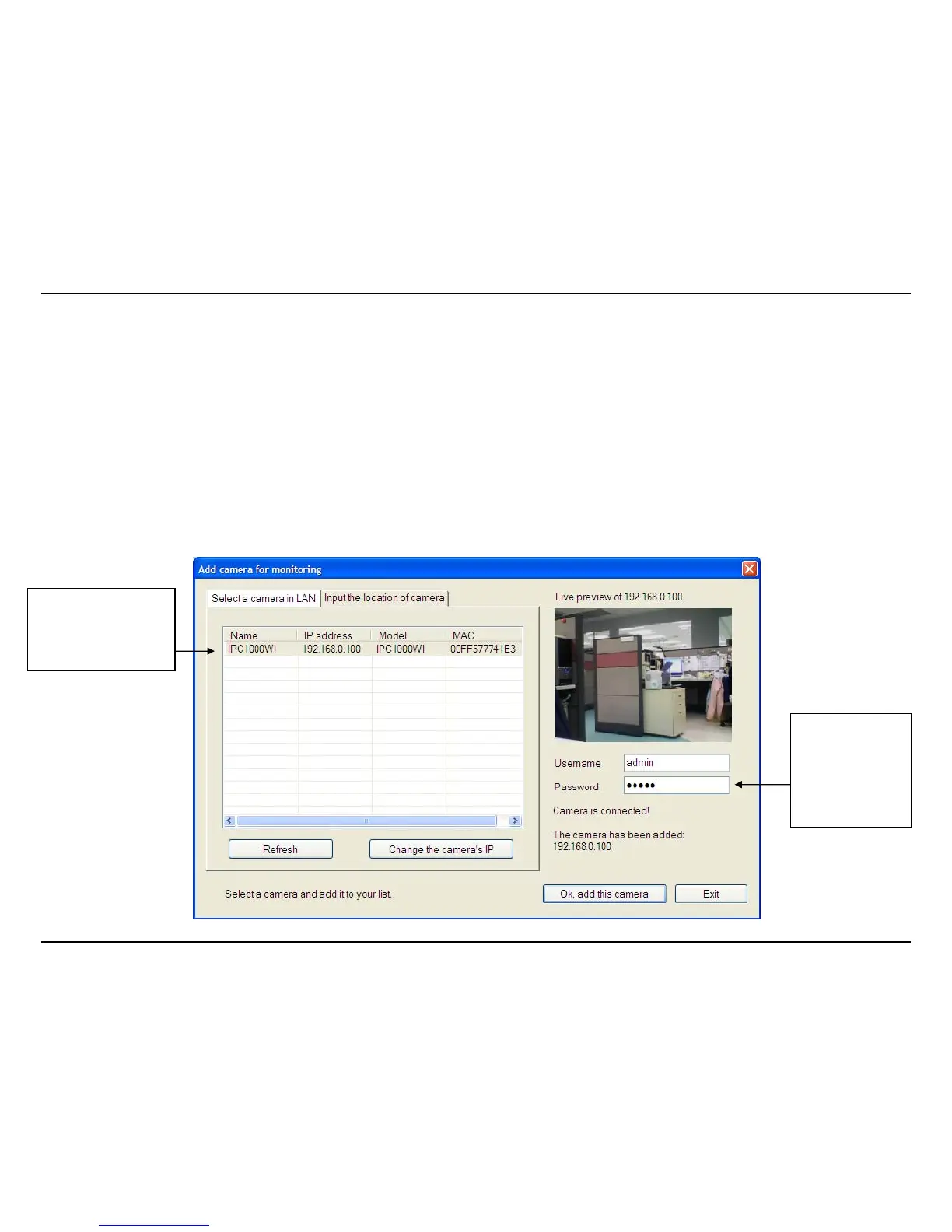KView Software
75
Add a camera for monitoring
The Add camera menu is presented the first time the KView software is launched. This menu is used to add cameras to the user interface for
monitoring. After the first time running the software, this menu can be accessed at anytime from the Configuration menus. The Configuration menus
are described in a later section of this chapter. Note that the KView software has automatically detected eligible cameras running on the network.
To add a camera to the KView user interface, follow these instructions:
1. Check the list of cameras detected by the software. If the camera you want to add does not appear on the list, click the Refresh button to
conduct another search. If it still does not appear, check the IP address of the camera and click on the Input the location of camera menu tab
and skip ahead to step 2.1.
Select the camera you
want to add from the
list here.
Enter the
Username and
Password for the
camera here.