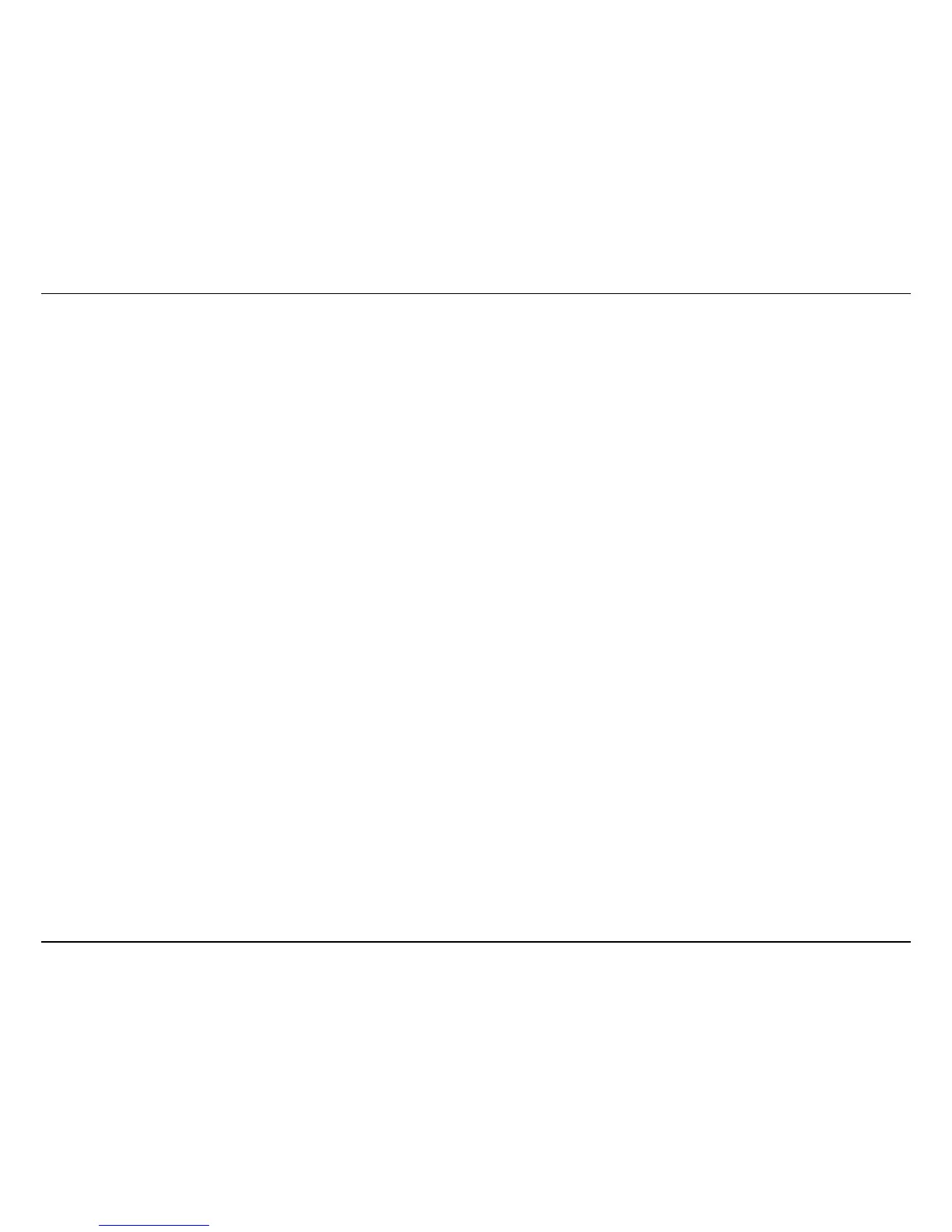Using the IPC1000W(I) with a NAT Router
90
Using the IPC1000W/IPC1000WI with a NAT Router
This section is designed to walk you through the setup process for installing your camera behind a router and enable remote video viewing.
Installing an IPC1000W/IPC1000WI Network Camera on your network is an easy 4–step procedure:
1. Assign a Local IP Address to Your Network Camera
2. View the Network Camera Using Your Internet Explorer Web Browser
3. Access the Router with Your Web Browser
4. Forward Ports to Enable Remote Image and Video Viewing
After you have completed the setup of the IPC1000W/IPC1000WI as outlined in the previous sections of this guide you will have an operating camera
that has an assigned IP Address. Because you are using a router to share the Internet with one or more PCs, the IP Address assigned to the Network
Camera will be a local IP Address. This allows viewing within your Local Area Network (LAN) until the router is configured to allow remote viewing of
the camera over the Internet.
1. Assign a Local IP Address to Your Camera
Run the setup wizard from the CD included with the IPC1000W/IPC1000WI. The camera will be assigned a local IP Address that allows it to be
recognized by the router. Write down this IP Address for future reference.