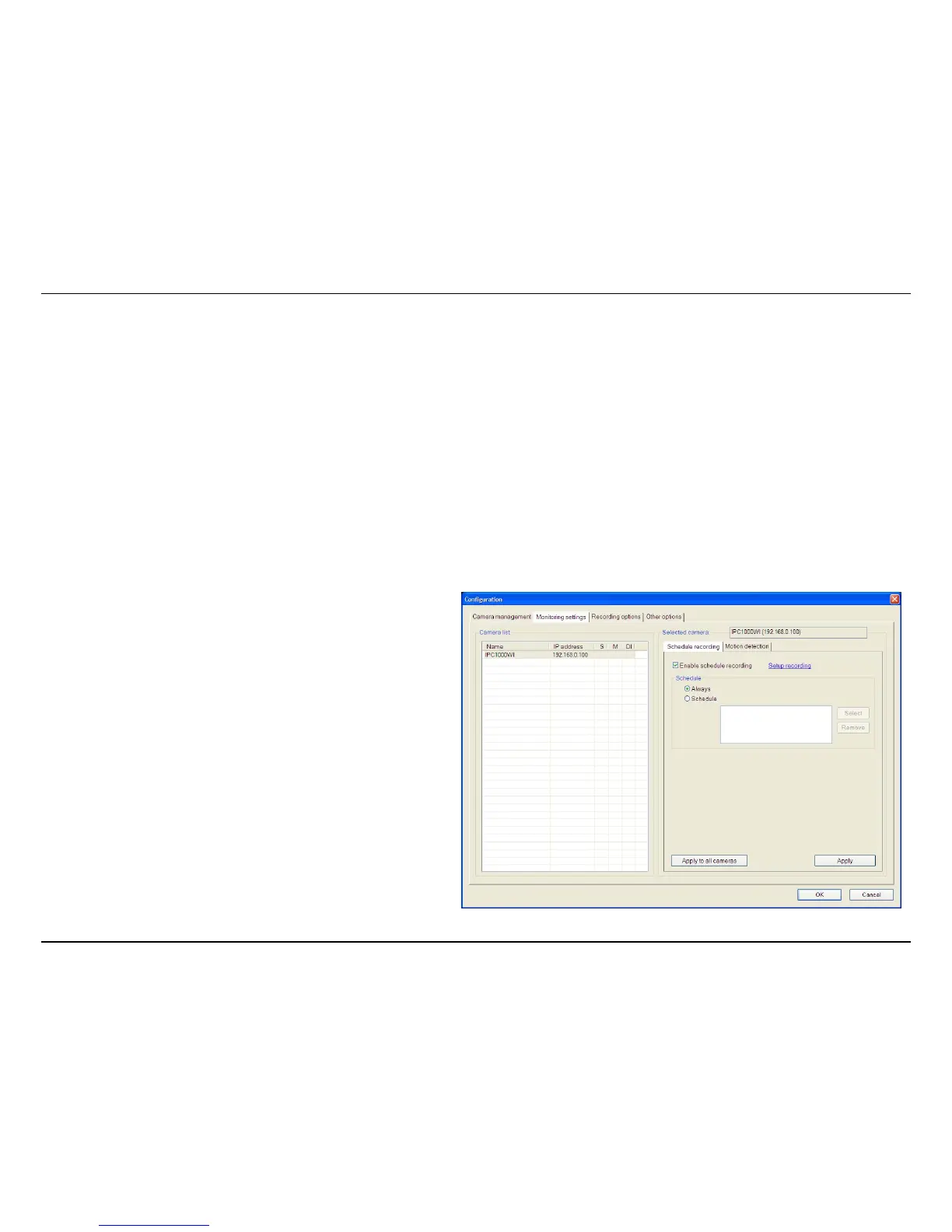KView Software
83
Removing a Camera
To remove the camera from the list of active:
1. Select the camera you want to remove.
2. Click Delete Selected Camera.
NOTE: Any camera display can be removed from the main KView user interface by right-clicking on the display screen for the camera and selecting
the Remove this Camera option.
Launch Web Manager for Selected Camera
To launch the web-based IP Camera manager for any active camera in the list, simply select it and click the Browse Selected Camera button.
Schedule a recording with Keebox KView
Use the Monitoring Settings menu to create schedules for recording and apply the schedules to any camera. Click the Monitoring Settings tab to
view the Schedule Recording menu (the first menu viewed in the Camera Settings menu tab).
To apply an existing schedule template, click the Enable schedule
recording checkbox then click the Select button and choose a
schedule from the list of previously created schedules by checking its
checkbox and click the OK button. If a new schedule is needed it can
be created by clicking the Select button and then the Edit profiles
button in the Select schedule profiles dialog box.
