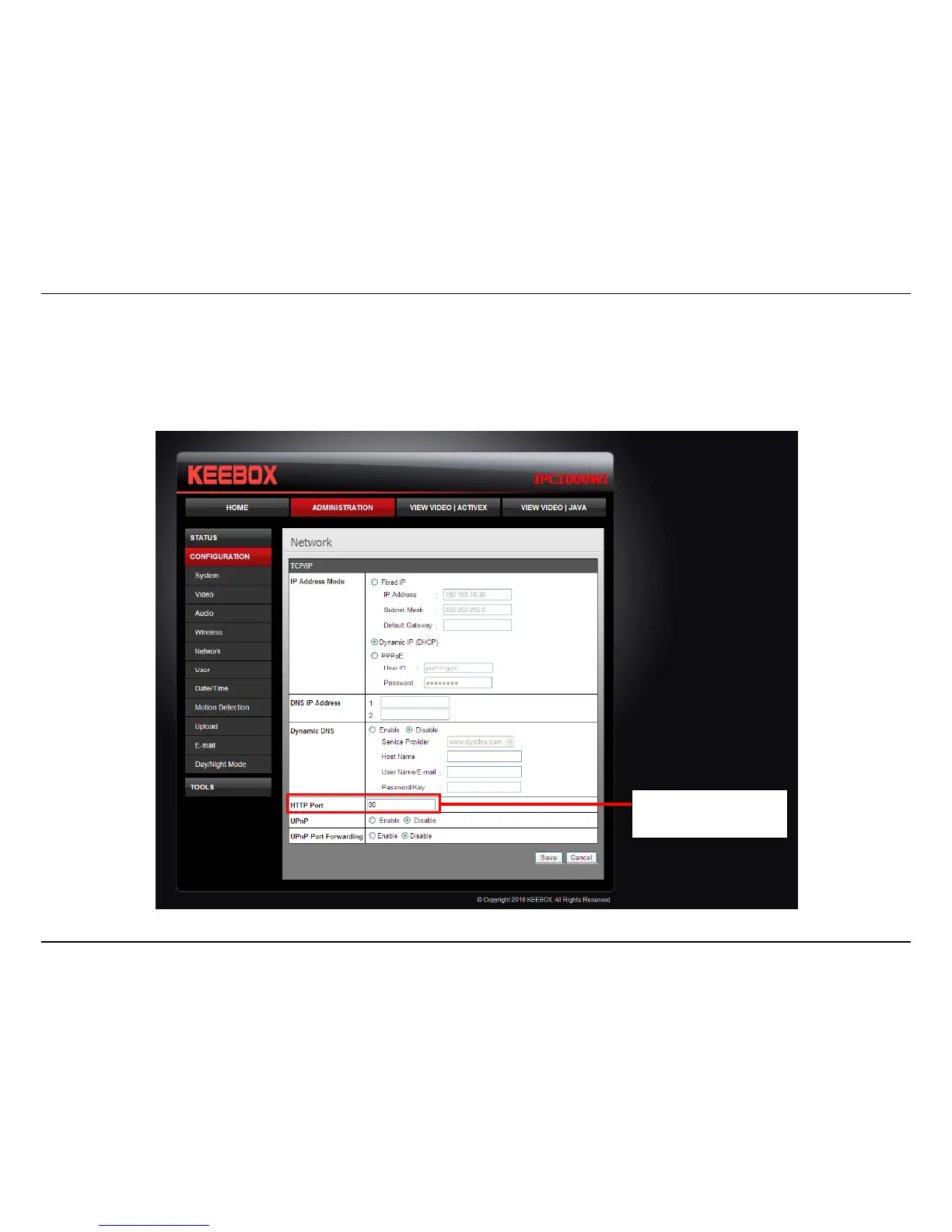Using the IPC1000W(I) with a NAT Router
91
2. View the Network Camera Using Your Internet Explorer Web Browser
Open your web browser and in the address bar, type the IP Address that was assigned to the Network Camera by the Setup Wizard. The
IPC1000W/IPC1000WI Home page appears with a window displaying a snapshot from the camera. You are able to view this screen from any PC
using a web browser on your LAN. Click on Network on the left side of the display. Here you can see the HTTP port in use. By default, it is set to port
80. You can change this by going to Configuration > Network.
The HTTP can be found
here.