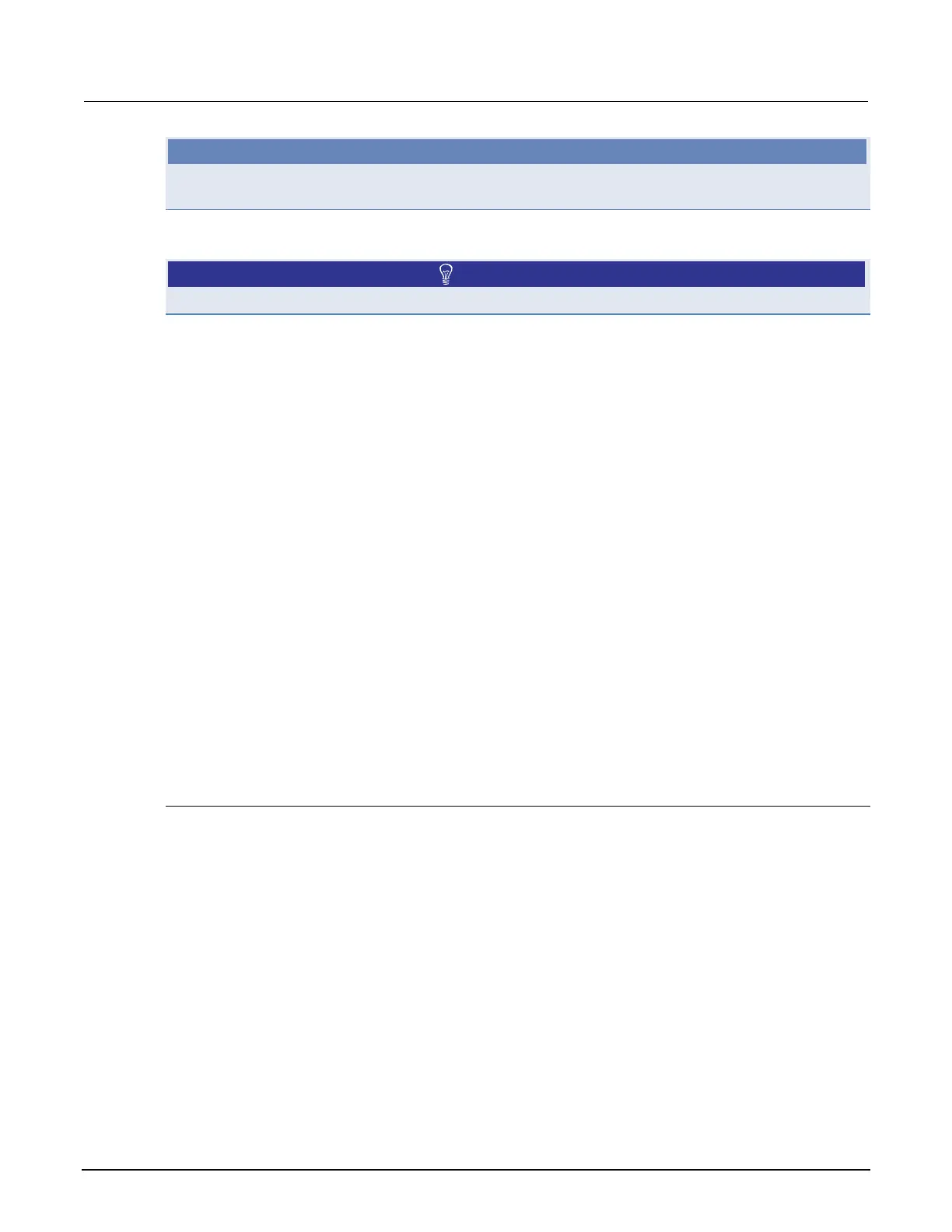Section 3: Using the web interface Model 2651A High Power System SourceMeter® Instrument User's Manual
NOTE
Commands and parameters for the Model 2651A are case-sensitive. It is important to type in the
commands exactly as shown to avoid syntax and execution errors.
4. Click Save Script (3). The script is added to the User Scripts list on the left.
Quick Tip
Standard edit functions, such as copy, cut, and paste, work in TSB Embedded.
5. Clear the buffer (4):
• In the console, type the following and then press Enter.
smua.nvbuffer1.clear()
• If successful, the command will appear in the Instrument Output box.
6. Set the buffer to append readings (4):
• In the console, type the following and then press Enter.
smua.nvbuffer1.appendmode = 1
• If successful, the command will appear in the Instrument Output box.
7. Set the buffer to collect timestamps (4):
• In the console, type the following and then press Enter.
smua.nvbuffer1.collecttimestamps = 1
• If successful, the command will appear in the Instrument Output box.
8. Run the script:
• Select the script in the User Scripts list.
• Click Run.
9. The Instrument Output box displays any error messages and output from the script.
10. If no errors appear, but readings do, click Run a few times to populate the buffer. Each time the
script is run, readings appear in the Instrument Output box and are also placed in the buffer.
Script management options
Existing scripts are listed in the User Scripts box on the left side of the web interface. To delete a
script, click the name of the script and click Delete. The script is deleted from the User Scripts list and
from the nonvolatile memory of the instrument. To stop operation of a script, click Abort Script.
To export the selected script to the computer, click Export to PC. Choose the directory in which to
save the script and click Save. Scripts are saved to a file with the extension tsp. TSP files are native
to Test Script Builder or TSB Embedded, but they can be opened and edited in any text editor.
To import scripts from the computer, click Import to PC. Select the directory that contains the file.
You can only import files with the extension tsp.
To clear the name box and the box that contains the script, click Clear. You can type the name of a
script in the TSP Script box and click View Script to view the contents of the script.
3-6 2651A-900-01 Rev. A / March 2011
