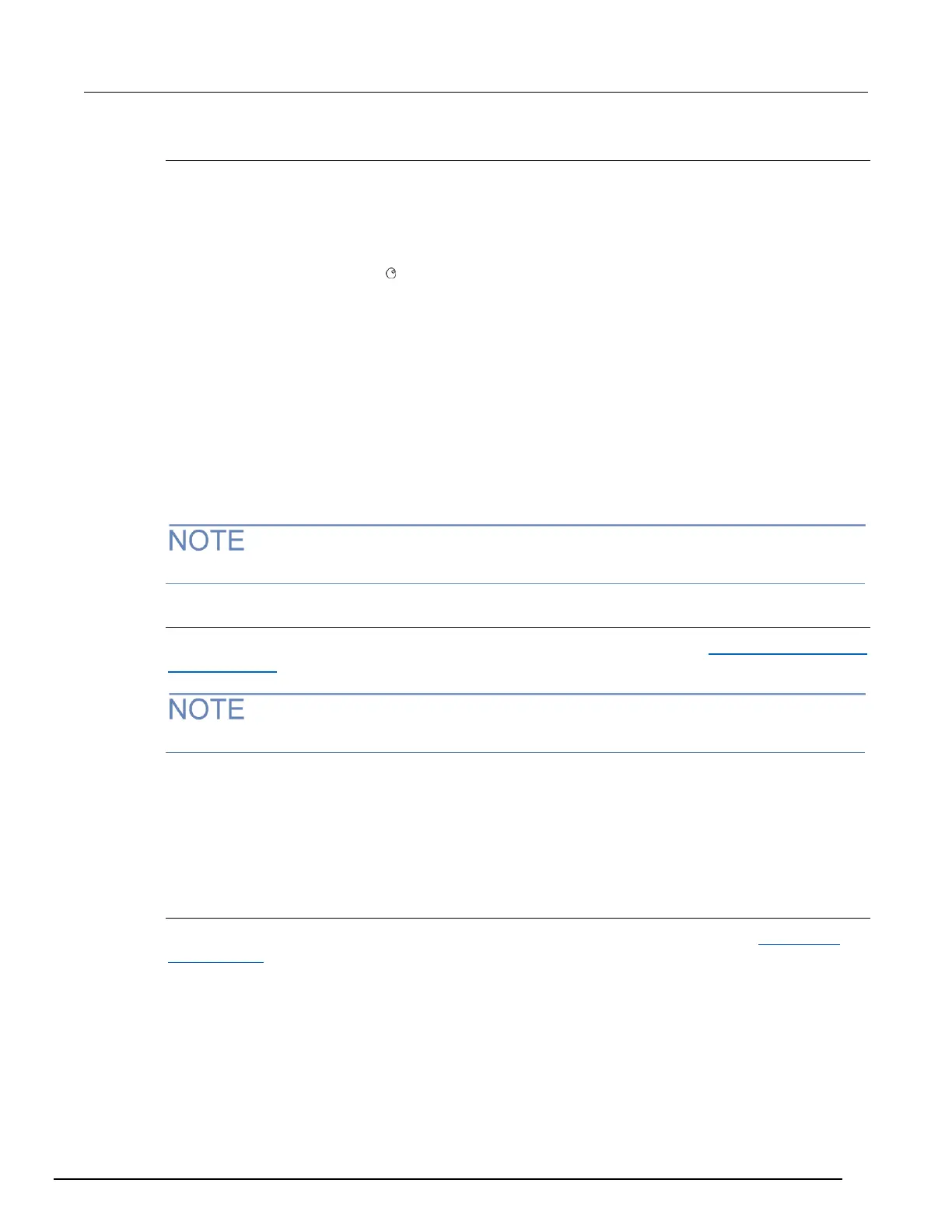Creating and selecting a reading buffer
New reading buffers are automatically selected.
To create a new reading buffer:
1. Press the STORE key.
2. Select CREATE from the buffer choices and press the ENTER key.
3. Using the navigation wheel and the CURSOR keys, scroll through the characters, changing
them until the name is shown.
NAME = _ _ _ _ _ _ _ _ _ _ _ _
4. Press the ENTER key. The starting name is:
f p b u f n _ _ _ _ _ _
Where:
fp = front panel
buf = buffer
n = number, sequentially incremented
5. Specify the number of readings to store in the buffer.
6. Press the ENTER key. The append attribute of this buffer is enabled (set to 1).
The newly created buffer is automatically selected as the buffer for storing front-panel readings.
Selecting a reading buffer
You can only select an existing reading buffer. If necessary, create it first. See Creating and selecting
a reading buffer (on page 6-3) for more information.
When you create a new reading buffer from the front panel, it is automatically selected.
To select a reading buffer:
1. Set up the Series 3700A to make measurements.
2. Press the STORE key.
3. Select SELECT from the buffer choices and press the ENTER key.
4. Use the CURSOR keys to select the buffer.
Storing readings
Before storing readings, make sure you have selected the correct reading buffer. See Selecting a
reading buffer (on page 6-3) for more information.
To store a reading, press the TRIG key or execute a scan. The asterisk (*) annunciator turns on,
which indicates that the buffer is enabled, and turns off when storage is finished. The annunciator
stays on as long as the created buffer's capacity is less than the number of readings stored.
To stop the buffer, press the EXIT key, or if you are taking continuous readings, press the TRIG key.
