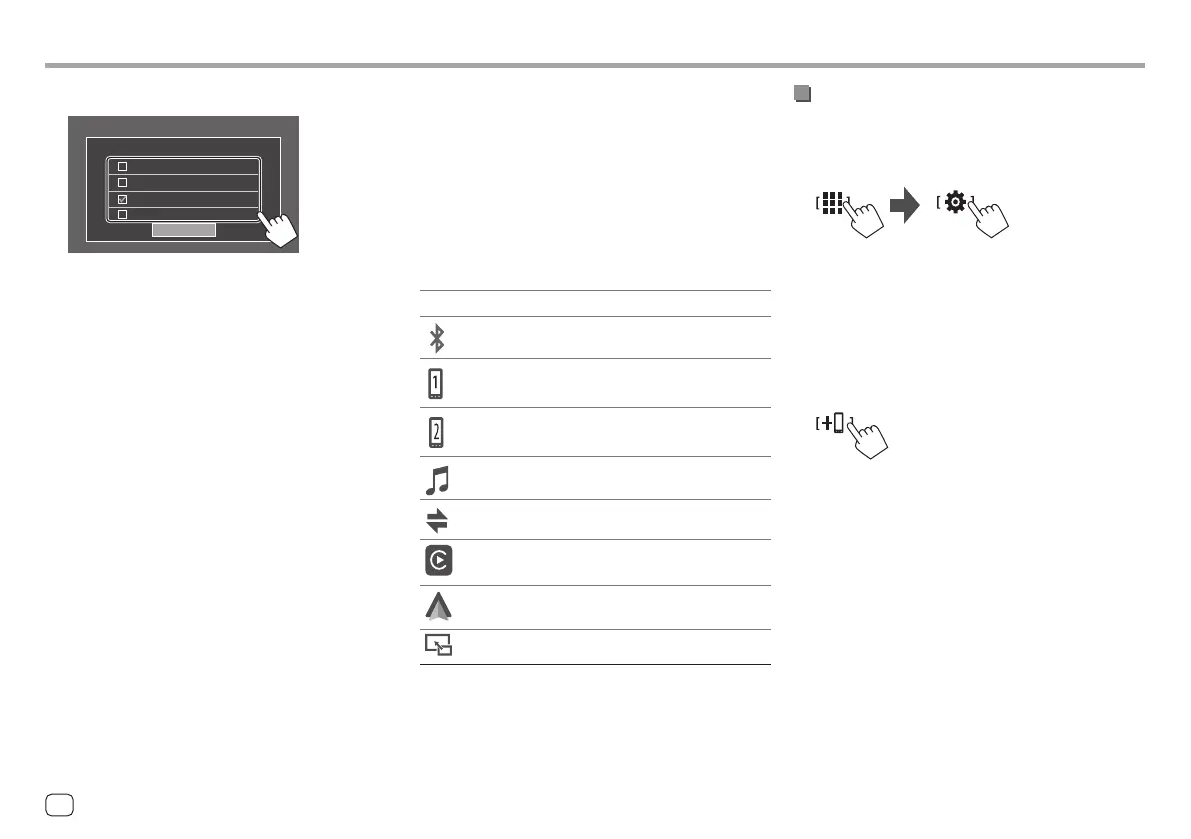3 Select the profile for the selected device.
Please Select a profile
Close
TEL(HFP)1
TEL(HFP)2
Audio(A2DP) / APP(SPP)
USB Mirroring
• [TEL(HFP)1]/[TEL(HFP)2]: To use the device as
hands-free phone 1 and 2.
• [Audio(A2DP)/APP(SPP)]: To use the device as
Bluetooth audio or Apps (Apple CarPlay/Android
Auto).
• [USB Mirroring]: To use the device as USB
Mirroring.
4 Touch [Close] to finish.
The <Device List> screen is displayed again. This
unit searches for the device you have just set the
usage (profile) for, and activates the device if it is
connected.
Adding the registered devices
1 Display the <Device List> screen.
From the Home screen (page 3), touch as
follows:
Then, on the <SET-UP> screen, touch as follows:
[System] → <Connections SETUP> : [Enter]
On the <Connections SETUP> screen, touch as
follows:
<Device List> : [Enter]
2 Activate registration.
On the <Device List> screen:
3 Follow the procedure previously
explained.
• Pairing a Bluetooth device using SSP
(for Bluetooth 2.1), see page 7.
• Pairing a Bluetooth device using a PIN code
(for Bluetooth 2.0), see page 8.
In-Car ConnectionsIn-Car Connections
About the profile icons
• Available profile for the listed devices are in white.
When the profile is active for the devices, it becomes
blue. Unavailable device and profile are in gray.
• Bluetooth icon is displayed only when the device is
connected by Bluetooth.
• Apple CarPlay and Android Auto icons illuminate
when they are active.
• Mirroring icon is displayed when the device is
selected as Mirroring in profile setting.
Icon Profile Status (on/off/unavailable)
Bluetooth Bluetooth connection
HFP1 Hands-Free phone 1
HFP2 Hands-Free phone 2
A2DP Bluetooth audio player
SPP Apps
Apple
CarPlay
Apple CarPlay
Android
Auto
Android Auto
Mirroring USB Mirroring
10
ENGLISH
00DMX7522DABSX.indb1000DMX7522DABSX.indb10 2022/11/1513:312022/11/1513:31
