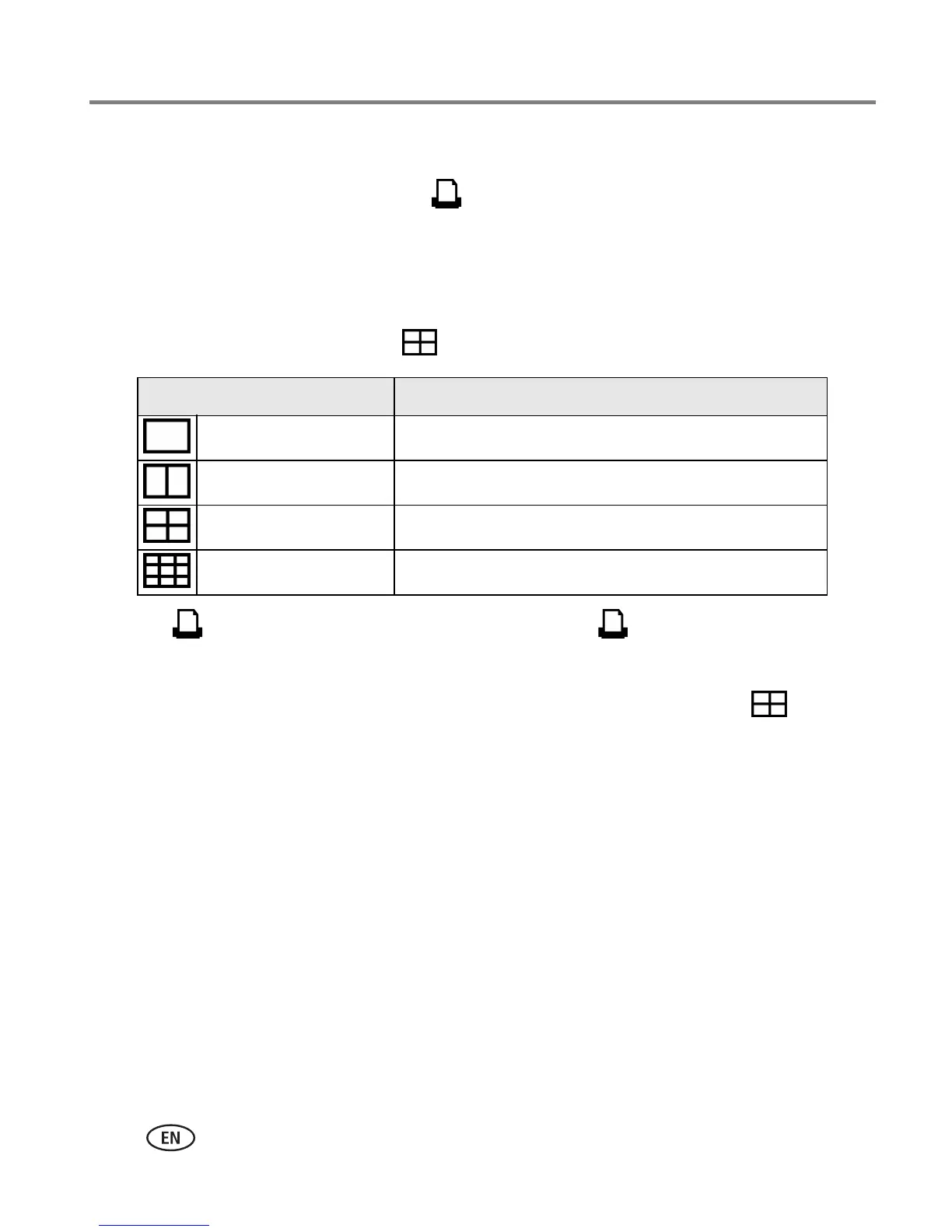14 www.kodak.com/go/support
Printing without a computer
Changing the printed picture layout
1 Follow the steps (except for Press ) to print from your digital camera (page 11)
or PictBridge compatible device (page 13).
NOTE: You can only change the picture layout if a device with a display screen is docked or connected to
your printer dock.
2 Press the Print Layout button, , repeatedly to select a picture layout:
3 Press to return to the main review screen. Press again to begin printing.
To change the default picture layout:
■ Select a picture-layout, then press and hold the Print Layout button, , for 4–5
seconds.
The cartridge and paper status lights blink red for 2 seconds then turn off. The selected
picture layout appears on the docked camera screen.
Picture Layout setting Number and size of prints per sheet
1-up (full photo) One 4 x 6 in. (102 x 152 mm) picture
2-up Up to two 3 x 4 in. (76 x 102 mm) pictures
4-up (wallet size) Up to four 2 x 3 in. (51 x 76 mm) pictures
9-up (mini photo) Up to nine 1.3 x 2 in. (34 x 51 mm) pictures
