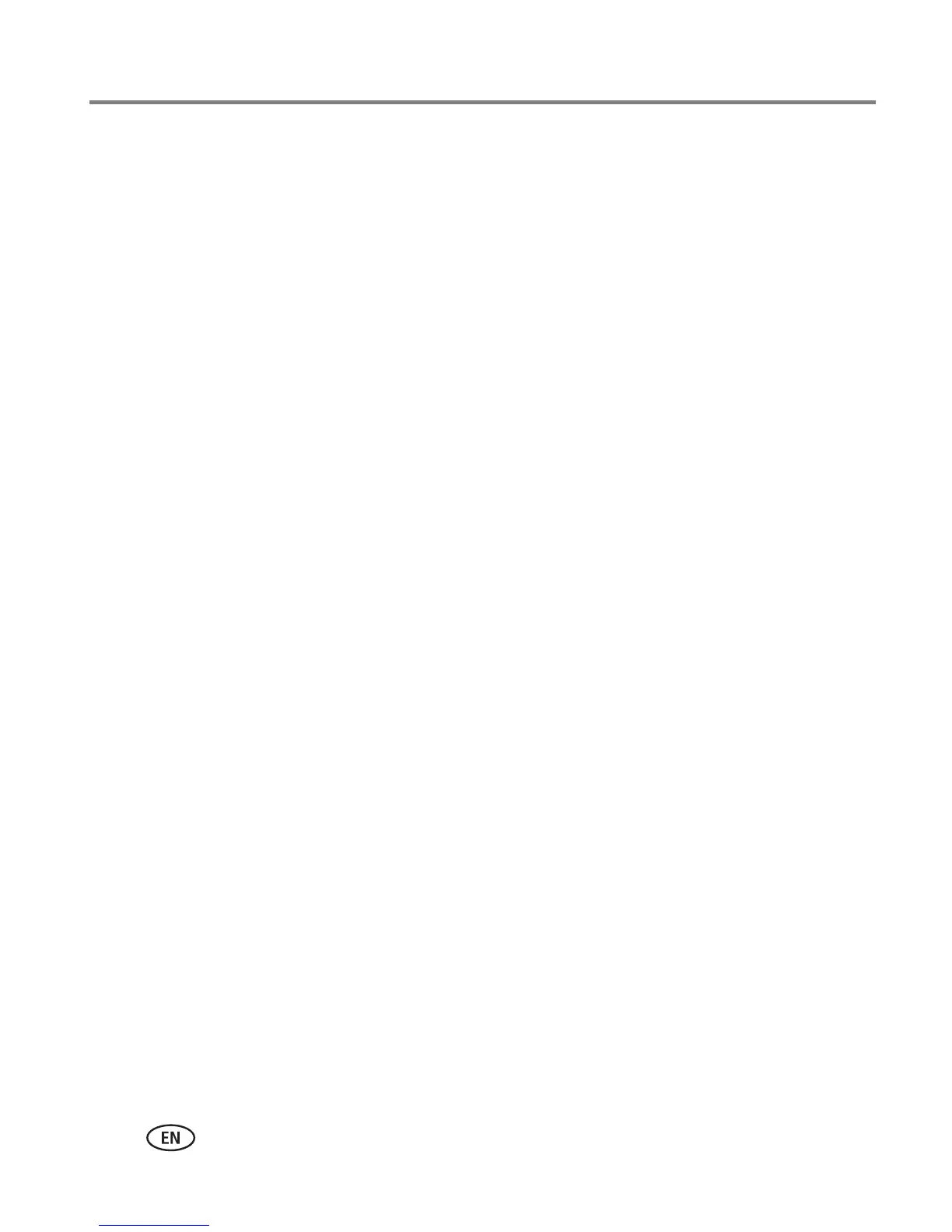24 www.kodak.com/go/support
Using the printer dock with a computer
Printing from a computer
We recommend using Kodak EasyShare software (included) for printing. This software
lets you take advantage of a wide range of features, including full-color enhancement,
red-eye reduction, picture organization, and much more. To install your Kodak
EasyShare software, see page 20.
If there are no pictures on your computer, use the printer dock to transfer pictures
from your camera or memory card before printing (page 23).
Printing with Kodak EasyShare software
1 Make sure Kodak EasyShare software is installed (page 20), and the printer dock is
connected to your computer (page 22).
2 Click the My Collection tab.
3 Select the pictures you wish to print.
4 Click the Print at Home tab.
5 Make sure the printer dock is selected as the current printer.
6 Change any other settings, such as print layout, then click Print.
NOTE: The Picture-size button on the printer dock is disabled when printing from a computer. Set printing
options using EasyShare software.
See the EasyShare software Help for details.
Printing tagged pictures from your computer
1 Make sure Kodak EasyShare software is installed (page 20), and the printer dock is
connected to your computer (page 22).
2 Transfer the tagged pictures to your computer (page 23).
3 Follow steps 4 through 6 (page 24).
