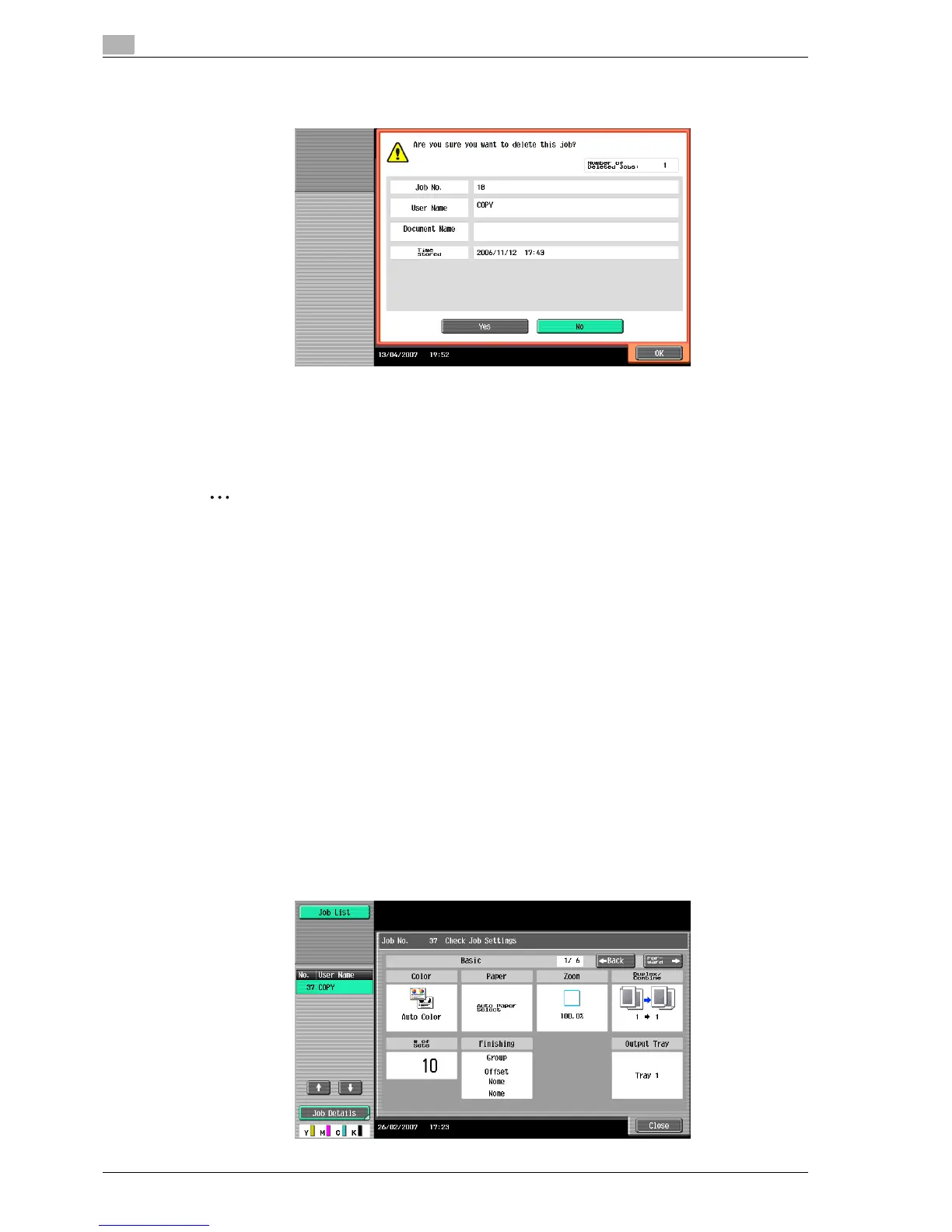10
Managing jobs
10-8 C353/C253/C203
4 Check the information that is displayed, touch [Yes] if the correct job is indicated, and then touch [OK].
– To quit deleting the job, touch [No], and then touch [OK].
The screen displayed before [Delete] was touched appears again, and the job is deleted from the
Current Jobs list.
5 Touch [Close] or press the [Reset] key.
The Basic screen appears again.
2
Note
If user authentication settings have been applied and the machine is set so that jobs cannot be deleted
by other users, the job is not deleted.
A job being performed can also be deleted by selecting the job in the sub display area, then touching
[Delete].
10.2.2 Checking job settings
Job settings for stored jobs, jobs being printed, jobs queued to be printed and held jobs can be checked.
1 Touch [Job List] in the left panel, and then touch [Job Details].
The Job List screen appears.
2 Display the list containing the job whose settings are to be checked.
3 Select the job to be deleted, and then touch [Check Job Set.].
– If an incorrect job was selected, select a different job or touch the button for the selected job again
to deselect it.
– The contents and number of Job Settings screens differ depending on the job that was selected.
– The upper number to the left of [←Back] indicates the number of the currently displayed screen.
The lower number indicates the total number of screens.
– To display the previous screen, touch [←Back]. To display the next screen, touch [Forward→].
The Check Job Settings screen appears.
