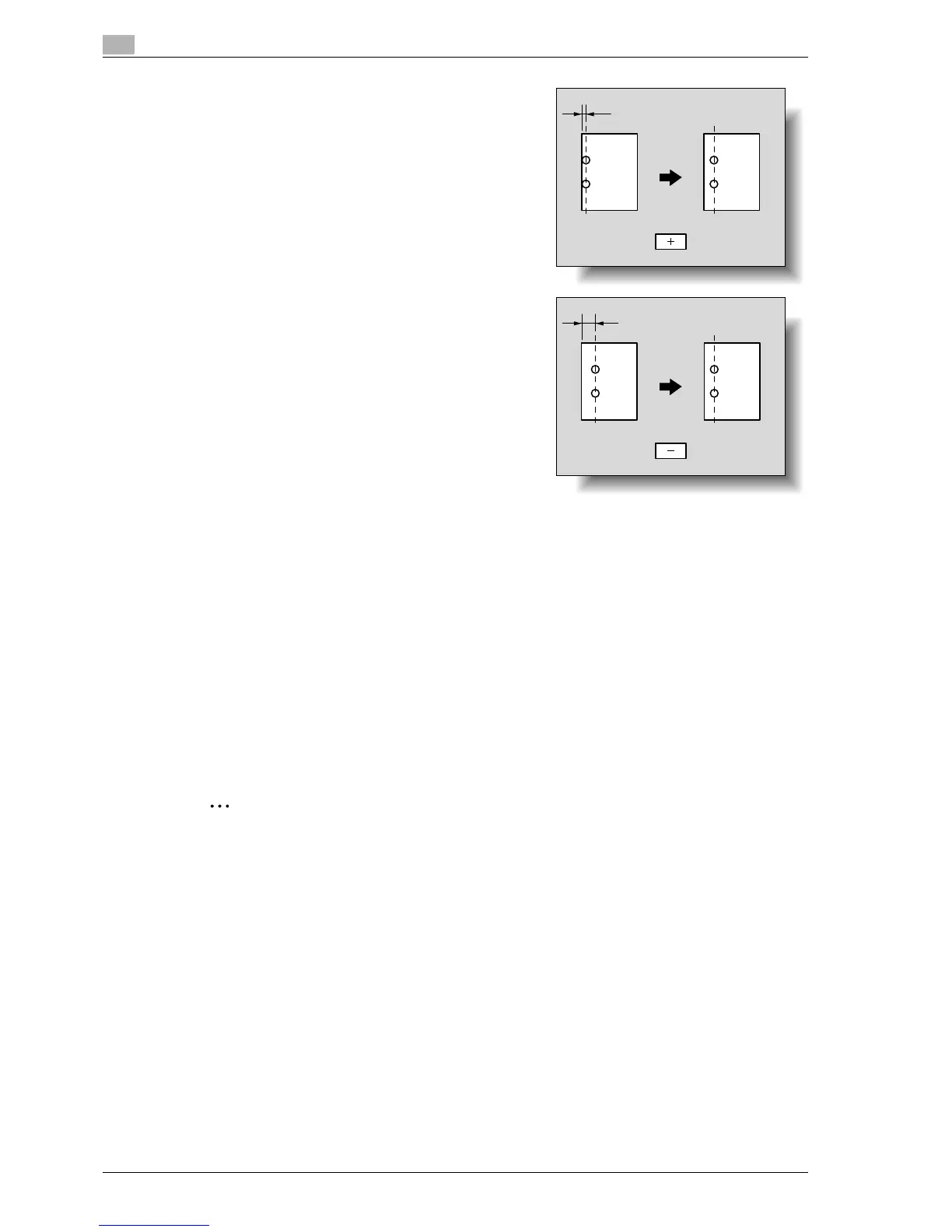11
Utility mode
11-54 C353/C253/C203
– Each time [+] or [-] is touched, the value is increased
or decreased by one increment.
– A range between -10 and 10 is available for setting.
– To decrease width A, touch [-] to decrease the
adjustment.
7 Touch [OK].
– To cancel the setting and select the default, press the [Reset] key.
The horizontal position of the punched holes is adjusted.
If no adjustment of the horizontal position of the punched holes was necessary in step 6, this completes
the procedure.
8 Use a Punch setting to print another sample copy.
9 Check the print result.
– Check that the horizontal position of the punched holes was adjusted.
– If more adjustment is necessary, repeat steps 6 through 9.
11.8.4 Punch Regist Loop Size Adjustment
When printing with a Punch setting, the angle of punched holes along the side of the paper can be adjusted.
2
Note
[Punch Regist Loop Size Adjustment] does not appear if optional finisher and punch kit are not installed.
!
Detail
For details on the Punch settings, refer to "Punching holes in copies (Punch settings)" on page 2-69.
0 Before making any adjustments, use a Punch setting to print a sample copy. Perform the adjustment
while checking the sample that was created.
1 Display the Administrator Settings screen.
– For details on displaying the Administrator Setting screen, refer to "Displaying the Administrator
Settings screen" on page 11-36.
2 Touch [1 System Settings].
The System Settings screen appears.
A
A
