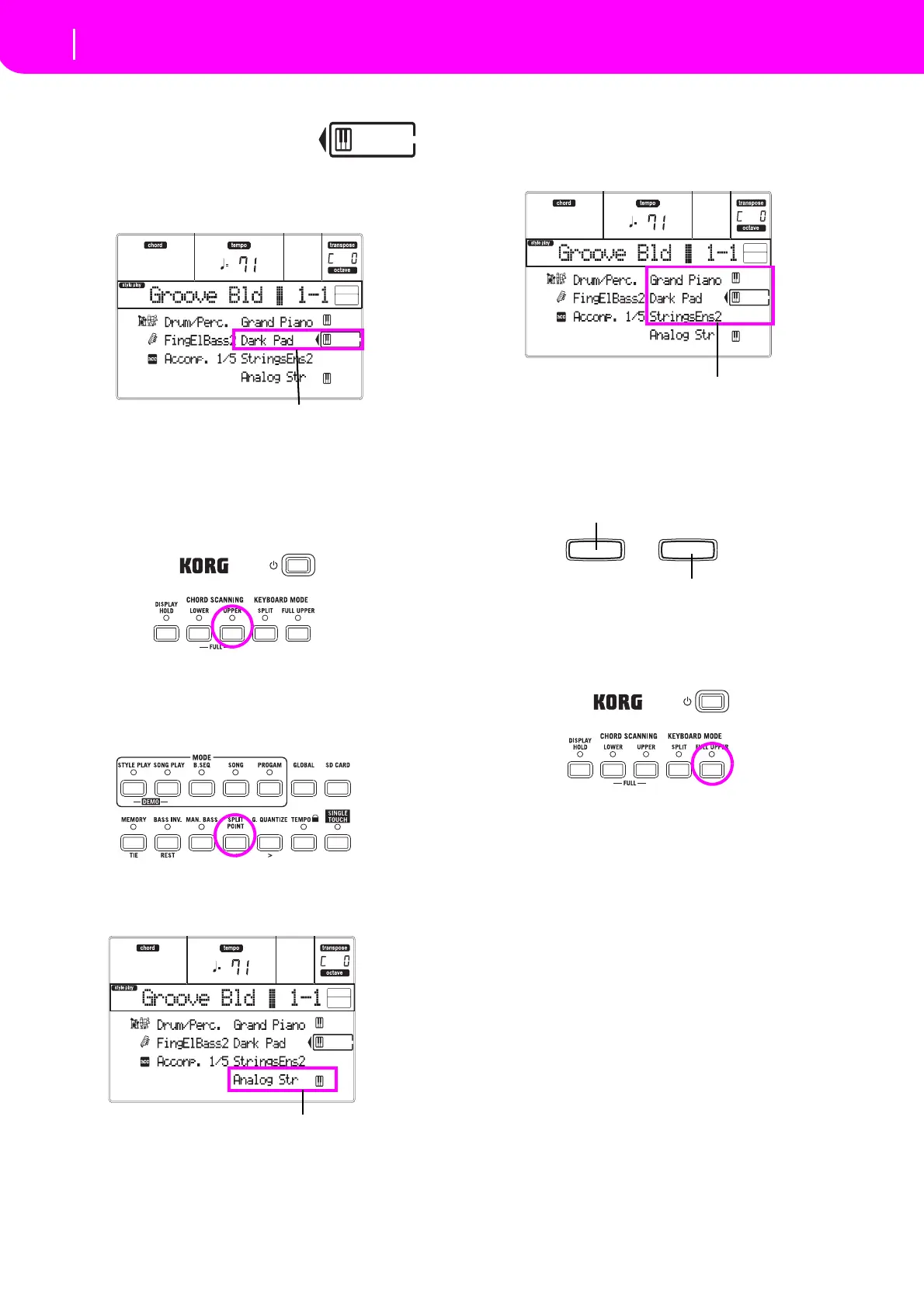17
Tutorial
Playing in Realtime (Without using Automatic Accompaniment)
4 Unmute the Upper 2 track.
Press both F VOLUME/VALUE buttons.
The Upper 2 track will be selected and
unmuted. The Play icon will appear, sur‐
roundedbythe“selectedtrack”frameand
accompanie d bythepointingarrow.YouwillheartheDarkPad
ProgramplaytogetherwiththeGrandPiano.
5 Press SPLIT on the KEYBOARD MODE section,
and play.
Now,thekeyboardissplitintwoparts:theLowerpartonthe
left,andtheUpperpartontheright.TheAnalogStrProgram
isplayingontheLowerpart,whiletheGrandPianoandthe
DarkPadareplayingontheUpperpart.
6 Set the split point.
Not happy with the current split point? Keep the SPLIT
POINTbuttonhelddown,andplaythenewsplitpointonthe
keyboard.Youcanevensavethissettinginmemory.
7 Mute/unmute various tracks.
Press both H VOLUME/VALUE buttons. You will mute the
Lowertrack.
PressthemagaintounmutetheLowertrack.
Try also with the Upper tracks, using the E, F and G VOL‐
UME/VALUE buttons. You will notice the sound becomes
more or less fuller‐sounding, depending on the number of
tracksmutedorunmuted.
8 Set the relative volume of the Realtime tracks.
Use each E–H VOLUME/VALUE button pair to set the vol‐
ume of the Realtime tracks. Press one of the VOLUME/
VALUE button to select a track. Thenpress the right one to
increasethevolume,theleftonetolowerit.
9 Press FULL UPPER on the KEYBOARD MODE
section, and play.
Again, the Upper tracks can play across the full keyboard
range.
10 Save your track configuration in a Perfor-
mance.
That’sall!Whenyoufindtherightsound,youcanpressthe
WRITE button to save the track configurationinto a Perfor‐
mance,aSingleTouch Setting(STS),ora StylePerformance.
ThePerformanceisahandywaytosaveRealtimetracks.
Press the F VOLUME/VALUE buttons
Press the H VOLUME/VALUE buttons
Press the E–G VOLUME/VALUE buttons
Press the left one to lower…
…and the right one to raise.
