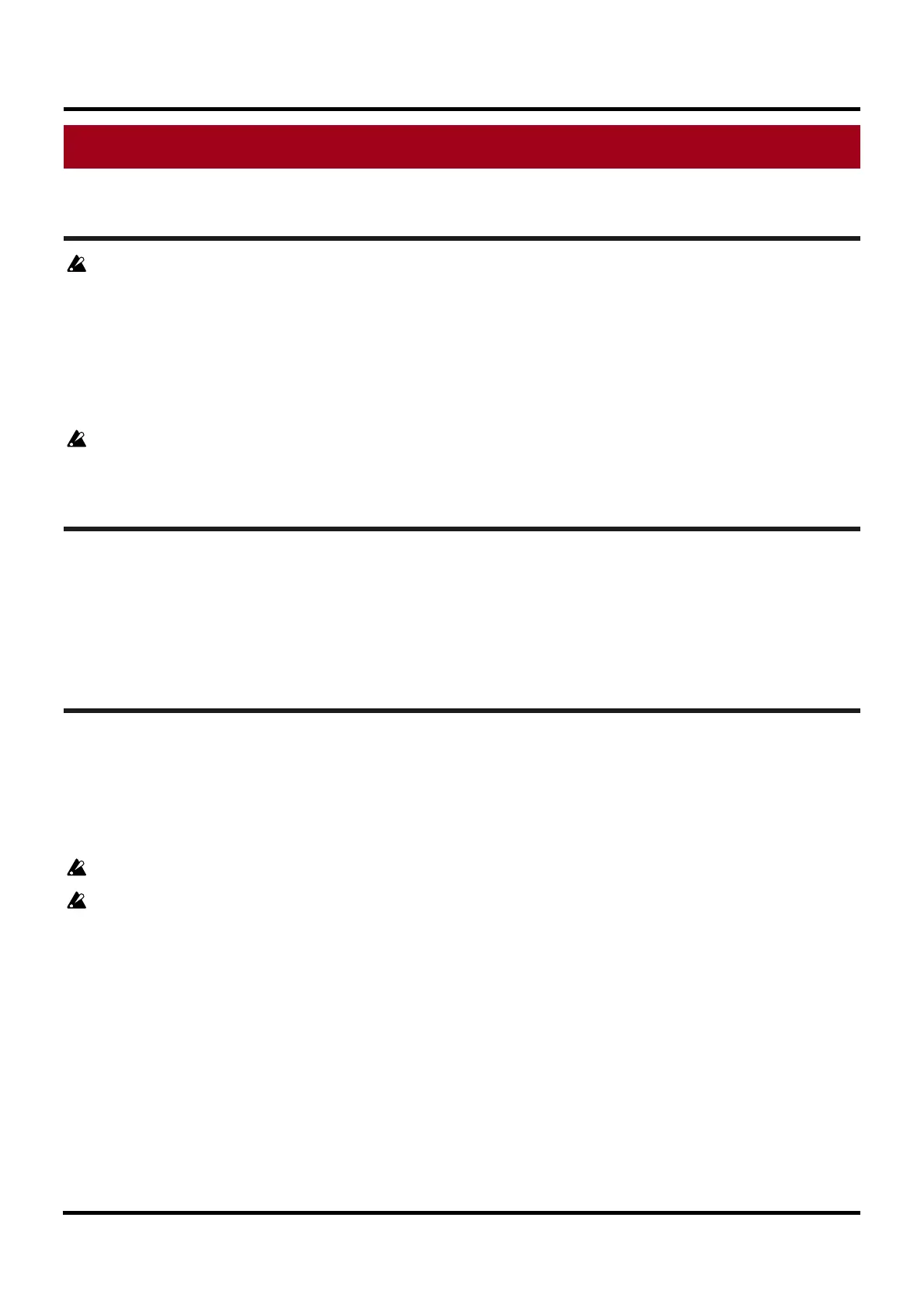RK-100S Sound Editor Owner's Manual
Page 6
KORG Inc.
Quick start
Settings in RK-100S Sound Editor
In order to use RK-100S Sound Editor, you must download the Korg USB-MIDI Driver from the
puter.
. Move to the ”RK-100S” folder, and start up “RK-100S Sound Editor.”
d in the taskbar's "Start" - "All Programs" - "KORG."
d in the "Applications" folder.
ata will be received from the RK-100S.
Korg website and install it as directed by the accompanying documentation. (http://www.korg.com/)
1. Using a USB cable, connect the RK-100S to your com
2
Windows The "RK-100S" folder is locate
Mac OS X The "RK-100S" folder is locate
3. The library window will open automatically, and all d
Do not operate the RK-100S or RK-100S Sound Editor while data is being transmitted or received.
diting a program
E
Go ahead and try editing a program in RK-100S Sound Editor. In the Library window, click the
ROGRAM] button to access the program page. From the program list in the Program page, select the
rogram that you want to edit and click the [EDIT] button to open the Program Edit window. Use the
nobs and buttons to edit the sound. For details on how to operate the knobs and buttons, refer to “Basic
perations in the editor windows.”
riting a program to the RK-100S
[P
p
k
o
W
In order for the parameters that you’ve edited in the RK-100S Sound Editor to be stored into the memory
f your RK-100S, you’ll need to write the edited data from the RK-100S Sound Editor into the RK-100S.
. In the Library window, click the [PROGRAM] button to access the Program page.
. From the “Communication” menu, choose “Write all data.”
. A dialog box will ask you to confirm the Write operation, so click [OK].
o
1
2
3
Do not operate the RK-100S or RK-100S Sound Editor while data is being transmitted or received.
When you execute this operation, all 200 programs of the RK-100S will be overwritten (replaced) by
the programs from RK-100S Sound Editor. If you want to keep the programs currently in the
RK-100S, you must back them up beforehand.
