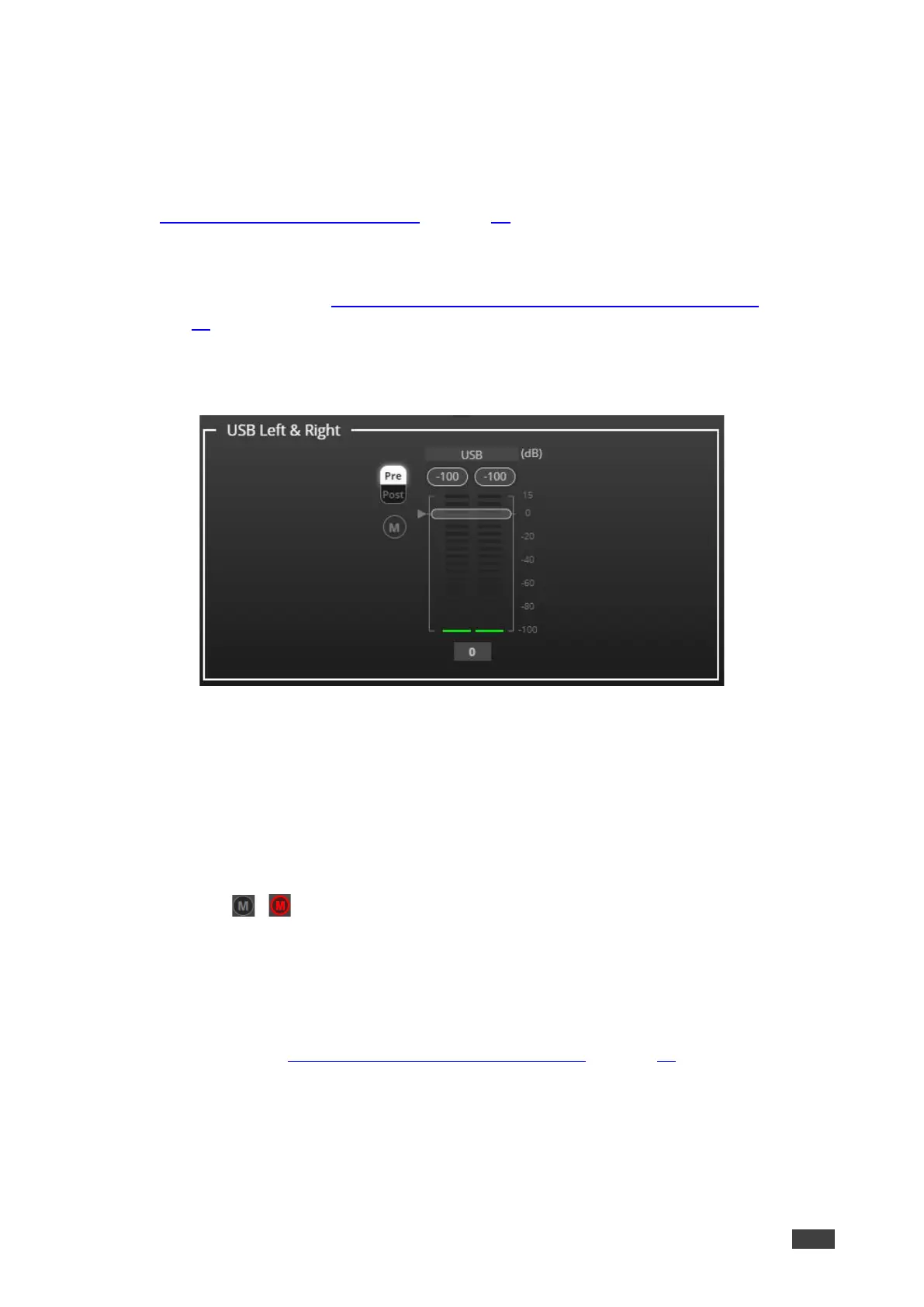Adjusting USB Digital Input Parameters
The USB input signal settings include pre and post processing volume settings and a mute
button. The HDMI input signal settings include a mute button, but not pre and post volume
settings as the signal is not processed.
See Input / Output Channels Operation on page 19 to understand the function of the slider.
To adjust the digital USB input parameters:
Note – For MacBooks, see Adjusting the USB Digital Input Parameters for MacBook
on page 22.
1. In the Navigation pane, click DSP. The DSP (Main) page appears.
2. Click USB L/R. The USB Left & Right input processing page appears.
Figure 25: Processing View – Processing USB Input
3. Perform the following actions:
▪ Change port name.
▪ Move the volume fader to set the left and right audio levels (both sliders are
identical).
▪ Select Pre or Post to set the signal volume before and after using the pre-matrix
modules.
▪ Click / to mute / unmute the input audio, respectively.
Audio parameters are adjusted.
Adjusting the USB Digital Input Parameters for MacBook
To adjust he USB digital input parameters using a MacBook:
1. Do the steps in, Adjusting USB Digital Input Parameters on page 22.
2. In your MacBook, navigate to Utilities > Audio Midi Setup.
3. In Audio Midi Setup, click the name of the input device such as “Built-In Microphone.”
4. Click the Format drop-down menu, and then select the sample rate.