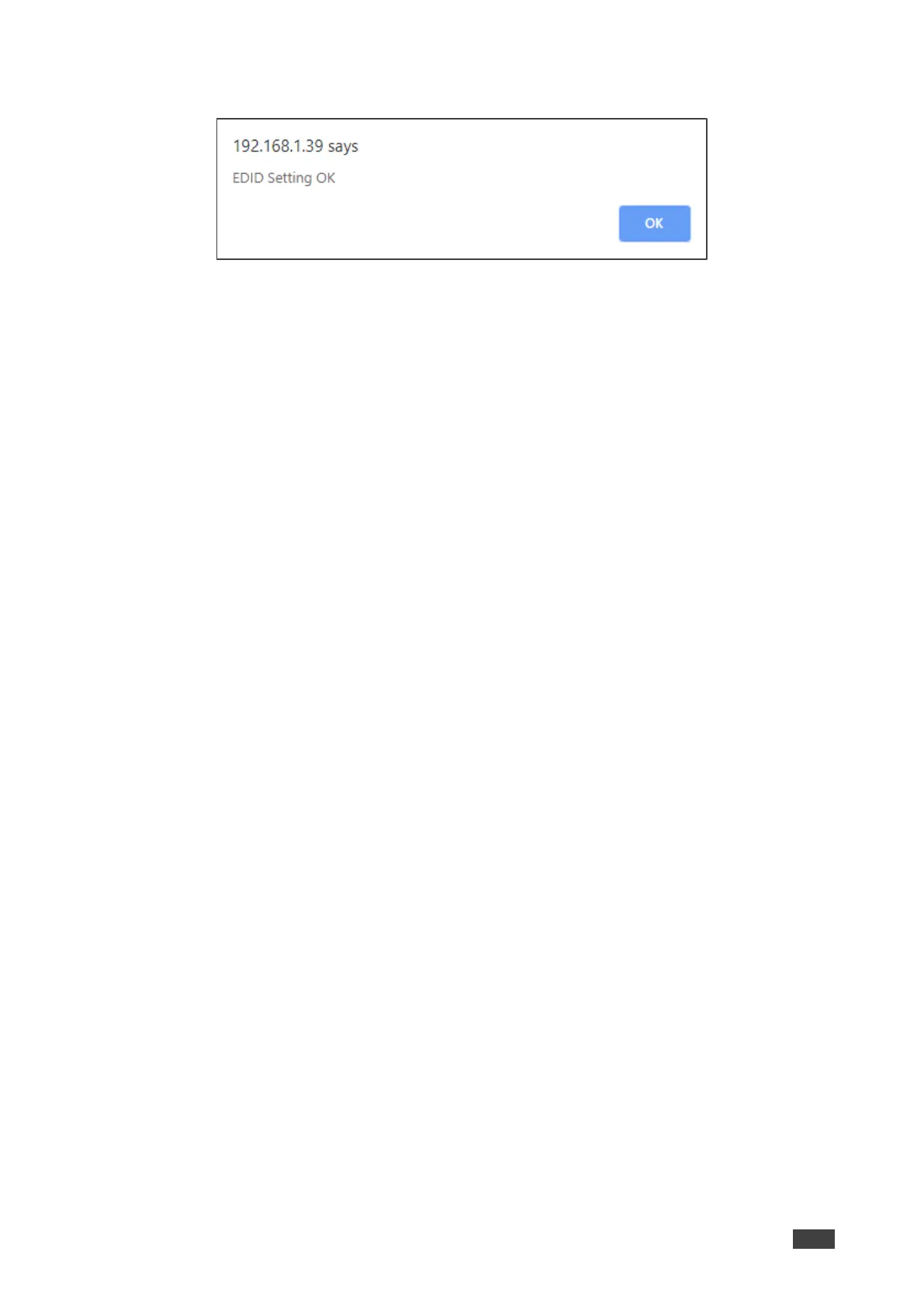4. Click Copy and follow the instructions on-screen. A confirmation message appears.
Figure 65: EDID Confirmation Message
5. Click OK.
Default EDID is copied.
To copy an EDID from the output to the input:
1. In the Navigation pane, click EDID. The EDID management page appears.
2. Make sure that a display is connected to the output.
3. Click HDMI OUT.
4. Click Copy. A confirmation message appears.
5. Click OK.
The EDID is copied from the output to the input.
To load a custom EDID file:
1. In the Navigation pane, click EDID. The EDID management page appears.
2. In the File area, click Choose a file to browse for the custom EDID file location.
3. Open the custom EDID file.
4. Click Copy and follow the instructions on-screen.
The custom EDID is copied to the input.
