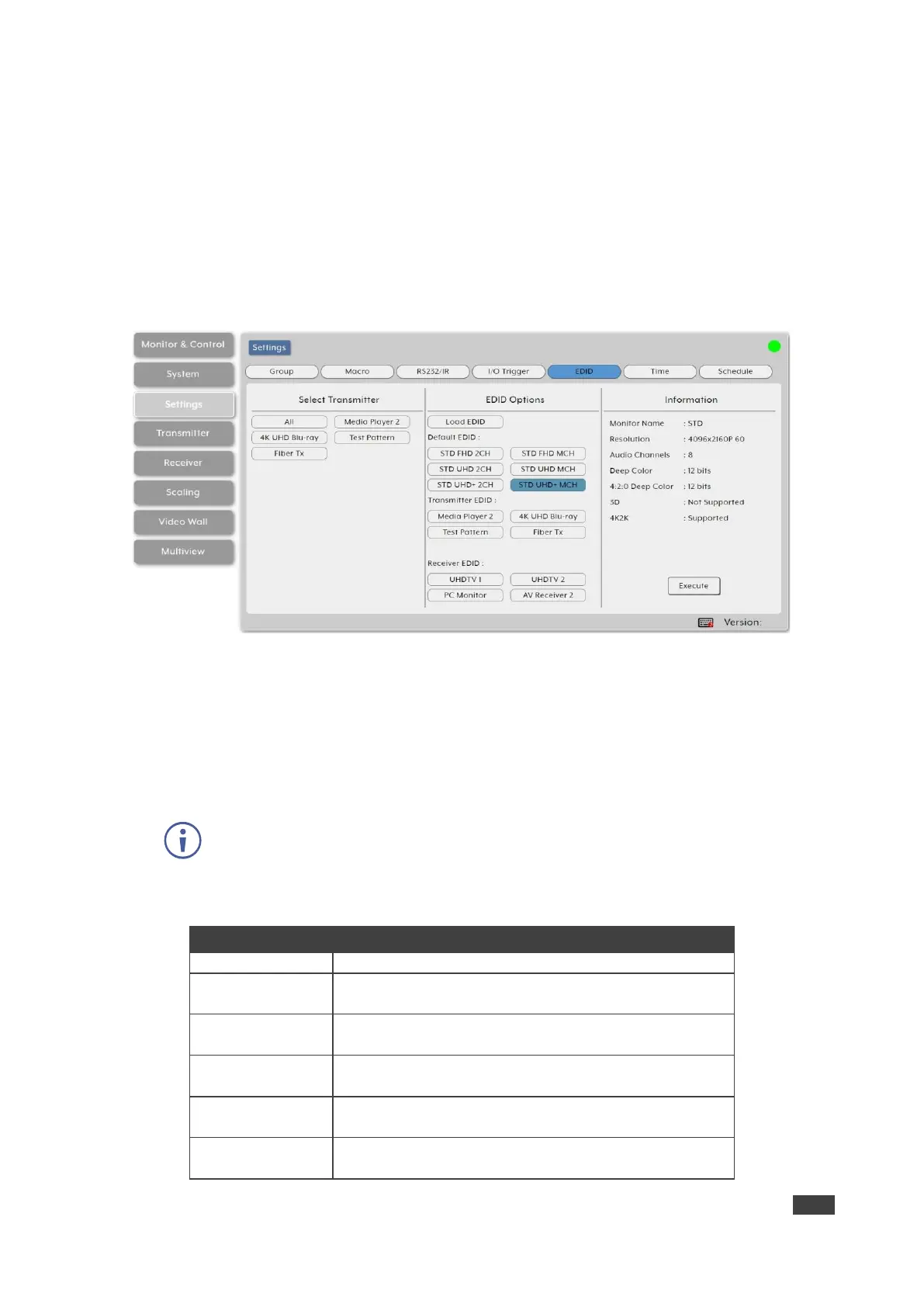KDS-8-MNGR – Using Embedded Web Pages
Managing EDID
Manage and assign EDID to any or all the available encoders. You can assign an EDID from
the 6 default EDIDs, the displays connected to any encoder, or from a user uploaded EDID.
To Assign an EDID to an input on the encoder:
1. In the Menu tabs, select Settings. The Group page appears.
2. Click EDID. The EDID page appears.
Figure 26: Settings Tab – EDID Page
3. Under Select Transmitter (that lists all the available encoders and an All button), click
one or more transmitter button (or click All) for receiving EDID.
4. Under EDID Options, select an available EDID source:
▪ Click Load EDID and select a custom EDID file (*.bin format) from a selection
window on your PC.
In some cases, a custom or external EDID may cause compatibility issues with
certain sources. If this happens, we recommend that you switch to one of the 6
default EDIDs for maximum compatibility.
▪ Click 1 of the following 6 default EDIDs:
1920×1080p@60Hz (4.95Gbps) & 8-bit color, LPCM 2.0
1920×1080p@60Hz (4.95Gbps) & 8-bit color, LPCM 7.1
& Bitstream
3840×2160p@30Hz (10.2Gbps) & Deep Color
(8/10/12-bit), LPCM 2.0
3840×2160p@30Hz (10.2Gbps) & Deep Color
(8/10/12-bit), LPCM 7.1 & Bitstream
3840×2160p@60Hz (18Gbps) & Deep Color
(8/10/12-bit), LPCM 2.0
3840×2160p@60Hz (18Gbps) & Deep Color
(8/10/12-bit), LPCM 7.1 & Bitstream
