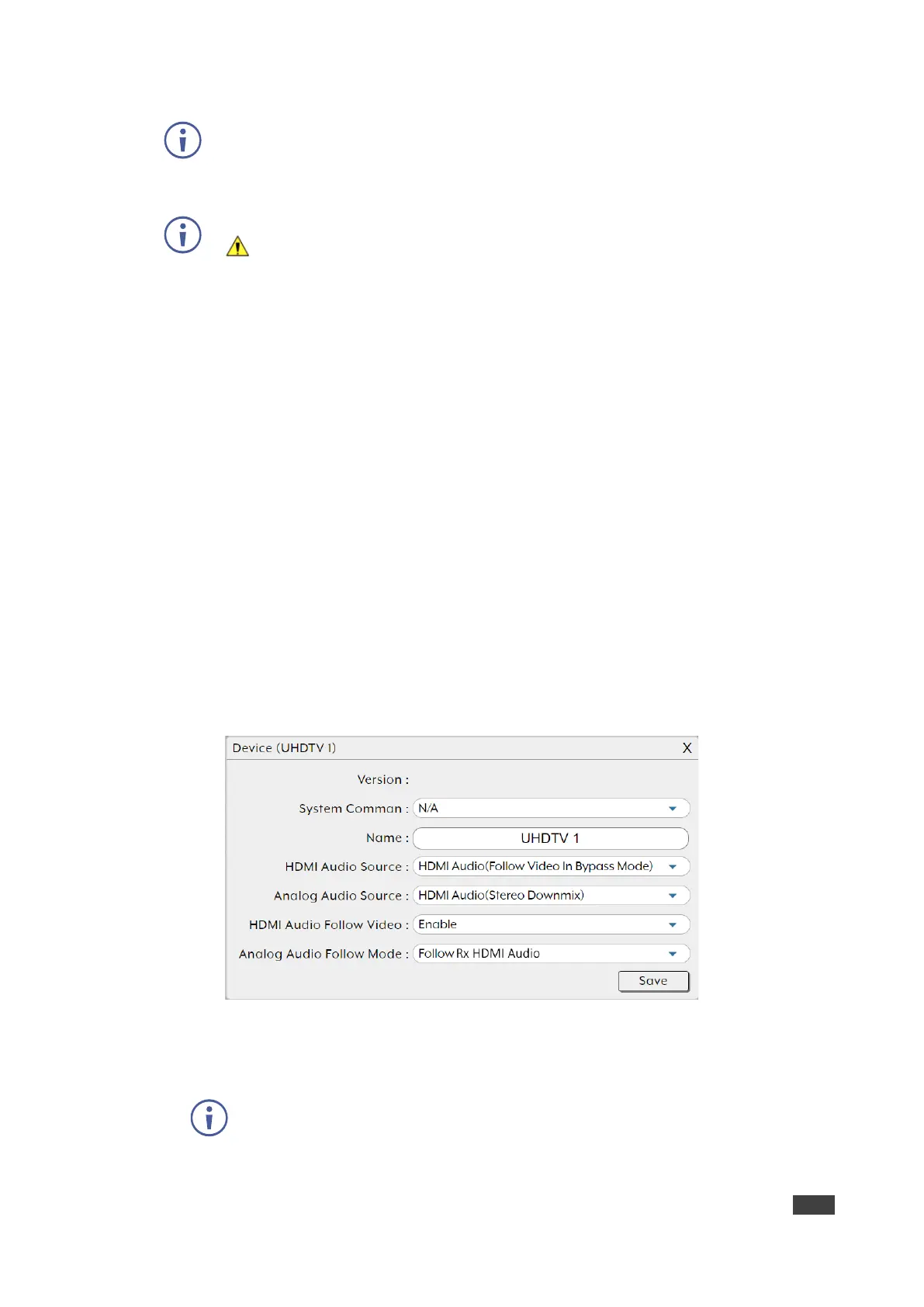If an encoder stream requires more bandwidth than is available, a warning icon
( ) is displayed instead of the normal source icon. The video output from a source
displaying this icon may become visually unstable. We recommend that you lower
the resolution or the framerate of the stream.
▪ Under Order, define the order of the encoders in the list via drop-down box.
Changing the order here also changes the units’ list order in other tabs.
▪ Under Name, view the name of each source encoder device. Change the device
name via Device pop-up window (see below).
▪ Under IP Address, view the encoder IP address.
▪ Under Video, Click Info to view video source information via the pop-up display
window. If no live source is present, Info button appears red.
▪ Under Network, click Settings to view and change Network settings via the Network
pop-up window. Click Save to accept changes and exit window.
▪ Under RS-232, click Settings to view and change RS-232 settings via the RS-232
pop-up window. Click Save to accept changes and exit window.
▪ Under Device, click Settings to view and change device settings via the device pop-
up window. Select a System Command to the unit (such as factory reset, Reboot the
unit, firmware update and transform transceiver to receiver), change the device
name, and so on. Click Save to accept changes and exit window.
Figure 38: Transmitter Page – Device Settings
▪ Under USB, click Settings to view and change USB settings via the USB pop-up
window. Click Save to accept changes and exit window.
