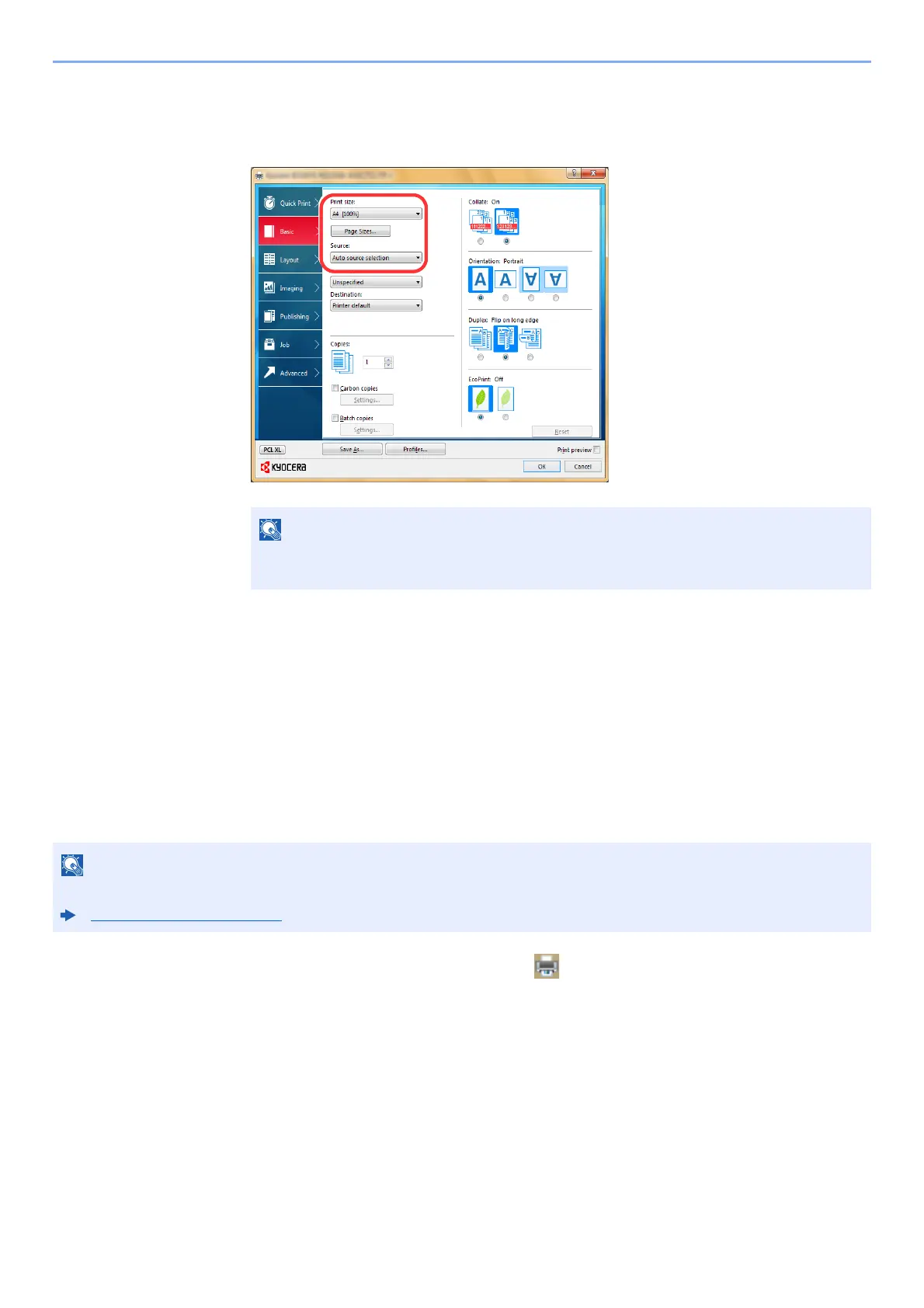4-8
Printing from PC > Printing from PC
3 Click "Print size" menu and select the paper size registered in step 2.
To print on the special paper such as thick paper or transparency, click "Media type" menu and select
the media type.
4 Select the paper source in the "Source" menu.
5 Click [OK] button to return to the Print dialog box.
5
Start printing.
Click the [OK] button.
Canceling Printing from a Computer
To cancel a print job executed using the printer driver before the printer begins printing, do the following:
1
Double-click the printer icon ( ) displayed on the taskbar at
the bottom right of the Windows desktop to display a dialog
box for the printer.
2
Click the file for which you wish to cancel printing and select
[Cancel] from the "Document" menu.
If you loaded a postcard or envelope, select [Cardstock] or [Envelope] in the "Media
type" menu.
When canceling printing from this machine, refer to the following:
Canceling Jobs (page 5-13)
