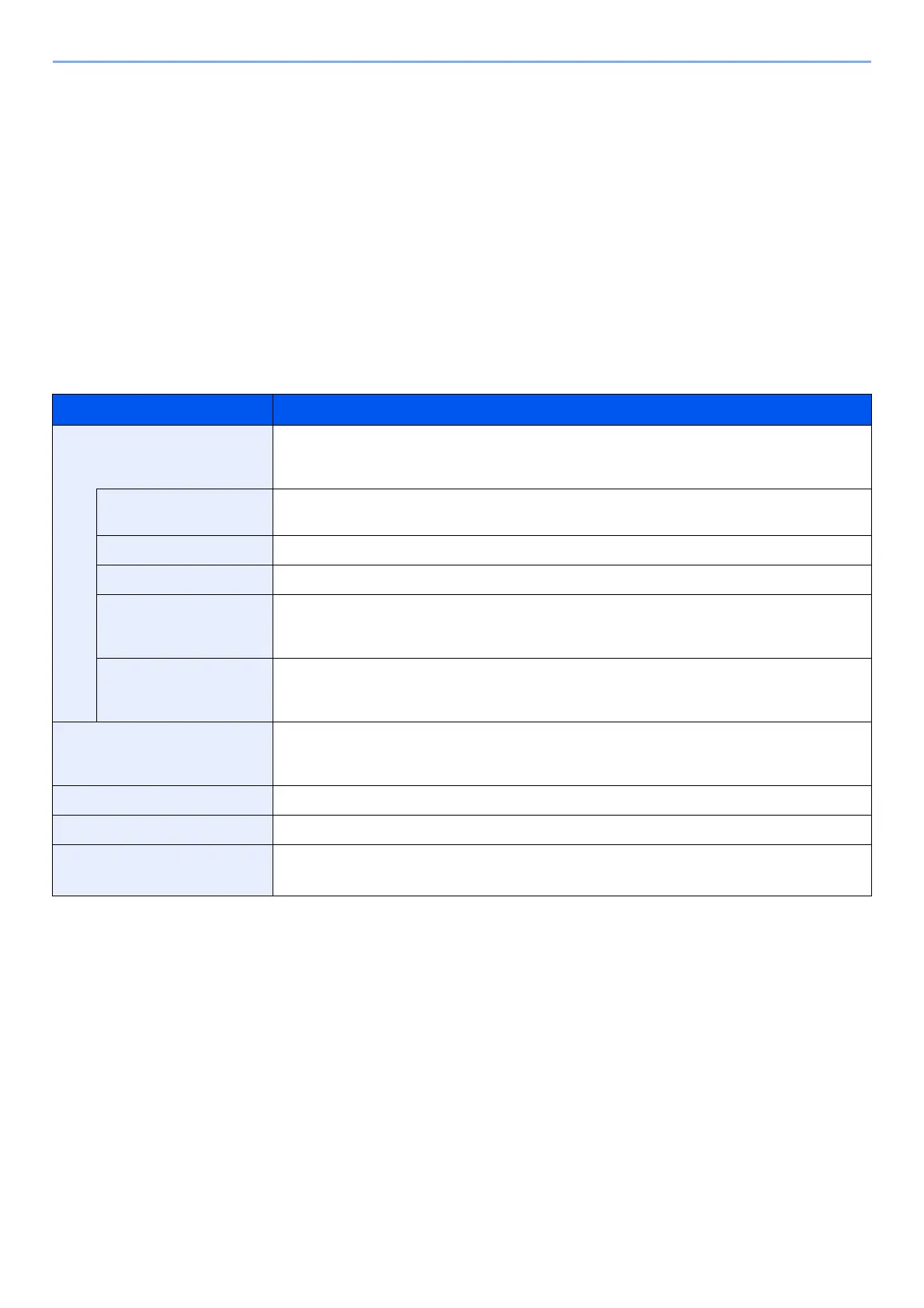9-36
User Authentication and Accounting (User Login, Job Accounting) > Configuring Job Accounting
Counting the Number of Pages Printed
Counts are classified into Total Job Accounting and Each Job Accounting. A new count can also be started after
resetting the count data which was stored for a certain period of time.
[System Menu/Counter] key > [▲] [▼] key > [User/Job Account] > [OK] key > [▲] [▼] key > [Job Account.Set.] >
[OK] key > [▲] [▼] key > [Total Accounting] or [Each Job Account] > [OK] key
Total Accounting
This counts the number of pages for all accounts and resets the counts for those accounts together at the same time.
Each Job Account
This counts the number of pages for each account and resets the counts by account. When checking Each Job
Accounting, select the account for which you want to check the count.
Types of the counts are as follows.
To check other items, select the [OK] key to return to the screen one level higher.
Item Descriptions
Printed Pages Displays the number of pages copied and printed, and the total number of pages used. You can
also use [FAX RX Pages]
*1
, [Duplex Pages] and [Combine Pages] to check the number of
pages used.
*1 Only on products with the fax function installed.
Copy/Print Pages Displays the number of pages copied and printed, and the total number of pages used. Select
the [►] key to view the next screen. Select the [◄] key to return to the previous screen.
FAX RX Pages Displays the number of pages received.
Total PrintPages Displays the total number of pages used for copying and printing.
Duplex Pages Displays the number of pages printed in [1-Sided] mode, [2-Sided] mode, and the total pages
in both modes. Select the [►] key to view the next screen. Select the [◄] key to return to the
previous screen.
Combine Pages Displays the number of pages printed in [None] (no Combine) mode, [2 in 1] mode, [4 in 1]
mode, and the total pages in both modes. Select the [►] key to view the next screen. Select the
[◄] key to return to the previous screen.
Scanned Pages Displays the number of pages scanned for copying, faxing and other functions, as well as the
total number of pages scanned. Select the [►] key to view the next screen. Select the [◄] key
to return to the previous screen.
FAX TX Pages
*1
Displays the number of pages faxed.
FAX TX Time
*1
Displays the total duration of FAX transmissions.
Counter Reset Resets the counter.
Select [Yes] in the confirmation screen.
