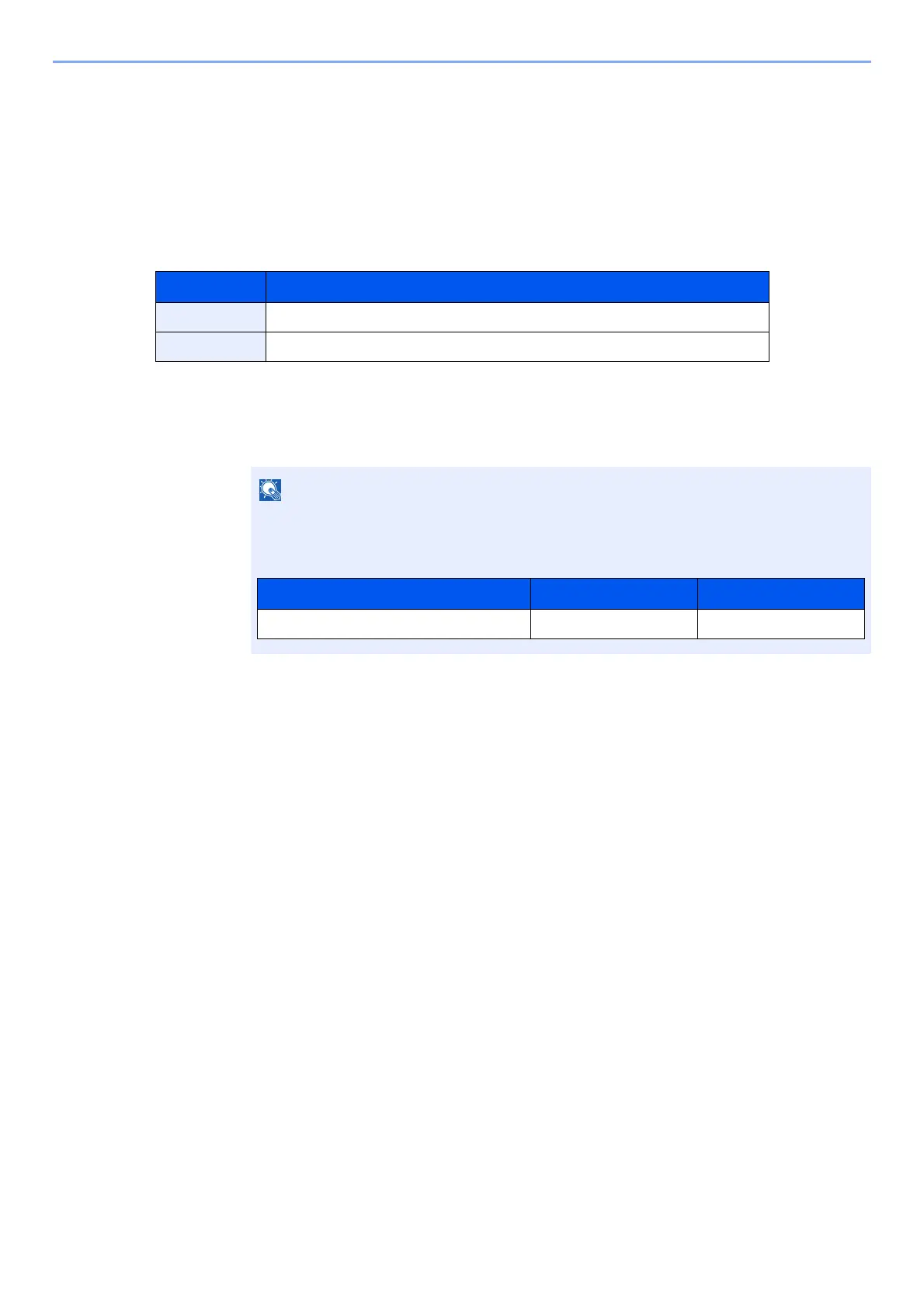9-39
User Authentication and Accounting (User Login, Job Accounting) > Unknown User Settings
Unknown User Settings
Unknown ID Job
This specifies the behavior for handling the jobs sent with unknown or unsent login user names or User ID. If the User
Login is set to invalid and Job Accounting is set to valid, follow the procedure when the Account ID is unknown.
The setting items are as follows.
1
Display the screen.
1 [System Menu/Counter] key > [▲] [▼] key > [User/Job Account] > [OK] key
2 [▲] [▼] key > [Unknown User] key > [OK] key
2
Configure the settings.
[▲] [▼] key > [Unknown ID Job] > [OK] key > [▲] [▼] key > [Reject] or [Permit] > [OK] key
Item Descriptions
Permit The job is permitted to be printed.
Reject The job is rejected (not printed).
If the login user name entry screen appears during operations, enter a login user name
and password, and select [
Login
]. For this, you need to login with administrator privileges.
The factory default login user name and login password are set as shown below.
Model Name Login User Name Login Password
ECOSYS M2235dn/ECOSYS M2735dn 3500 3500
