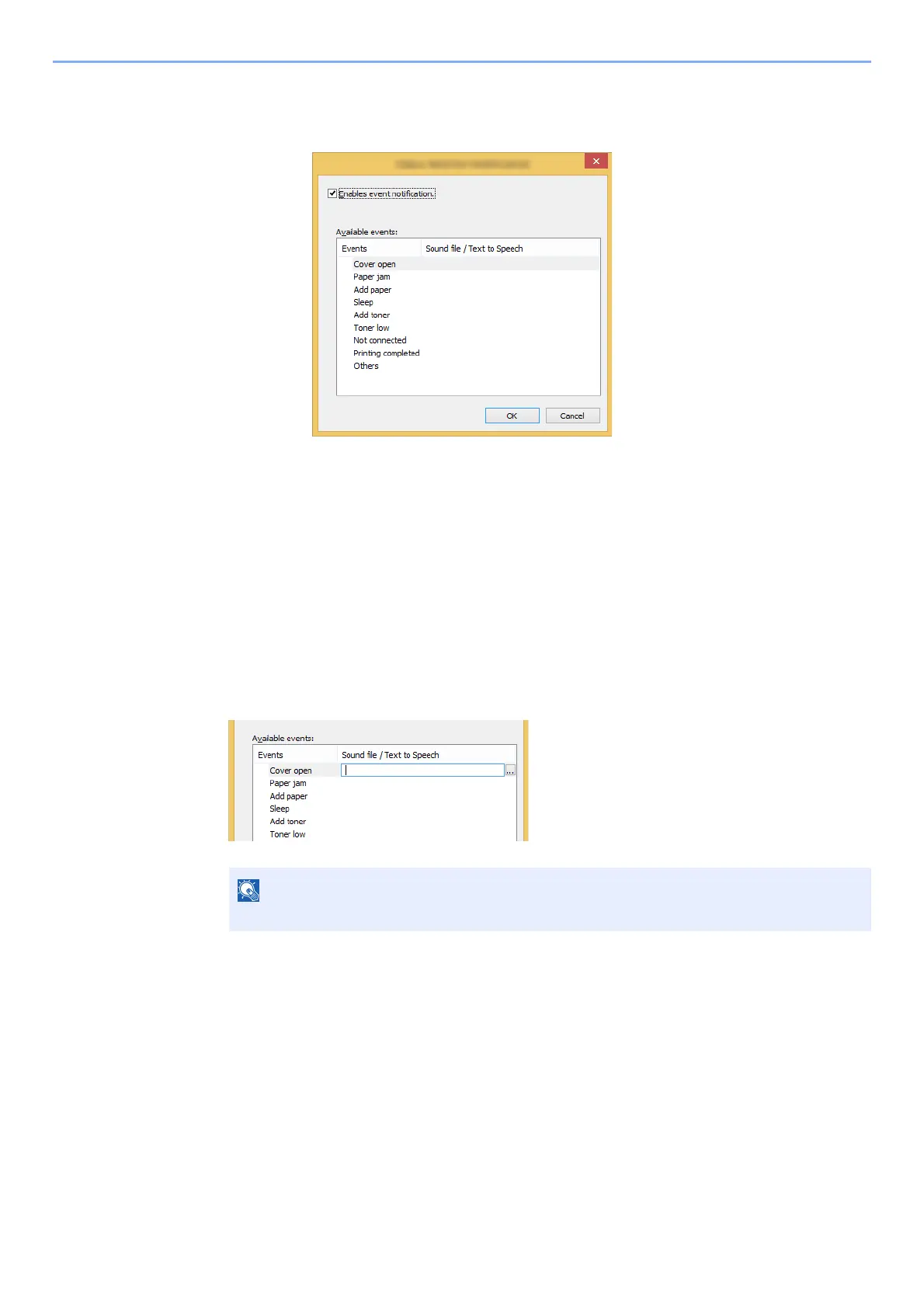4-20
Printing from PC > Monitoring the Printer Status (Status Monitor)
Status Monitor Notification Settings
Click the setting icon to display valid events in the status monitor notification screen.
Select whether notification is performed when an error in the event list occurs.
1
Select Enable event notification.
If this setting is set to Off, then the Status Monitor will not start up even when printing is
executed.
2
Select an event to use with the text to speech function in
Available events.
3
Click Sound file / Text to Speech column.
Click the browse (...) button to notify the event by sound file.
When customizing the message texts to read on the screen aloud, enter the texts in the text
box.
The available file format is WAV.