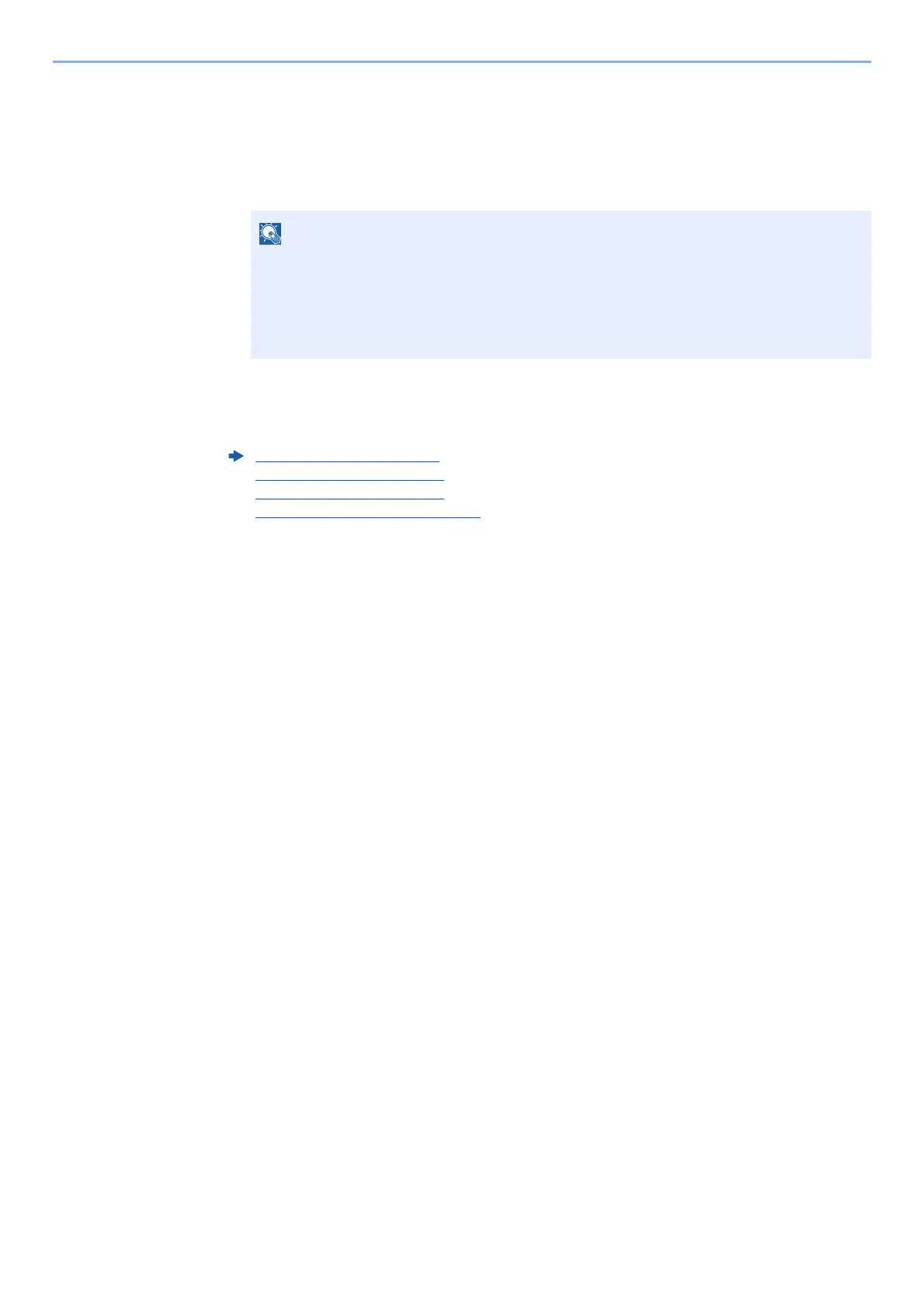7-3
Status/Job Cancel > Checking Job Status
2
Select the job you want to check.
1 Select the job you want to check, and [Menu].
2 [▲] [▼] key > [Detail] > [OK] key
Jobs Detail Status is displayed.
3
Check the status.
Select the [►] key to view the next screen. Select the [◄] key to return to the previous screen.
• If a FAX job is selected in [Send Job Status] then [PriorityOverride] is displayed.
Select [PriorityOverride] and select the [OK] key to suspend the current job and gives
the selected job top priority.
•For [Scheduled Job], [Start Now] is displayed. Select [Start Now] and select the [OK]
key to send the selected job immediately.
Print Job Status (page 7-4)
Send Job Status (page 7-5)
Store Job Status (page 7-6)
Scheduled Job Status (page 7-7)