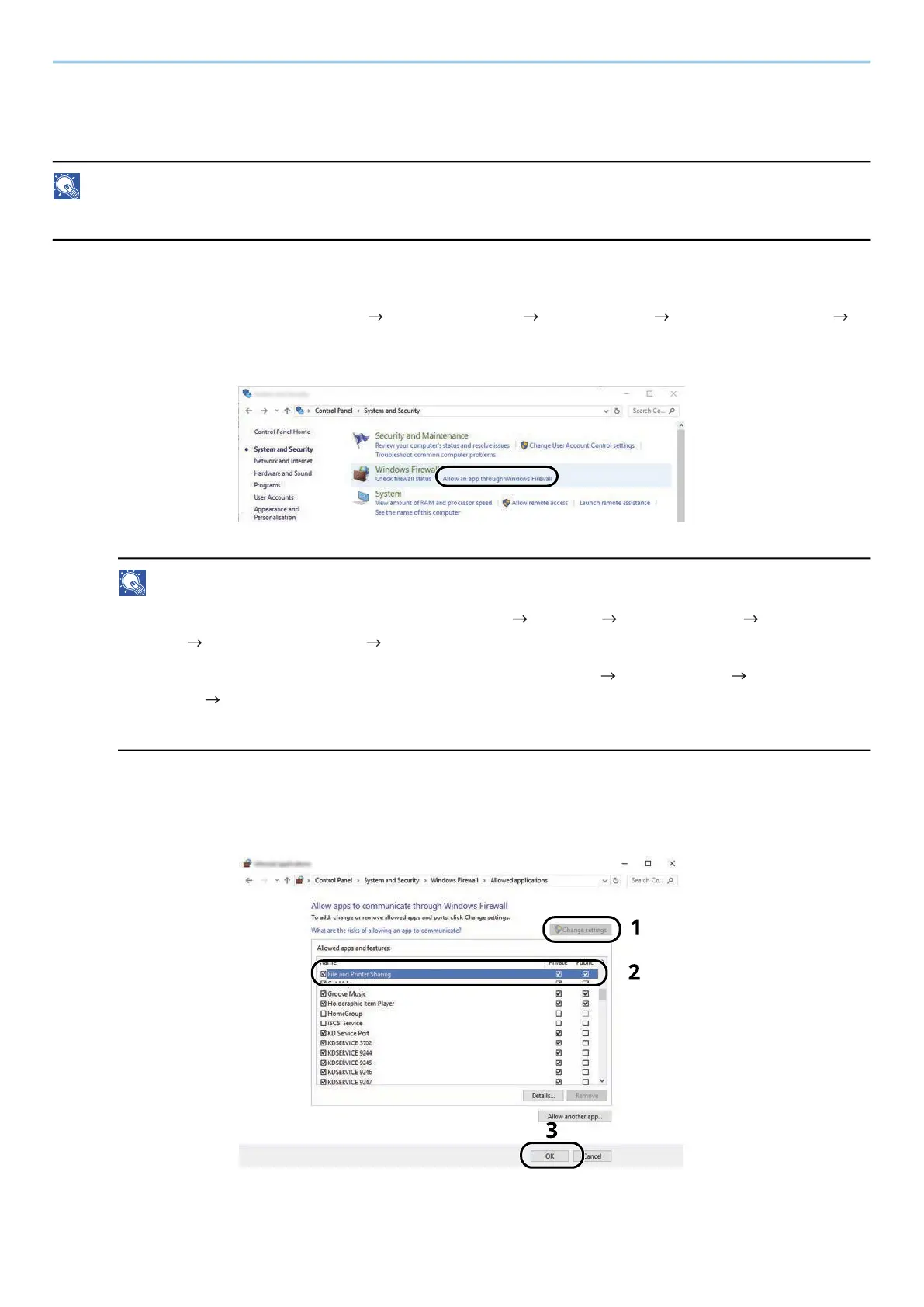Preparation before Use > Preparation for Sending a Document to a Shared Folder in a PC
158
Configuring Windows Firewall
Permit sharing of files and printers and set the port used for SMB transmission.
NOTE
Log on to Windows with administrator privileges.
1
Check file and printer sharing.
1 Select the Windows [Start] button [Windows System] [Control Panel] [System and Security]
[Allow an app through Windows Firewall].
NOTE
• For Windows 11, select the Windows [Start] button [All apps] [Windows Tools] [Control
Panel] [System and Security] [Allow an app through Windows Firewall].
• For Windows 8.1, in the Charms Bar on Desktop, click [Settings] [Control Panel] [System and
Security] [Windows Firewall].
• If the User Account Control dialog box appears, click the [Continue] button.
2 Select the [File and Printer Sharing] checkbox.
