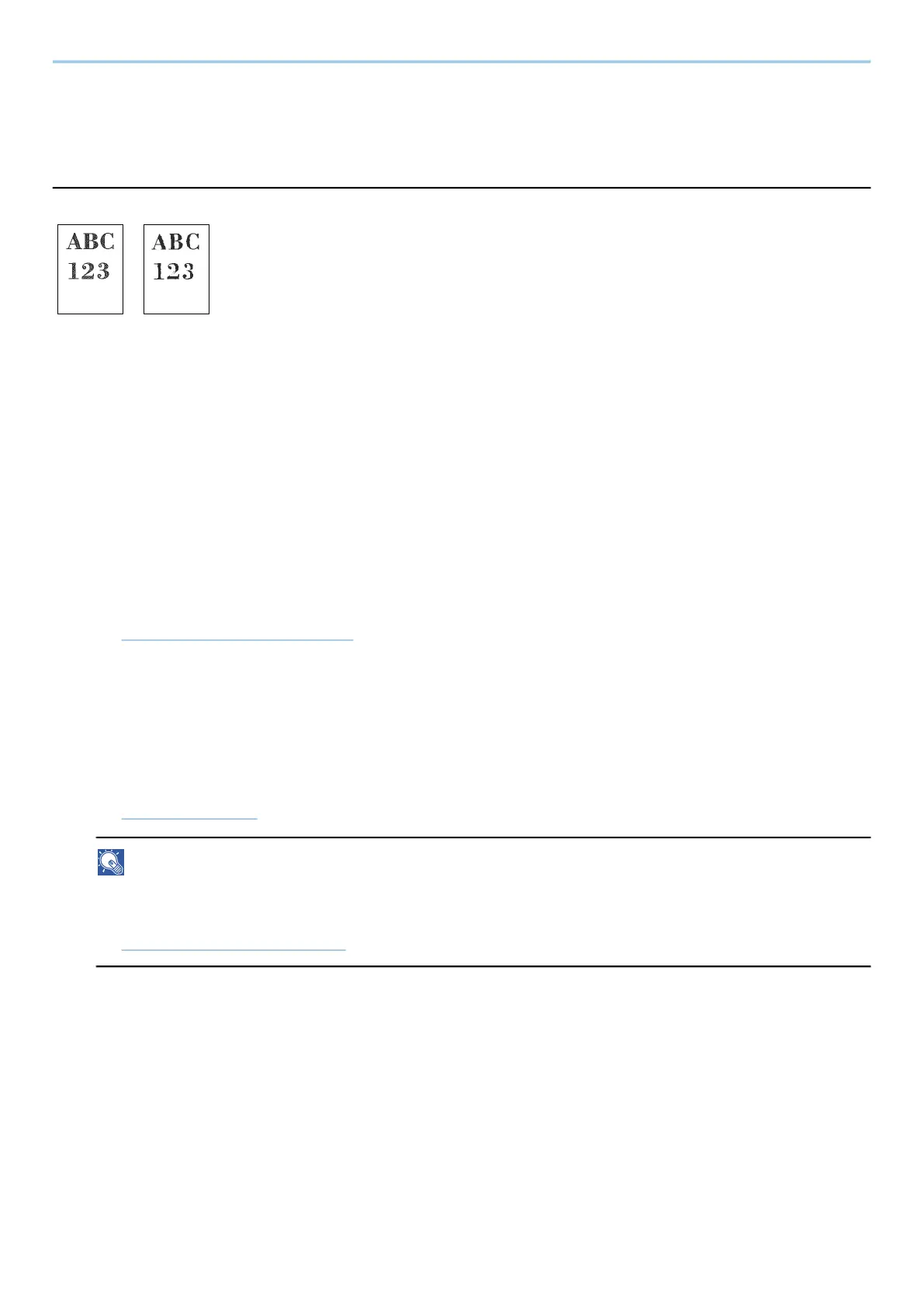Troubleshooting > Troubleshooting
625
Printed Image Trouble
Printouts are totally too light
Is the paper damp?
Replace the paper with new paper.
Is the media type set correctly?
Check if the media type setting is correct.
1
[System Menu / Counter] key > [DeviceSettings] > [Paper Feeding] > [Media Type
Setting]
2
Check the weight (paper thickness) for the paper type and change it to the correct
value.
➡ [Media Type Setting] (page 429)
Are you changing the density?
Set to an appropriate density.
1
Set the density in the range [-4] to [4]
➡ Density (page 327)
NOTE
You can configure the density settings using [System Menu / Counter] key > [Adjustment/Maintenance] >
"Image Adjustment" > [Density Adjustment].
➡ Density Adjustment (page 508)
Have you set EcoPrint?
Set [EcoPrint] to [Off].
1
[System Menu / Counter] key > [FunctionSettings] > [Printer]
2
[EcoPrint] > Off
